Forgetting a password can be a frustrating experience, especially when it comes to important files like Excel documents. Fortunately, there are several solutions to help you recover or reset your Excel password. In this article, we will guide you through the process of recovering your Excel password, exploring various methods and tools to help you regain access to your file.
Why Do We Need Password Protection in Excel?
Before diving into the recovery solutions, let's briefly discuss why password protection is essential in Excel. Password protection helps prevent unauthorized access to sensitive data, ensuring the security and integrity of your files. This is particularly important in industries that handle confidential information, such as finance, healthcare, and government.
Understanding Excel Password Types
Excel uses two types of passwords: passwords to open and passwords to modify. The password to open is used to restrict access to the file, while the password to modify is used to prevent changes to the file's content. Understanding the type of password you need to recover will help you choose the most suitable recovery method.
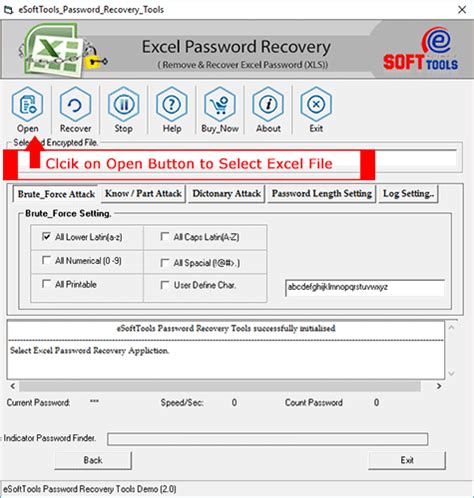
Method 1: Using Excel's Built-in Password Recovery Tool
Excel offers a built-in password recovery tool that allows you to reset the password to modify. To use this tool, follow these steps:
- Open the Excel file you want to recover.
- Click on "Review" in the top menu.
- Select "Protect Workbook" and then click on "Encrypt with Password."
- Enter a new password and confirm it.
- Save the file.
Note that this method only works if you have the password to open the file. If you don't have the password to open, you'll need to use a different method.
Method 2: Using VBA Macro
VBA (Visual Basic for Applications) macros can help you recover your Excel password. Here's a step-by-step guide:
- Open the Excel file you want to recover.
- Press "Alt + F11" to open the VBA editor.
- In the editor, click on "Insert" and then select "Module."
- Paste the following code into the module:
Sub PasswordRecovery() Dim i As Integer For i = 65 To 66 For j = 65 To 66 For k = 65 To 66 For l = 65 To 66 For m = 65 To 66 For n = 65 To 66 For o = 65 To 66 ActiveWorkbook.Unprotect Chr(i) & Chr(j) & Chr(k) & Chr(l) & Chr(m) & Chr(n) & Chr(o) Next o Next n Next m Next l Next k Next j Next i End Sub
- Run the macro by clicking "F5" or by clicking on "Run" in the VBA editor.
This method attempts to crack the password by trying different combinations of characters. Be cautious, as this method may take a long time to execute.
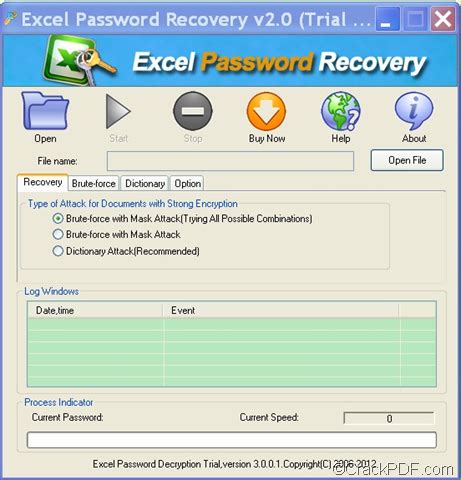
Method 3: Using Third-Party Password Recovery Tools
Several third-party tools are available to help you recover your Excel password. Some popular options include:
- Excel Password Recovery by Passware
- Excel Password Recovery by Accentsoft
- Excel Password Cracker by Elcomsoft
These tools use advanced algorithms to crack the password. Be aware that some of these tools may have limitations or restrictions, and not all of them are free.
Method 4: Using Online Password Recovery Services
Some online services offer Excel password recovery, such as LostMyPass and Password Recovery. These services use advanced algorithms to crack the password and provide you with the recovered password.
Preventing Future Password Loss
To avoid the hassle of password recovery in the future, consider the following best practices:
- Use a password manager to store your passwords securely.
- Use a strong and unique password for each file.
- Keep a record of your passwords in a safe and secure location.
- Avoid using the same password for multiple files.
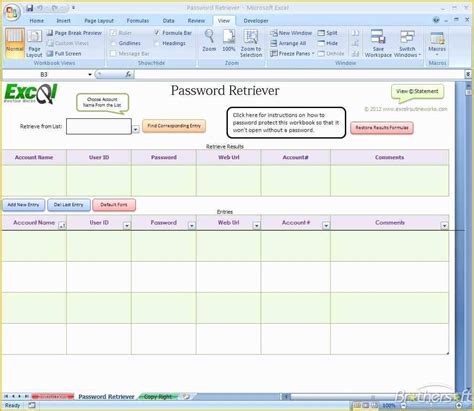
Gallery of Excel Password Recovery
Excel Password Recovery Gallery
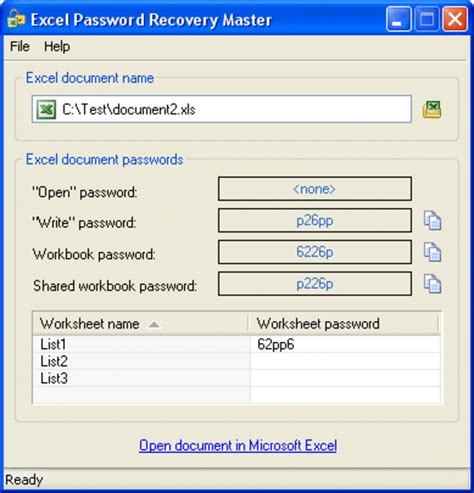
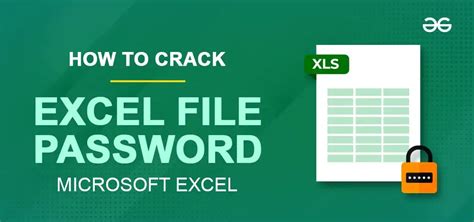
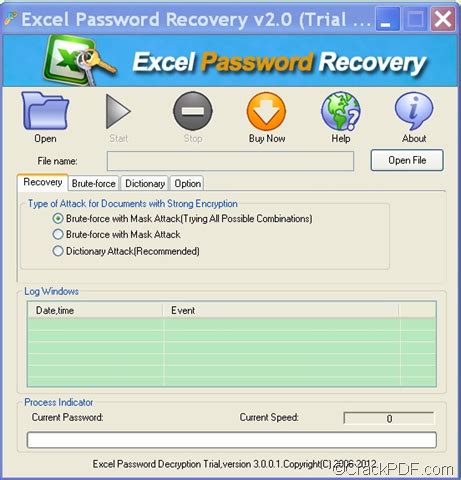
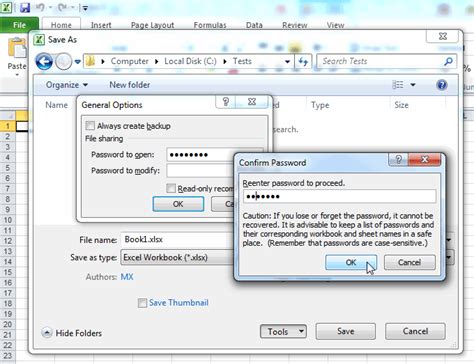
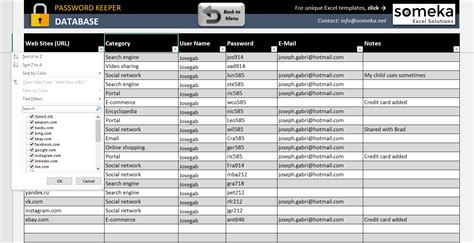
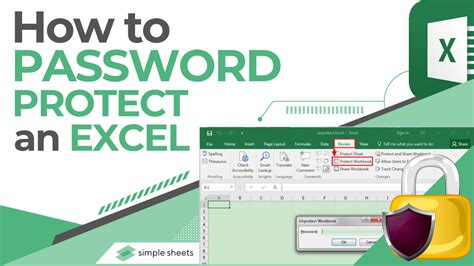
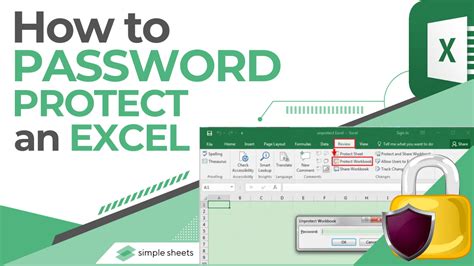
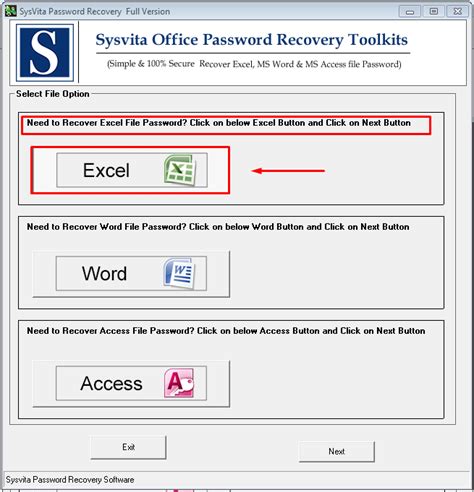
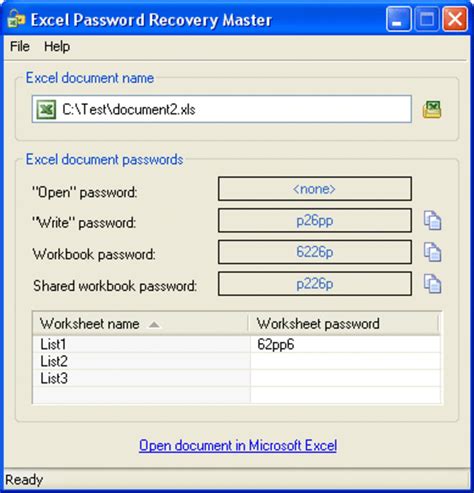
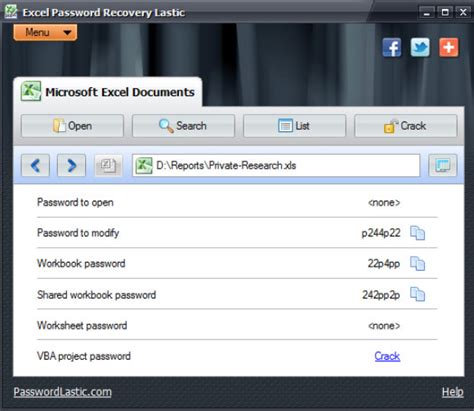
Conclusion
Losing an Excel password can be a stressful experience, but there are several solutions available to help you recover or reset it. By understanding the different types of passwords and using the methods outlined in this article, you can regain access to your file. Remember to always use strong and unique passwords, and consider using a password manager to store your passwords securely.
