Converting temperatures from Fahrenheit to Celsius is a common task, especially in various fields such as science, engineering, and weather forecasting. Excel provides several methods to accomplish this conversion instantly. Whether you're dealing with a single value or a large dataset, Excel's functions and formulas can help you achieve the desired results efficiently.
Understanding the Conversion Formula
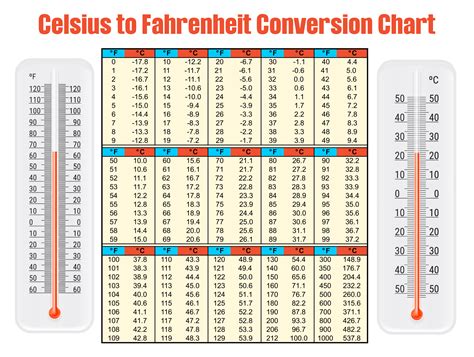
Before diving into the Excel-specific methods, it's essential to understand the basic formula for converting Fahrenheit to Celsius:
°C = (°F - 32) × 5/9
This formula can be applied to any Fahrenheit value to obtain the equivalent temperature in Celsius.
Using Excel Formulas for Fahrenheit to Celsius Conversion
Excel offers several ways to convert Fahrenheit to Celsius, ranging from simple formulas to using built-in functions. Here are some of the most common methods:
Method 1: Basic Formula
Suppose you have a Fahrenheit temperature value in cell A1, and you want to convert it to Celsius in cell B1. You can use the following formula:
=(A1-32)*5/9
Enter this formula in cell B1 and press Enter. The result will be the Celsius equivalent of the Fahrenheit temperature in cell A1.
Method 2: Using the ROUND Function
If you want to round the Celsius temperature to a specific number of decimal places, you can use the ROUND function in combination with the basic formula:
=ROUND((A1-32)*5/9, 2)
This formula will round the result to 2 decimal places. You can adjust the second argument of the ROUND function to change the number of decimal places.
Method 3: Using a Named Range or Reference
If you need to perform the conversion frequently, you can define a named range or reference for the formula. Select the cell where you want to display the result, go to the "Formulas" tab in the ribbon, and click on "Define Name." Enter a name for the formula, such as "FtoC," and enter the formula in the "Refers to" field:
=(A1-32)*5/9
You can then use the named range or reference in your worksheet to perform the conversion.
Using Excel Functions for Temperature Conversion
Excel also provides a built-in function for temperature conversion, although it's not as straightforward as using a simple formula.
Method 4: Using the CONVERT Function
The CONVERT function in Excel can be used to convert Fahrenheit to Celsius, but it requires some additional arguments. The syntax for the CONVERT function is:
CONVERT(number, from_unit, to_unit)
To convert Fahrenheit to Celsius, you can use the following formula:
=CONVERT(A1, "F", "C")
However, this method requires the Analysis ToolPak add-in to be installed and enabled in Excel.
Batch Conversion of Fahrenheit to Celsius in Excel
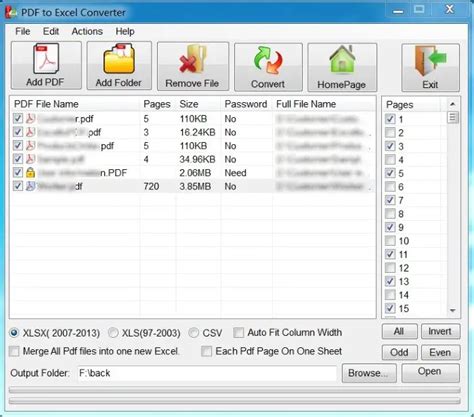
If you have a large dataset with multiple Fahrenheit temperature values, you can use Excel's array formulas or VBA macros to perform batch conversions.
Method 5: Using Array Formulas
Suppose you have a range of Fahrenheit temperatures in cells A1:A10, and you want to convert them to Celsius in cells B1:B10. You can use the following array formula:
= (A1:A10-32)*5/9
Press Ctrl+Shift+Enter to enter the array formula. This will apply the formula to each cell in the range and display the results in the corresponding cells.
Method 6: Using VBA Macros
You can also use VBA macros to perform batch conversions. Create a new module in the Visual Basic Editor and paste the following code:
Sub ConvertFtoC()
Dim rng As Range
Set rng = Selection
For Each cell In rng
cell.Offset(0, 1).Value = (cell.Value - 32) * 5 / 9
Next cell
End Sub
Select the range of Fahrenheit temperatures, go to the "Developer" tab in the ribbon, and click on "Macros." Run the "ConvertFtoC" macro to perform the batch conversion.
Gallery of Excel Temperature Conversion
Excel Temperature Conversion Image Gallery
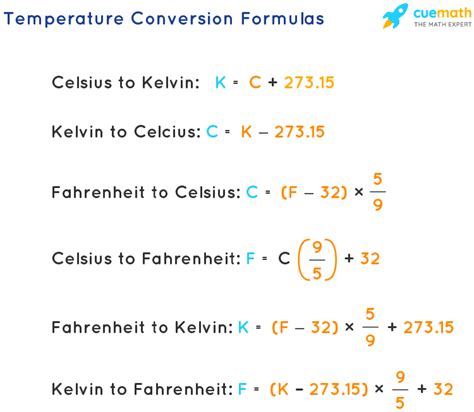
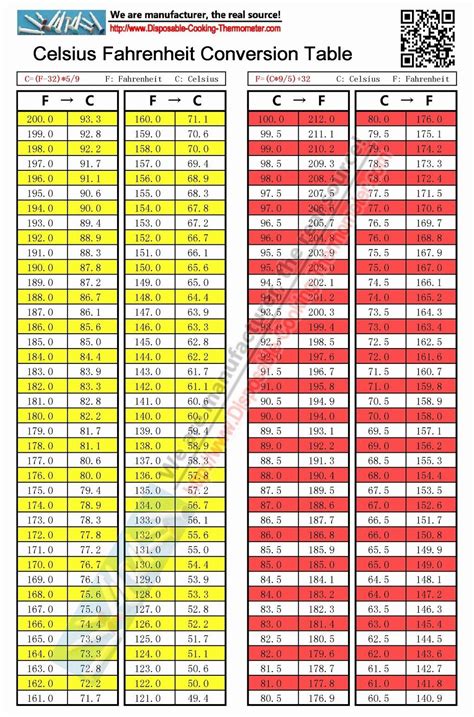
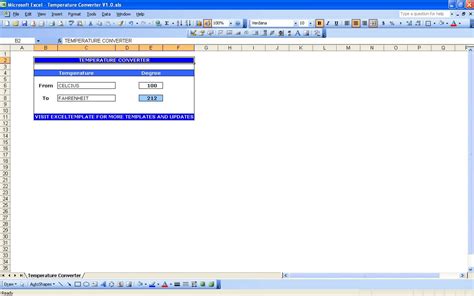
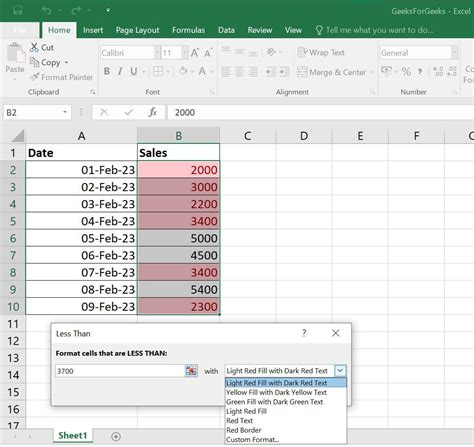
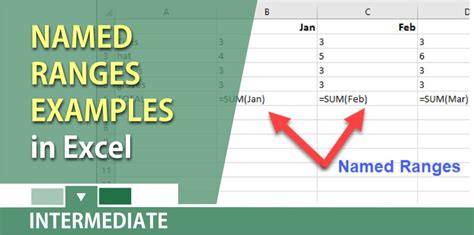
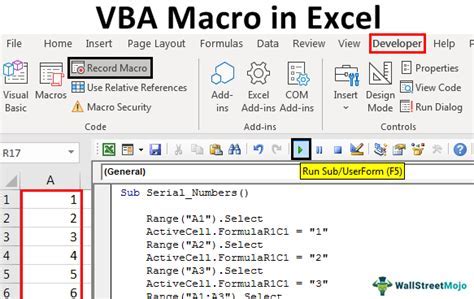
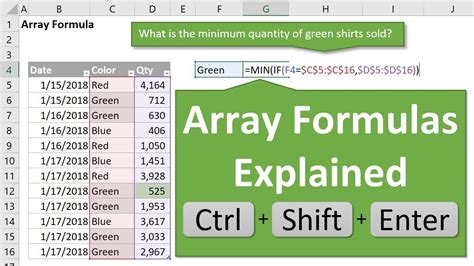
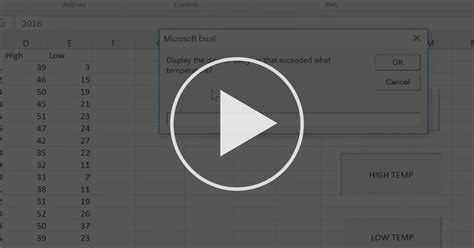
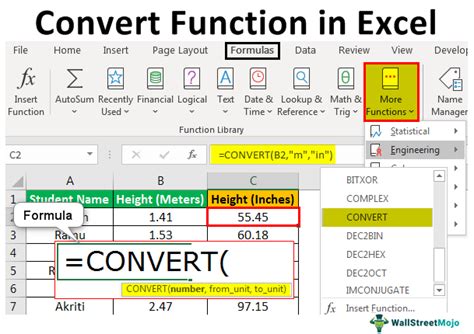
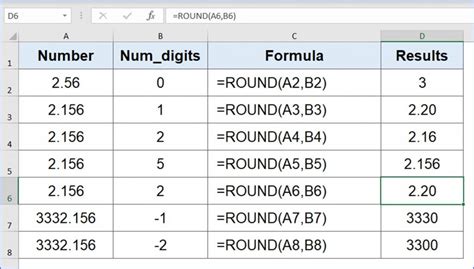
We hope this article has provided you with a comprehensive understanding of converting Fahrenheit to Celsius in Excel. Whether you're using simple formulas, named ranges, or VBA macros, Excel offers a range of methods to achieve accurate and efficient temperature conversions. Share your experiences and tips in the comments section below!
