Converting pounds to kilograms in Excel can be a straightforward process, especially when dealing with large datasets or recurring conversions. Excel offers several methods to achieve this conversion, from using simple formulas to leveraging built-in functions. Here are five ways to convert pounds to kilograms in Excel, catering to various user needs and preferences.
Understanding the Conversion Rate

Before diving into the methods, it's essential to know the conversion rate. One pound (lb) is equal to 0.453592 kilograms (kg). This rate will be used in all the methods described below.
Method 1: Using a Simple Formula
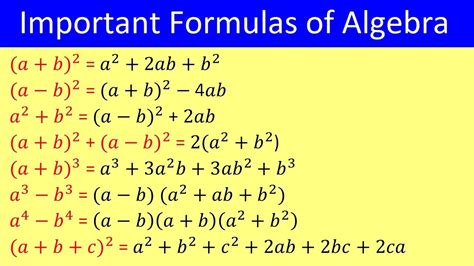
One of the simplest ways to convert pounds to kilograms is by using a basic arithmetic formula. If you have a value in pounds in cell A1, you can convert it to kilograms by entering the following formula in another cell:
=A1*0.453592
This formula multiplies the value in cell A1 by the conversion rate, giving you the equivalent weight in kilograms.
Step-by-Step Guide:
- Open your Excel spreadsheet.
- Select the cell where you want to display the converted value.
- Type
=A1*0.453592, assuming the value in pounds is in cell A1. - Press Enter to calculate the result.
Method 2: Creating a Conversion Table
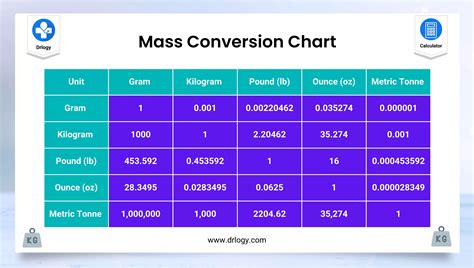
For users who frequently convert between pounds and kilograms, creating a conversion table can be very handy. This method involves setting up a table with pounds in one column and their corresponding values in kilograms in another column.
Step-by-Step Guide:
- Set up a table with two columns: one for pounds and one for kilograms.
- In the kilograms column, use the formula
=A2*0.453592, assuming the pounds value is in cell A2. - Copy the formula down to fill the rest of the cells in the kilograms column.
- Use this table as a reference or incorporate it into your larger dataset.
Method 3: Using the CONVERT Function
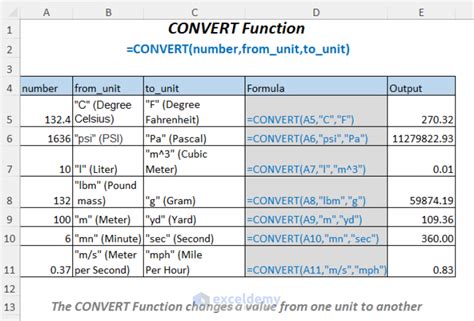
Excel has a built-in CONVERT function that can be used for various unit conversions, including weight. The syntax for converting pounds to kilograms using the CONVERT function is:
=CONVERT(A1, "lbm", "kg")
Where A1 is the cell containing the weight in pounds.
Step-by-Step Guide:
- Select the cell where you want to display the result.
- Type
=CONVERT(A1, "lbm", "kg"), assuming the value in pounds is in cell A1. - Press Enter to get the result in kilograms.
Method 4: Using VBA Macro
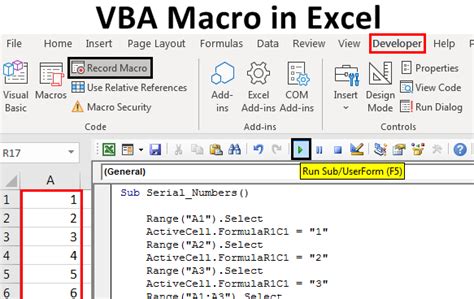
For users comfortable with VBA (Visual Basic for Applications), creating a macro can automate the conversion process, especially for large datasets or for integrating the conversion into a larger workflow.
Sub ConvertPoundsToKilograms()
Dim pounds As Range
Dim kilograms As Range
Set pounds = Selection
Set kilograms = pounds.Offset(0, 1)
For Each cell In pounds
cell.Offset(0, 1).Value = cell.Value * 0.453592
Next cell
End Sub
This macro converts the selected range of values in pounds to kilograms, placing the results in the adjacent column.
Step-by-Step Guide:
- Open the Visual Basic Editor (VBE) by pressing Alt + F11 or navigating to Developer > Visual Basic in Excel.
- In the VBE, insert a new module by right-clicking any of the objects for your workbook listed in the Project Explorer > Insert > Module.
- Paste the VBA code into the module window.
- Close the VBE.
- Select the range of values you want to convert.
- Press Alt + F8, select the macro, and click Run.
Method 5: Using an Add-in or Third-Party Tool
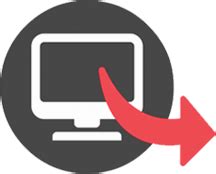
For users who frequently perform various unit conversions, including weight, using an add-in or third-party tool can streamline the process. These tools often include a wide range of conversion options and can be more convenient than using formulas or VBA macros for one-off conversions.
Step-by-Step Guide:
- Research and select a suitable add-in or tool for unit conversions.
- Follow the installation or setup instructions for the tool.
- Use the tool according to its documentation to convert pounds to kilograms.
Conversion Tools and Formulas Gallery
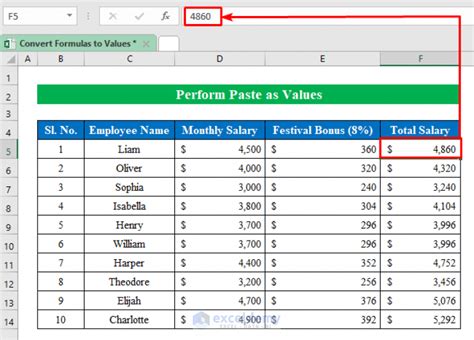
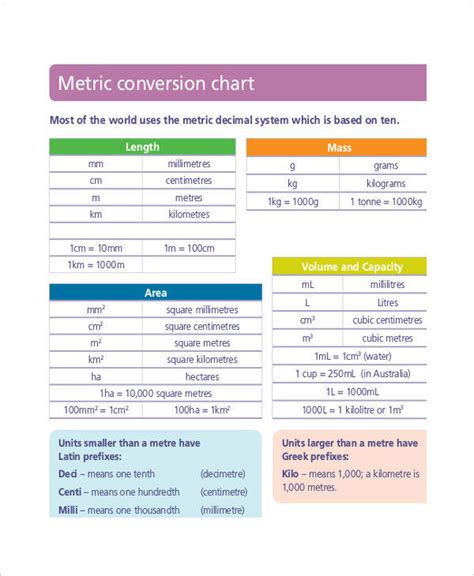
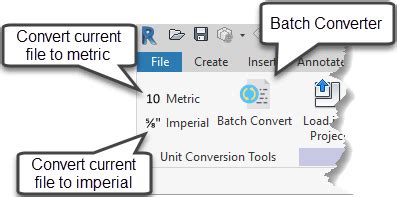
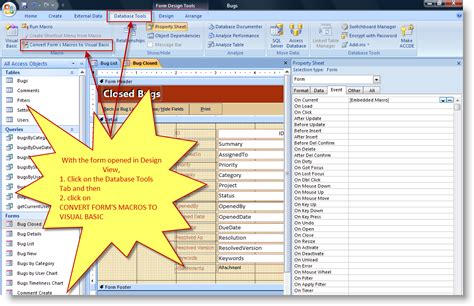
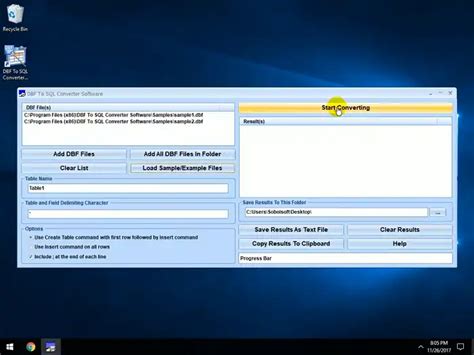
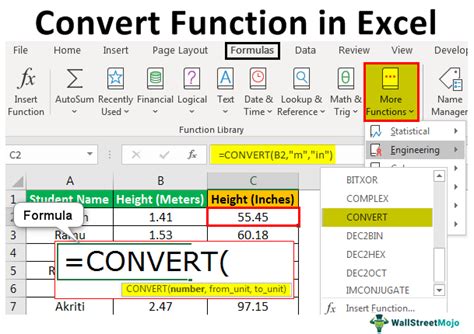
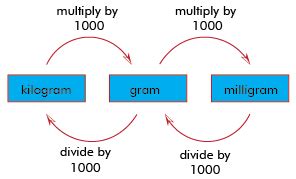
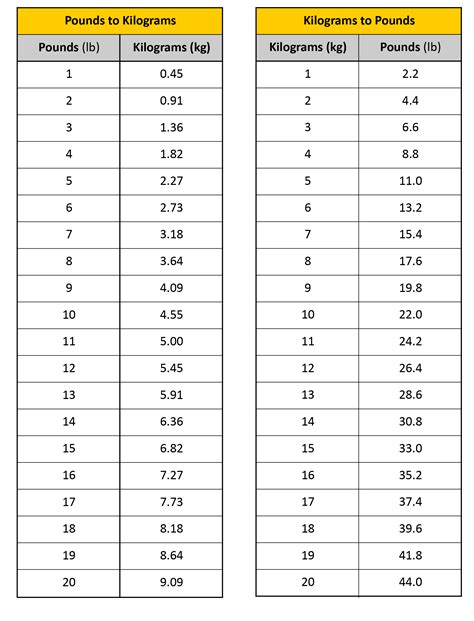
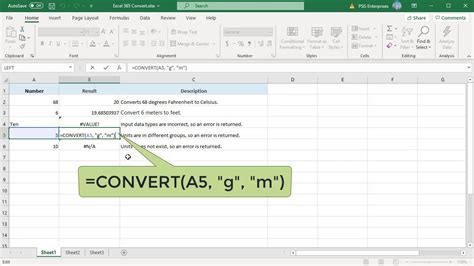
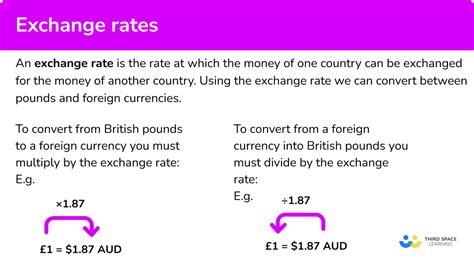
Converting pounds to kilograms in Excel can be accomplished through a variety of methods, each with its own set of advantages. Whether you're using simple formulas, the CONVERT function, creating a conversion table, writing a VBA macro, or utilizing an add-in or third-party tool, Excel provides the flexibility to handle unit conversions efficiently. The choice of method often depends on the specific requirements of your project, your familiarity with Excel, and whether you're looking for a quick one-off conversion or a more integrated solution for ongoing use.
We hope this comprehensive guide has helped you understand and apply different methods for converting pounds to kilograms in Excel. Whether you're a beginner or an advanced user, the ability to efficiently perform unit conversions is a valuable skill that can enhance your productivity and accuracy in data analysis and other applications.
