Intro
Unlock the power of Excels COUNTIFS function with date ranges. Discover 5 ways to use COUNTIFS to analyze data within specific date ranges, including using date criteria, combining with other functions, and handling dynamic dates. Master date-based data analysis and boost your productivity with these expert tips and tricks.
Using COUNTIFS with an Excel date range can be a powerful way to analyze and summarize data in your spreadsheets. The COUNTIFS function is a versatile tool that allows you to count cells that meet multiple criteria, including date ranges. In this article, we will explore five ways to use COUNTIFS with an Excel date range.
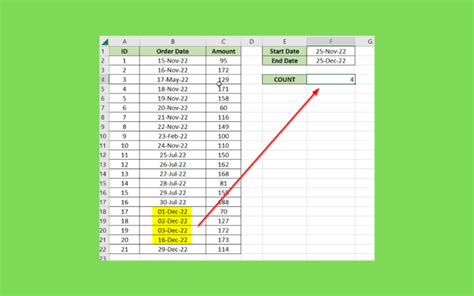
What is COUNTIFS?
Before we dive into the ways to use COUNTIFS with an Excel date range, let's first understand what the COUNTIFS function is. COUNTIFS is a function that counts the number of cells that meet multiple criteria in a range of cells. The syntax for the COUNTIFS function is:
COUNTIFS(range1, criteria1, [range2], [criteria2],...)
Where range1 is the first range of cells to check, criteria1 is the criteria to apply to range1, and range2 and criteria2 are optional additional ranges and criteria.
1. Counting Dates within a Specific Range
One of the most common uses of COUNTIFS with an Excel date range is to count the number of dates that fall within a specific range. For example, suppose you have a list of dates in column A and you want to count the number of dates that fall between January 1, 2022, and December 31, 2022. You can use the following formula:
=COUNTIFS(A:A, ">="&DATE(2022,1,1), A:A, "<="&DATE(2022,12,31))
This formula counts the number of cells in column A that have a date greater than or equal to January 1, 2022, and less than or equal to December 31, 2022.
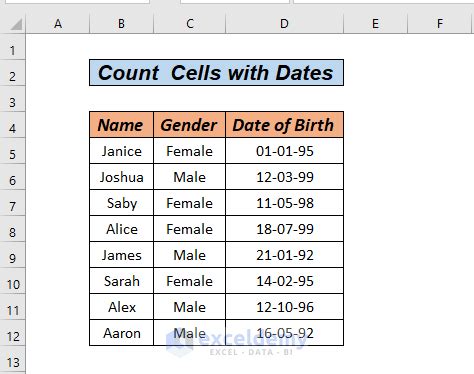
2. Counting Dates within a Dynamic Range
Another way to use COUNTIFS with an Excel date range is to count the number of dates that fall within a dynamic range. For example, suppose you have a list of dates in column A and you want to count the number of dates that fall within the last 30 days. You can use the following formula:
=COUNTIFS(A:A, ">="&TODAY()-30, A:A, "<="&TODAY())
This formula counts the number of cells in column A that have a date greater than or equal to the date 30 days ago and less than or equal to the current date.

3. Counting Dates by Month
You can also use COUNTIFS to count the number of dates that fall within a specific month. For example, suppose you have a list of dates in column A and you want to count the number of dates that fall in January 2022. You can use the following formula:
=COUNTIFS(A:A, ">="&DATE(2022,1,1), A:A, "<="&DATE(2022,1,31), A:A, MONTH(A:A)=1)
This formula counts the number of cells in column A that have a date greater than or equal to January 1, 2022, and less than or equal to January 31, 2022, and also have a month of 1 (January).
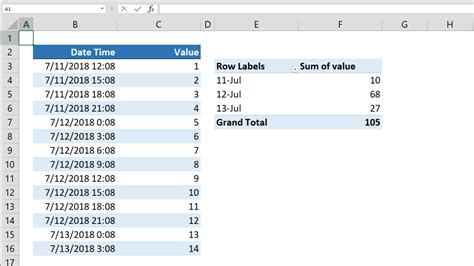
4. Counting Dates by Quarter
Similarly, you can use COUNTIFS to count the number of dates that fall within a specific quarter. For example, suppose you have a list of dates in column A and you want to count the number of dates that fall in Q1 2022. You can use the following formula:
=COUNTIFS(A:A, ">="&DATE(2022,1,1), A:A, "<="&DATE(2022,3,31), A:A, MONTH(A:A)>=1, A:A, MONTH(A:A)<=3)
This formula counts the number of cells in column A that have a date greater than or equal to January 1, 2022, and less than or equal to March 31, 2022, and also have a month between 1 (January) and 3 (March).
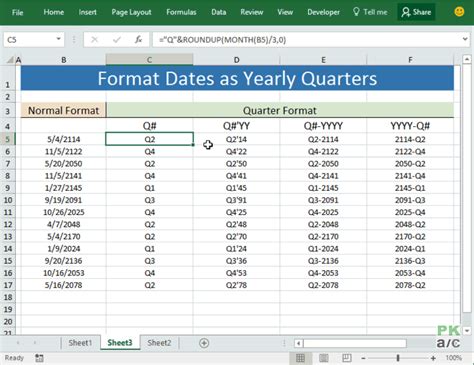
5. Counting Dates with Multiple Criteria
Finally, you can use COUNTIFS to count the number of dates that meet multiple criteria. For example, suppose you have a list of dates in column A and you want to count the number of dates that fall within the last 30 days and also have a specific status (e.g., "Completed"). You can use the following formula:
=COUNTIFS(A:A, ">="&TODAY()-30, A:A, "<="&TODAY(), B:B, "Completed")
This formula counts the number of cells in column A that have a date greater than or equal to the date 30 days ago and less than or equal to the current date, and also have a status of "Completed" in column B.
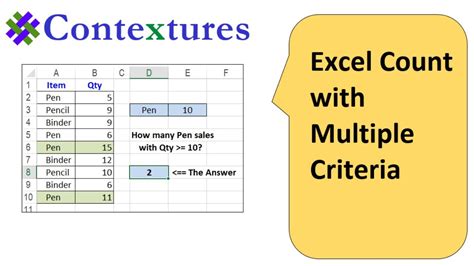
Gallery of Countifs with Excel Date Range
Countifs with Excel Date Range Image Gallery
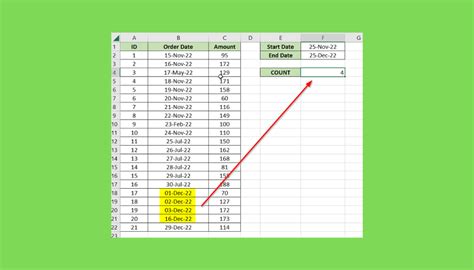
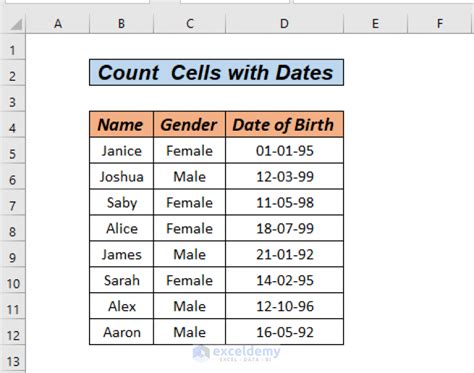

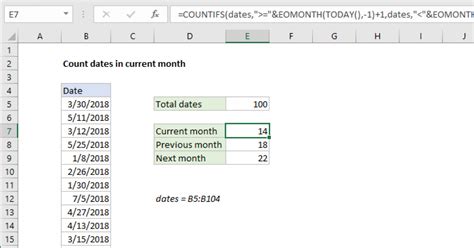
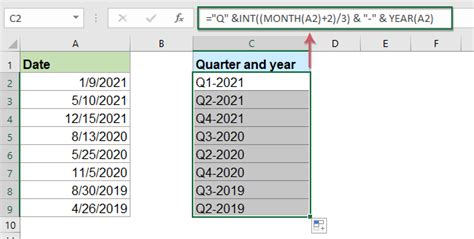
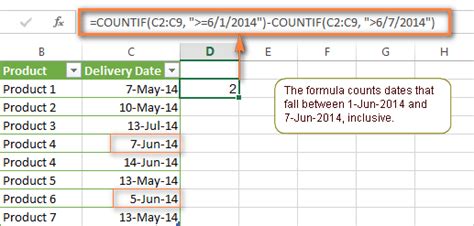
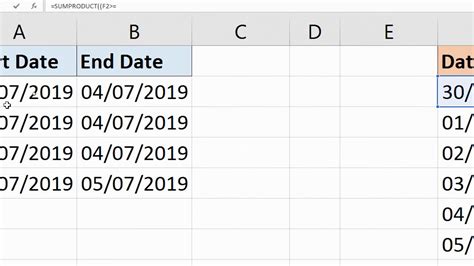
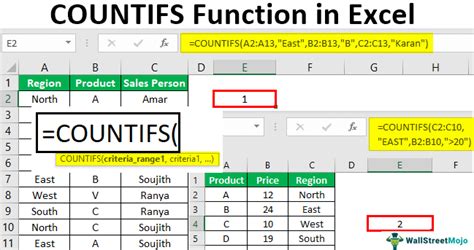
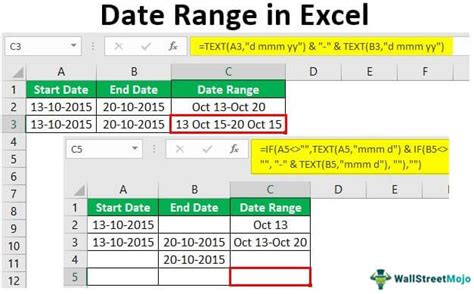
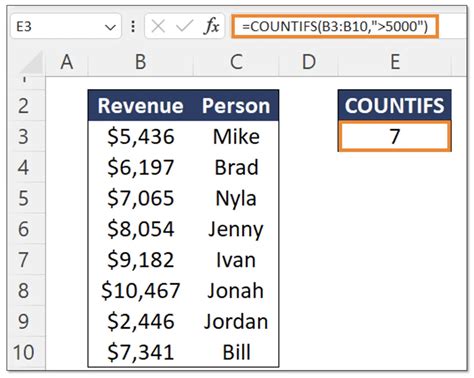
We hope this article has helped you understand how to use COUNTIFS with an Excel date range. Whether you need to count dates within a specific range, dynamic range, or by month or quarter, COUNTIFS is a powerful tool that can help you analyze and summarize your data.
