Intro
Discover how to verify data existence in Excel. Learn 5 methods to check if a value exists in another table, including VLOOKUP, INDEX-MATCH, and more. Master Excels lookup functions and boost your productivity with these easy-to-follow techniques. Simplify data analysis and make informed decisions with accurate data validation.
How to Check if a Value Exists in Another Table in Excel
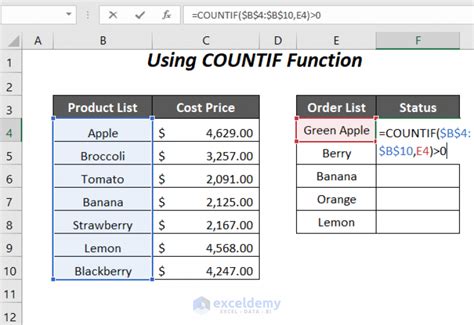
Microsoft Excel is an incredibly powerful tool for managing and analyzing data. One common task when working with datasets is to check if a value exists in another table. This can be useful for validating data, identifying duplicates, or merging datasets. In this article, we will explore five ways to check if a value exists in another table in Excel.
Method 1: Using the VLOOKUP Function
The VLOOKUP function is a popular choice for checking if a value exists in another table. The syntax for VLOOKUP is `VLOOKUP(lookup_value, table_array, col_index_num, [range_lookup])`. The `lookup_value` is the value you want to check, `table_array` is the range of cells that contains the data you want to search, `col_index_num` is the column number that contains the value you want to return, and `[range_lookup]` is an optional parameter that specifies whether you want an exact match or an approximate match.For example, suppose you have two tables: Table A and Table B. Table A contains a list of employee IDs, and Table B contains a list of employee IDs and corresponding names. You can use the VLOOKUP function to check if an employee ID in Table A exists in Table B.
| Employee ID (Table A) | Employee ID (Table B) | Name | |
|---|---|---|---|
| 101 | 101 | John Smith | |
| 102 | 102 | Jane Doe | |
| 103 | 103 | Bob Johnson |
In this example, you can use the VLOOKUP function in Cell C2 of Table A to check if the employee ID in Cell A2 exists in Table B.
=VLOOKUP(A2, B:C, 2, FALSE)
If the employee ID exists in Table B, the VLOOKUP function will return the corresponding name. If the employee ID does not exist in Table B, the VLOOKUP function will return a #N/A error.
Method 2: Using the INDEX-MATCH Function Combination
The INDEX-MATCH function combination is another powerful way to check if a value exists in another table. The syntax for INDEX-MATCH is `INDEX(range, MATCH(lookup_value, lookup_array, [match_type])`. The `range` is the range of cells that contains the data you want to return, `lookup_value` is the value you want to check, `lookup_array` is the range of cells that contains the data you want to search, and `[match_type]` is an optional parameter that specifies whether you want an exact match or an approximate match.Using the same example as above, you can use the INDEX-MATCH function combination to check if an employee ID in Table A exists in Table B.
=INDEX(C:C, MATCH(A2, B:B, 0))
If the employee ID exists in Table B, the INDEX-MATCH function combination will return the corresponding name. If the employee ID does not exist in Table B, the INDEX-MATCH function combination will return a #N/A error.
Method 3: Using the COUNTIF Function
The COUNTIF function is a simple way to check if a value exists in another table. The syntax for COUNTIF is `COUNTIF(range, criteria)`. The `range` is the range of cells that contains the data you want to search, and `criteria` is the value you want to check.Using the same example as above, you can use the COUNTIF function to check if an employee ID in Table A exists in Table B.
=COUNTIF(B:B, A2)
If the employee ID exists in Table B, the COUNTIF function will return a value greater than 0. If the employee ID does not exist in Table B, the COUNTIF function will return 0.
Method 4: Using the FILTER Function (Excel 365 and later)
The FILTER function is a new function in Excel 365 and later that allows you to filter a range of cells based on a condition. The syntax for FILTER is `FILTER(range, criteria)`. The `range` is the range of cells that contains the data you want to filter, and `criteria` is the condition you want to apply.Using the same example as above, you can use the FILTER function to check if an employee ID in Table A exists in Table B.
=FILTER(B:C, (B:B=A2))
If the employee ID exists in Table B, the FILTER function will return the corresponding name. If the employee ID does not exist in Table B, the FILTER function will return a #N/A error.
Method 5: Using Power Query (Excel 2010 and later)
Power Query is a powerful tool in Excel that allows you to merge and manipulate data from different sources. You can use Power Query to check if a value exists in another table.Using the same example as above, you can use Power Query to check if an employee ID in Table A exists in Table B.
- Go to the Data tab in the ribbon and click on "From Table/Range".
- Select Table A and click on "OK".
- Go to the Home tab in the ribbon and click on "Merge Queries".
- Select Table B and click on "OK".
- In the Merge Queries dialog box, select the employee ID column in both tables and click on "OK".
- In the query editor, click on "Close & Load" to load the merged data into a new worksheet.
If the employee ID exists in Table B, the merged data will contain the corresponding name. If the employee ID does not exist in Table B, the merged data will contain a null value.
Excel Check Value Exists Image Gallery
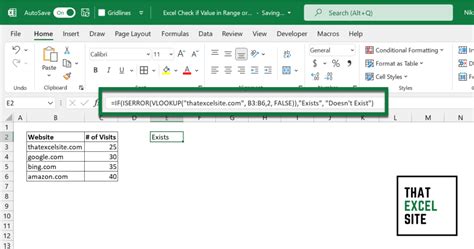
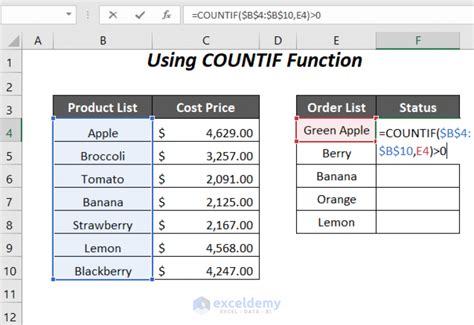
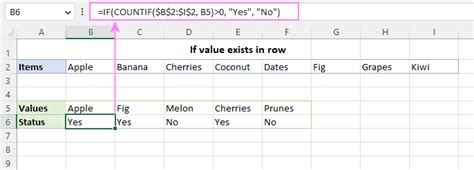
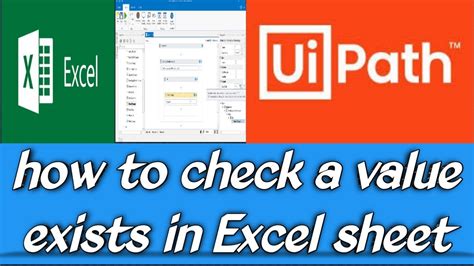
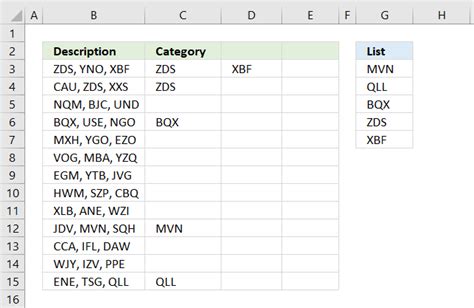
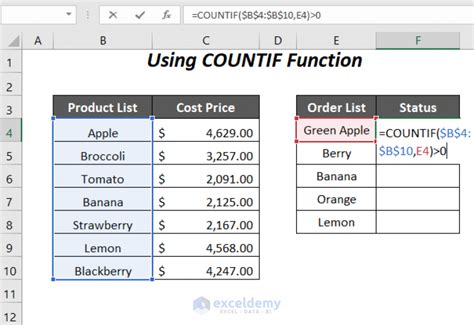
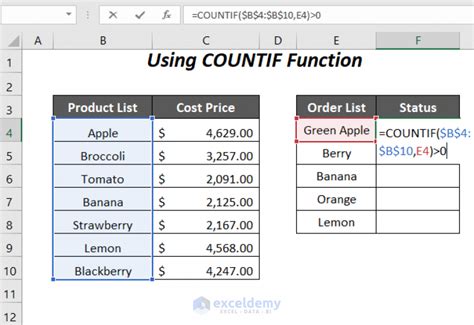
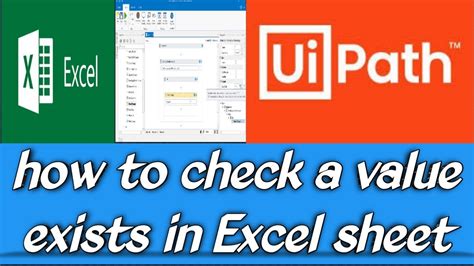
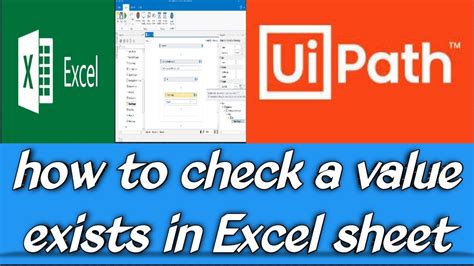
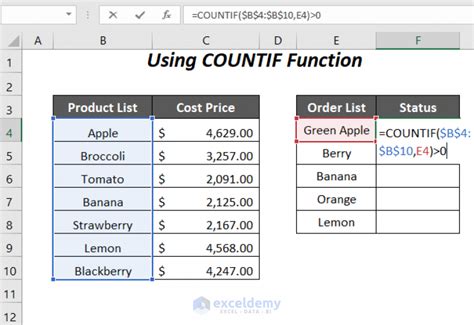
In conclusion, there are several ways to check if a value exists in another table in Excel. The VLOOKUP function, INDEX-MATCH function combination, COUNTIF function, FILTER function, and Power Query are all powerful tools that can help you achieve this task. By understanding the strengths and limitations of each method, you can choose the best approach for your specific needs and become a more efficient and effective Excel user.
