Excel conditional formatting is a powerful tool that allows you to highlight cells based on specific conditions, making it easier to analyze and understand your data. One of the most useful features of conditional formatting is the ability to format cells based on text. In this article, we will explore how to use Excel conditional formatting with different colors based on text.
Why Use Conditional Formatting with Text?
Conditional formatting with text is useful when you want to highlight cells that contain specific words or phrases. This can help you quickly identify trends, patterns, or outliers in your data. For example, you might want to highlight cells that contain the word "Yes" or "No" to indicate whether a task has been completed or not.
How to Apply Conditional Formatting with Text
To apply conditional formatting with text, follow these steps:
- Select the cells you want to format.
- Go to the "Home" tab in the Excel ribbon.
- Click on the "Conditional Formatting" button in the "Styles" group.
- Select "New Rule" from the drop-down menu.
- Choose "Use a formula to determine which cells to format" from the list of options.
- Enter the formula
=A1="Yes"(assuming you want to highlight cells that contain the word "Yes" in column A). - Click on the "Format" button to select the formatting options you want to apply.
- Choose a color or other formatting options to highlight the cells.
- Click "OK" to apply the formatting.
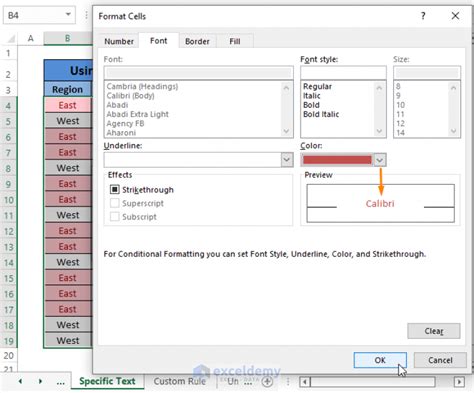
Using Different Colors for Different Text Values
To use different colors for different text values, you can create multiple rules with different formulas and formatting options. For example:
- To highlight cells that contain the word "Yes" in green, create a rule with the formula
=A1="Yes"and select a green color. - To highlight cells that contain the word "No" in red, create a rule with the formula
=A1="No"and select a red color. - To highlight cells that contain the word "Maybe" in yellow, create a rule with the formula
=A1="Maybe"and select a yellow color.
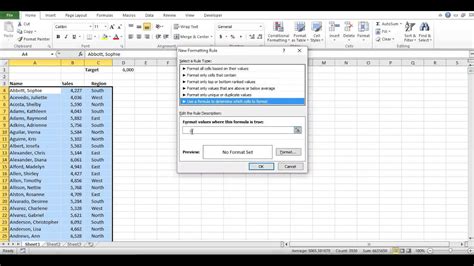
Using Formulas to Format Cells Based on Text
You can also use formulas to format cells based on text. For example, you can use the SEARCH function to find a specific word or phrase in a cell and format it accordingly.
=SEARCH("Yes",A1)>0
This formula returns TRUE if the word "Yes" is found in cell A1, and FALSE otherwise. You can then use this formula to format the cell.
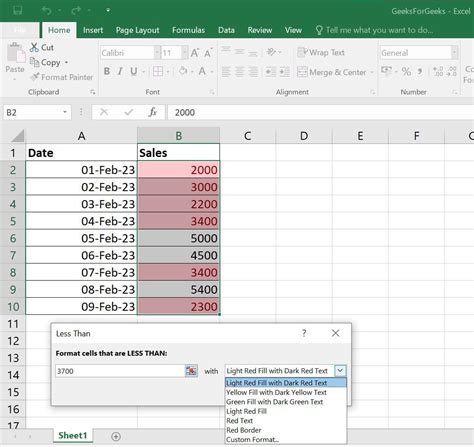
Tips and Variations
- To format entire rows or columns based on text, select the entire row or column instead of individual cells.
- To format cells based on multiple conditions, use the
ANDorORfunctions in your formula. - To format cells based on the length of text, use the
LENfunction in your formula. - To format cells based on the color of another cell, use the
INDEXandMATCHfunctions to reference the color of the other cell.
Gallery of Excel Conditional Formatting Examples
Excel Conditional Formatting Image Gallery
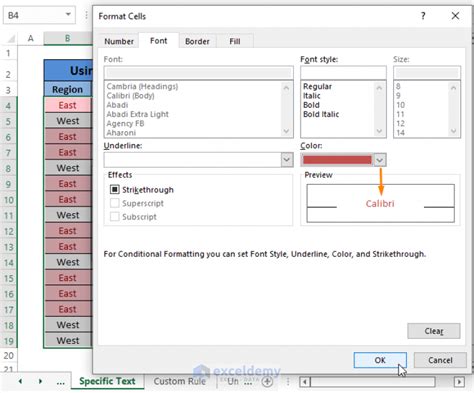
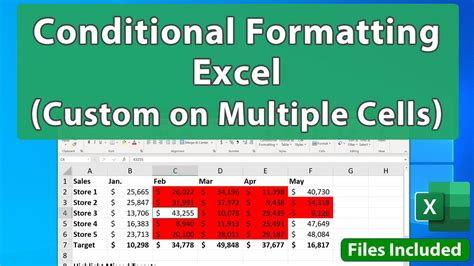

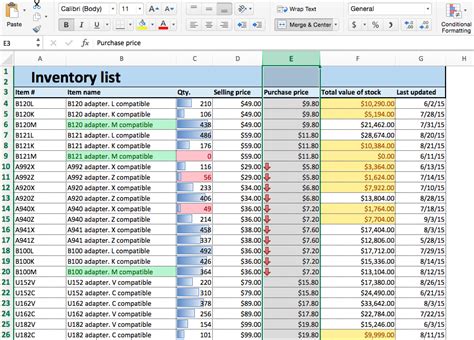
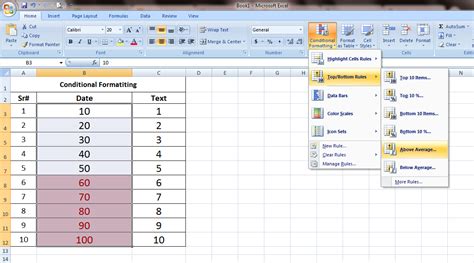
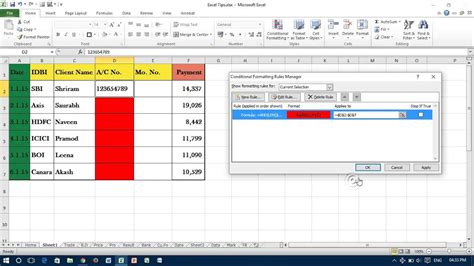
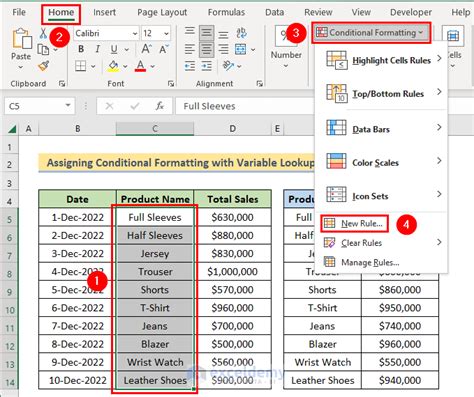
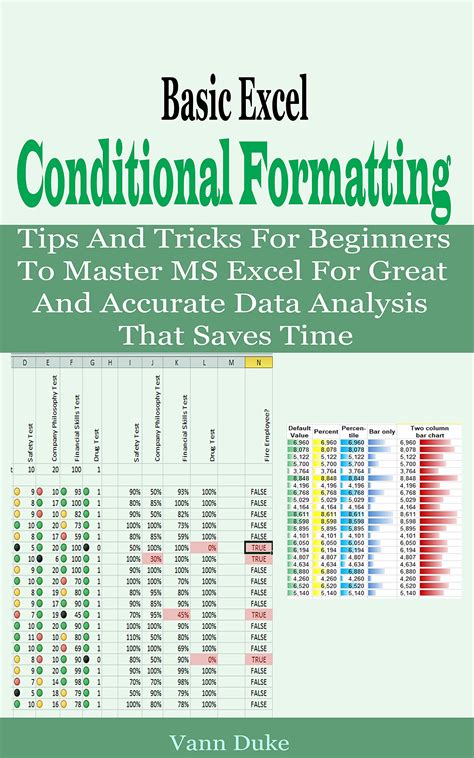
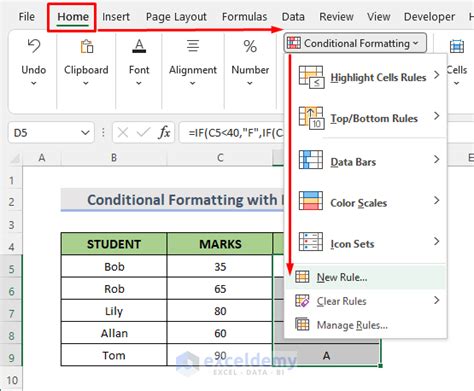
Conclusion
Excel conditional formatting with text is a powerful tool that can help you analyze and understand your data more effectively. By using different colors and formatting options, you can quickly identify trends, patterns, and outliers in your data. Whether you're working with simple text values or complex formulas, conditional formatting can help you make your data more meaningful and actionable. Try experimenting with different formulas and formatting options to see how conditional formatting can improve your Excel workflow.
