Counting cells that do not equal a specific text in Excel can be a bit tricky, but there are a few ways to do it. In this article, we will explore how to use the COUNTIFS function to count cells that do not equal a specific text.
Why Count Cells Not Equal To Text?
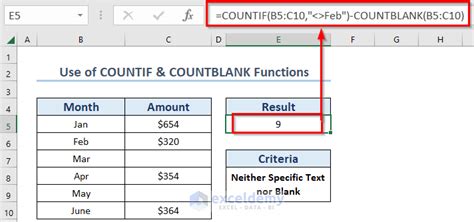
Counting cells that do not equal a specific text can be useful in a variety of situations. For example, you may want to count the number of cells that contain a specific value, but exclude cells that contain a certain text. This can be particularly useful when working with large datasets.
Using COUNTIFS to Count Cells Not Equal To Text
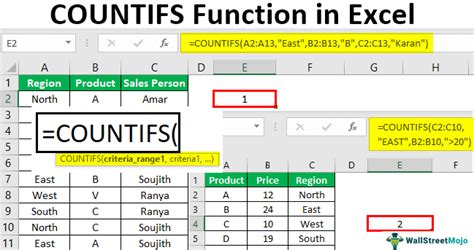
The COUNTIFS function is a powerful tool in Excel that allows you to count cells that meet multiple criteria. To count cells that do not equal a specific text, you can use the following syntax:
COUNTIFS(range, "<>" & text)
Where:
- Range is the range of cells that you want to count
- Text is the text that you want to exclude
For example, if you want to count the number of cells in the range A1:A10 that do not equal the text "apple", you can use the following formula:
=COUNTIFS(A1:A10, "<>" & "apple")
How the Formula Works
The formula works by using the "<>" symbol to indicate that you want to count cells that are not equal to the specified text. The "&" symbol is used to concatenate the text with the "<>" symbol.
When you enter the formula, Excel will count the number of cells in the specified range that do not equal the specified text.
Example Usage of COUNTIFS to Count Cells Not Equal To Text
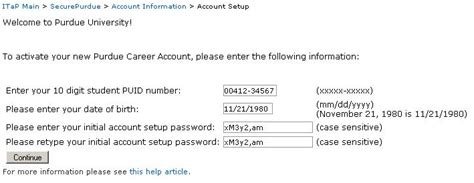
Here is an example of how you can use the COUNTIFS function to count cells that do not equal a specific text:
Suppose you have the following data in the range A1:A10:
| Cell | Value |
|---|---|
| A1 | apple |
| A2 | banana |
| A3 | apple |
| A4 | orange |
| A5 | apple |
| A6 | banana |
| A7 | orange |
| A8 | apple |
| A9 | banana |
| A10 | orange |
If you want to count the number of cells that do not equal the text "apple", you can use the following formula:
=COUNTIFS(A1:A10, "<>" & "apple")
When you enter the formula, Excel will return the value 6, which is the number of cells that do not equal the text "apple".
Alternative Methods for Counting Cells Not Equal To Text
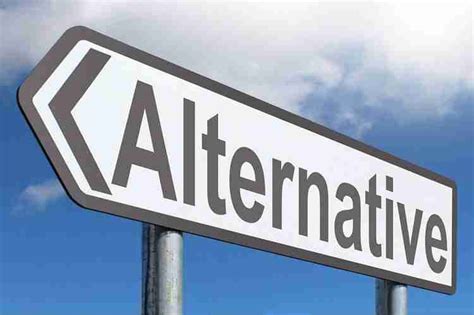
While the COUNTIFS function is a powerful tool for counting cells that do not equal a specific text, there are alternative methods that you can use.
One alternative method is to use the COUNTIF function with the "<>" symbol. For example:
=COUNTIF(A1:A10, "<>" & "apple")
This formula will also count the number of cells that do not equal the text "apple".
Another alternative method is to use the SUMPRODUCT function. For example:
=SUMPRODUCT((A1:A10<>"apple")*1)
This formula will also count the number of cells that do not equal the text "apple".
Conclusion
In this article, we explored how to use the COUNTIFS function to count cells that do not equal a specific text. We also discussed alternative methods for counting cells that do not equal a specific text.
Whether you are working with large datasets or small datasets, the COUNTIFS function is a powerful tool that can help you to quickly and easily count cells that meet multiple criteria.
We hope that this article has been helpful in explaining how to use the COUNTIFS function to count cells that do not equal a specific text.
Count Cells Not Equal To Text Image Gallery
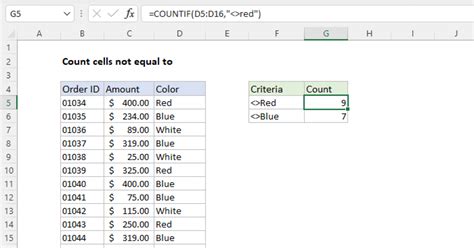
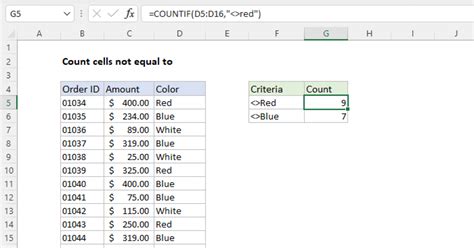
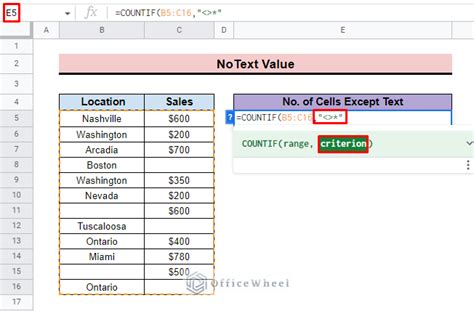
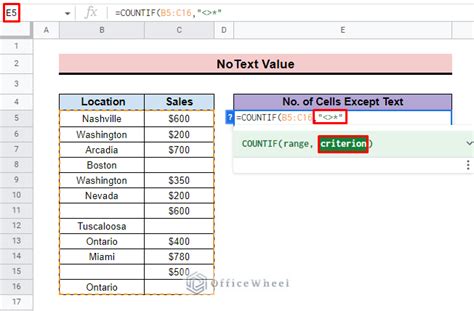
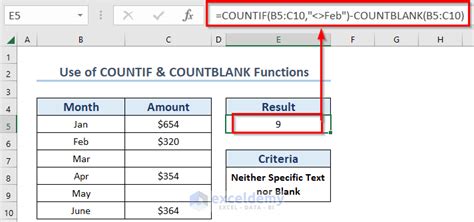
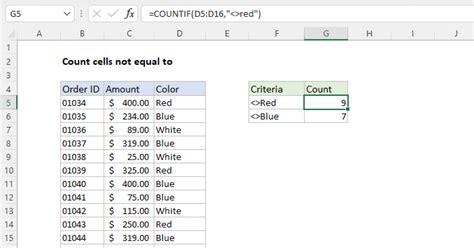
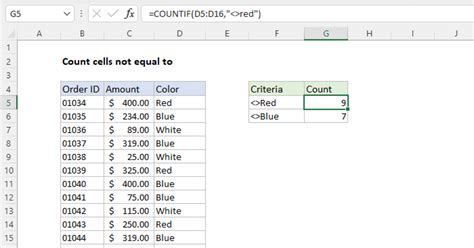
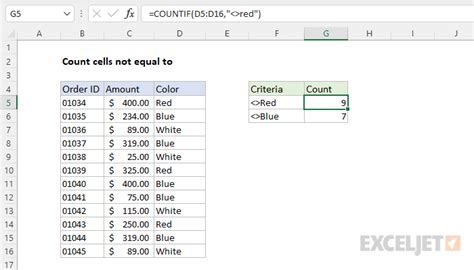
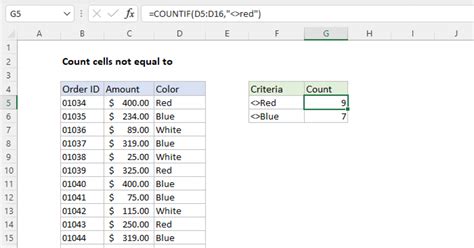
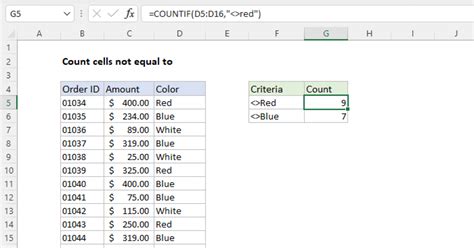
We hope that this article has been helpful in explaining how to use the COUNTIFS function to count cells that do not equal a specific text. If you have any questions or need further assistance, please don't hesitate to ask.
