Intro
Mastering Excel is an essential skill in today's data-driven world. With its numerous functions and formulas, Excel can help you manipulate and analyze data with ease. One common task that many users face is extracting specific parts of text strings. In this article, we'll focus on extracting the first word before a space in Excel, exploring three different methods to achieve this.
Whether you're a seasoned Excel user or just starting out, this article will guide you through the process with step-by-step instructions, examples, and images to help you understand each method clearly. By the end of this article, you'll be able to extract the first word before a space in Excel with confidence.
Why Extract the First Word Before a Space?
Before we dive into the methods, let's briefly discuss why you might need to extract the first word before a space in Excel. Here are a few scenarios:
- You have a list of full names and want to extract the first names.
- You have a list of addresses and want to extract the street names.
- You have a list of product names and want to extract the brand names.
These are just a few examples, but the application of extracting the first word before a space can be applied to various data analysis tasks.
Method 1: Using the LEFT and FIND Functions
The first method involves using the LEFT and FIND functions in combination to extract the first word before a space.
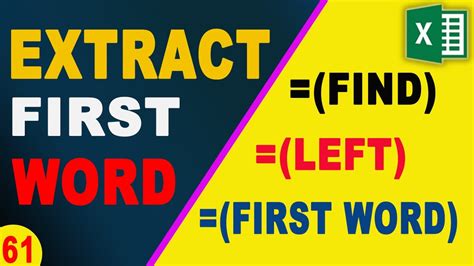
Here's the formula:
=LEFT(A1,FIND(" ",A1)-1)
Assuming the text string is in cell A1, this formula uses the FIND function to locate the position of the space and then uses the LEFT function to extract the characters before the space.
Method 2: Using the TEXT TO COLUMNS Feature
The second method involves using the TEXT TO COLUMNS feature in Excel, which is a built-in feature that allows you to split text strings into separate columns.
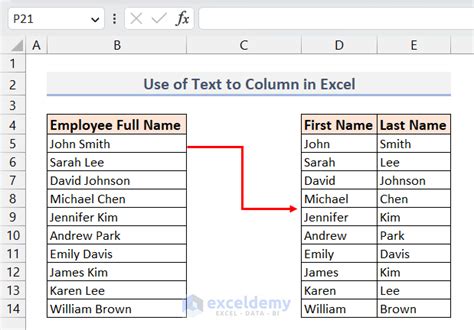
To use this feature, follow these steps:
- Select the cell range that contains the text strings.
- Go to the "Data" tab in the ribbon.
- Click on the "Text to Columns" button.
- In the "Convert Text to Columns Wizard" dialog box, select "Delimited Text" and click "Next".
- In the next step, select "Space" as the delimiter and click "Finish".
This will split the text strings into separate columns, with the first word before the space in the first column.
Method 3: Using VBA Macro
The third method involves using a VBA macro to extract the first word before a space. This method is more advanced and requires some knowledge of VBA programming.

Here's an example VBA code:
Sub ExtractFirstWord() Dim cell As Range For Each cell In Selection cell.Offset(0, 1).Value = Left(cell.Value, InStr(cell.Value, " ") - 1) Next cell End Sub
This code loops through the selected cells and extracts the first word before the space using the LEFT and INSTR functions.
Gallery of Excel Text Manipulation
Excel Text Manipulation Gallery

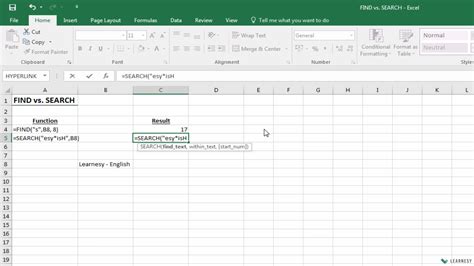
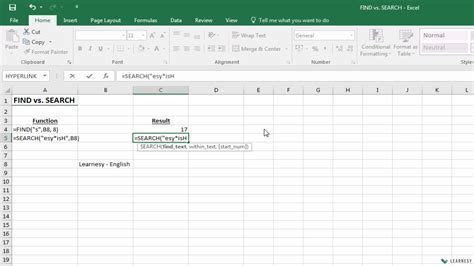
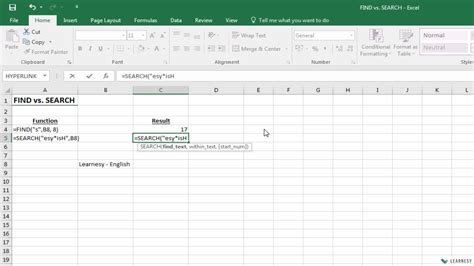
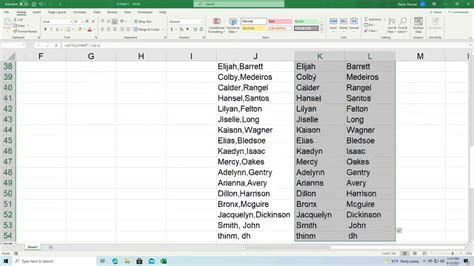
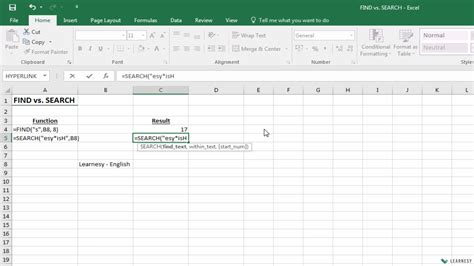
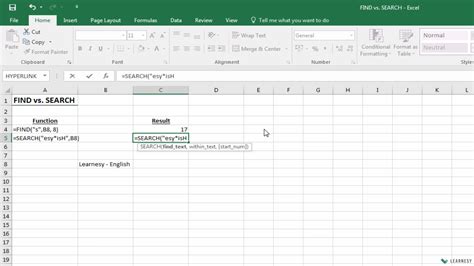
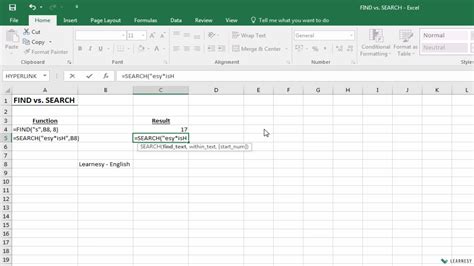
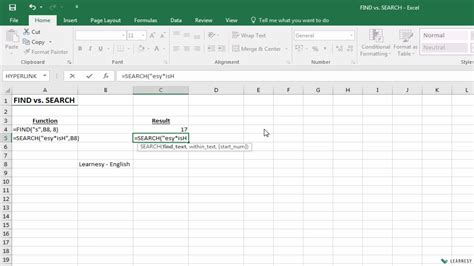
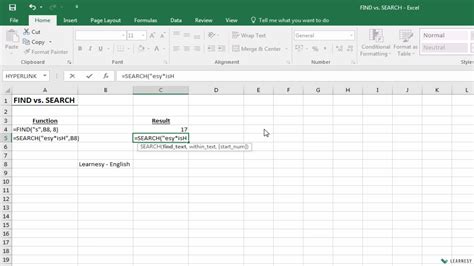
Final Thoughts
Extracting the first word before a space in Excel can be achieved using various methods, including the LEFT and FIND functions, the TEXT TO COLUMNS feature, and VBA macros. Each method has its own advantages and disadvantages, and the choice of method depends on the specific requirements of your data analysis task.
By mastering these methods, you'll be able to extract the first word before a space in Excel with ease and confidence. Whether you're a beginner or an advanced Excel user, we hope this article has provided you with the knowledge and skills to take your data analysis to the next level.
What's Next?
Do you have any questions or comments about extracting the first word before a space in Excel? Share your thoughts with us in the comments section below. If you have any other Excel-related questions or topics you'd like to discuss, feel free to ask, and we'll do our best to help.
Don't forget to share this article with your friends and colleagues who may benefit from learning these methods. Happy Excel-ing!
