As an HR professional or manager, calculating years of service for your employees is essential for evaluating their eligibility for benefits, promotions, or bonuses. Microsoft Excel provides various ways to calculate years of service, and in this article, we will explore five methods to help you achieve this task efficiently.
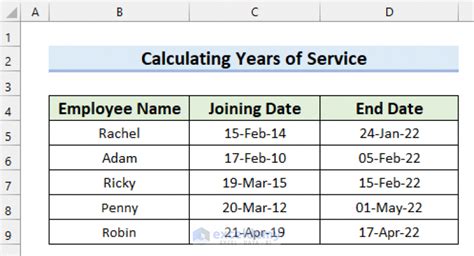
Whether you are dealing with a small team or a large workforce, Excel's formulas and functions can simplify the process of calculating years of service. Before we dive into the methods, let's understand the different date formats that Excel uses.
Understanding Date Formats in Excel
Excel uses two primary date formats: serial number and date format. Serial numbers represent dates as the number of days since January 1, 1900, while date formats display dates in a human-readable format. Understanding these formats is crucial for calculating years of service.
Serial Number Format
In the serial number format, January 1, 1900, is represented as 1, and each subsequent day increments the serial number by 1. For example, January 2, 1900, is represented as 2. This format is useful for calculations, as it allows you to subtract dates to find the difference in days.
Date Format
The date format displays dates in a human-readable format, such as MM/DD/YYYY or DD/MM/YYYY. This format is useful for displaying dates in reports or dashboards.
Method 1: Using the DATEDIF Function
The DATEDIF function is a powerful tool for calculating the difference between two dates in years, months, or days. The syntax for the DATEDIF function is:
DATEDIF(start_date, end_date, unit)
Where:
- start_date is the employee's hire date
- end_date is the current date or a specific date
- unit is the unit of time (e.g., "Y" for years, "M" for months, or "D" for days)
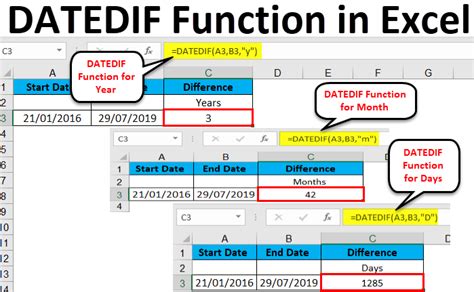
For example, to calculate the years of service for an employee hired on January 1, 2010, you can use the following formula:
=DATEDIF(A1, TODAY(), "Y")
Assuming the hire date is in cell A1, and TODAY() returns the current date.
Method 2: Using the YEARFRAC Function
The YEARFRAC function calculates the fraction of a year between two dates. The syntax for the YEARFRAC function is:
YEARFRAC(start_date, end_date, [basis])
Where:
- start_date is the employee's hire date
- end_date is the current date or a specific date
- basis is the day count basis (e.g., 0 for US 30/360, 1 for actual/actual, or 2 for actual/360)

For example, to calculate the years of service for an employee hired on January 1, 2010, you can use the following formula:
=YEARFRAC(A1, TODAY(), 1)
Assuming the hire date is in cell A1, and TODAY() returns the current date.
Method 3: Using the INT and YEAR Functions
You can use the INT and YEAR functions to calculate the years of service. The syntax for the INT function is:
INT(number)
Where:
- number is the number of years
The syntax for the YEAR function is:
YEAR(date)
Where:
- date is the date value
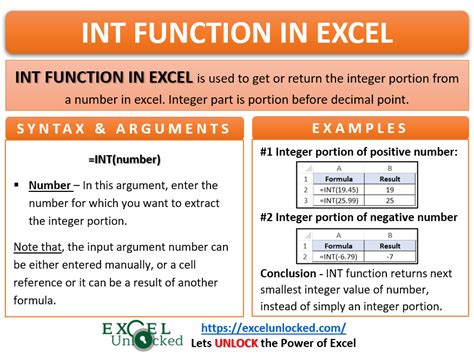
For example, to calculate the years of service for an employee hired on January 1, 2010, you can use the following formula:
=INT((TODAY()-A1)/365.25)
Assuming the hire date is in cell A1, and TODAY() returns the current date.
Method 4: Using the EOMONTH Function
The EOMONTH function returns the last day of the month, which is useful for calculating the years of service. The syntax for the EOMONTH function is:
EOMONTH(start_date, months)
Where:
- start_date is the employee's hire date
- months is the number of months
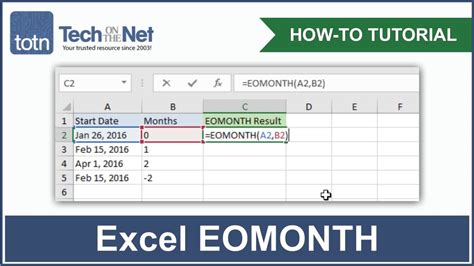
For example, to calculate the years of service for an employee hired on January 1, 2010, you can use the following formula:
=EOMONTH(A1, 0) + 12*(YEAR(TODAY())-YEAR(A1))
Assuming the hire date is in cell A1, and TODAY() returns the current date.
Method 5: Using a Formula with the TODAY Function
You can use a formula with the TODAY function to calculate the years of service. The syntax for the TODAY function is:
TODAY()
Which returns the current date.
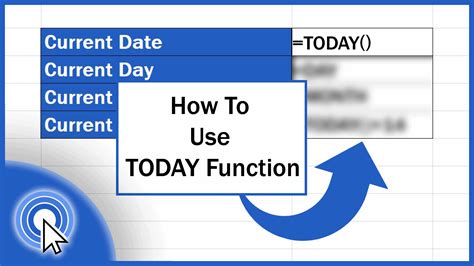
For example, to calculate the years of service for an employee hired on January 1, 2010, you can use the following formula:
=(TODAY()-A1)/365.25
Assuming the hire date is in cell A1.
Years of Service Calculation Gallery
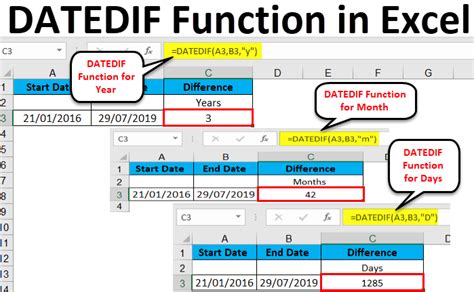
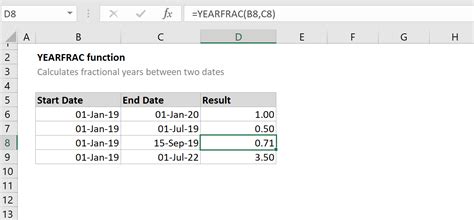
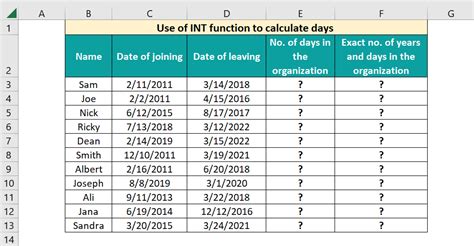
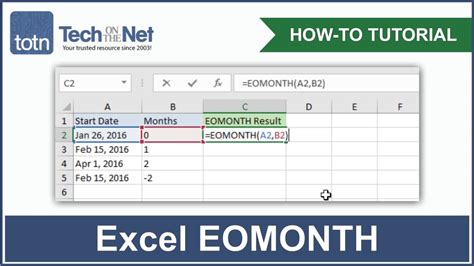
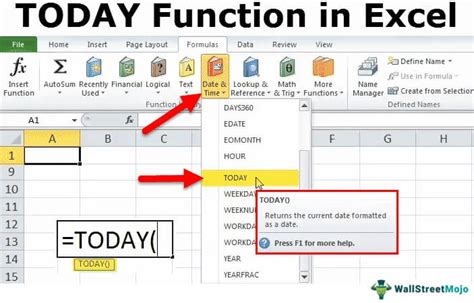
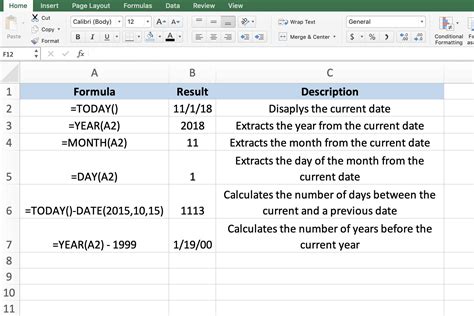
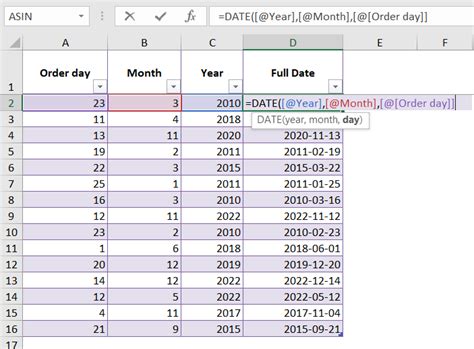
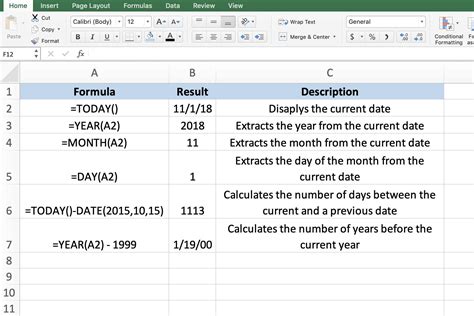
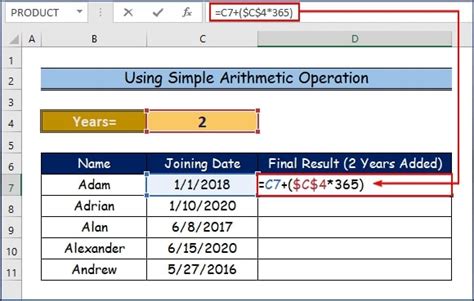
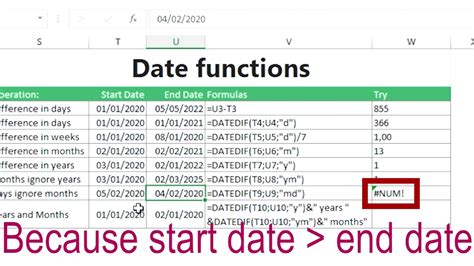
We hope this article has provided you with a comprehensive understanding of the different methods for calculating years of service in Excel. Whether you choose to use the DATEDIF function, YEARFRAC function, or a combination of formulas, Excel's flexibility and functionality make it an ideal tool for managing employee data. Don't hesitate to reach out if you have any questions or need further assistance. Share your experiences and tips for calculating years of service in the comments section below!
