The Excel LEFT and FIND functions are two of the most useful functions in Excel when it comes to manipulating text strings. While the LEFT function is used to extract a specified number of characters from the left side of a text string, the FIND function is used to find the location of a specific character or text within a text string. In this article, we will explore five ways to use the Excel LEFT and FIND functions, specifically the LEFT function in combination with the FIND function, to extract specific parts of a text string.
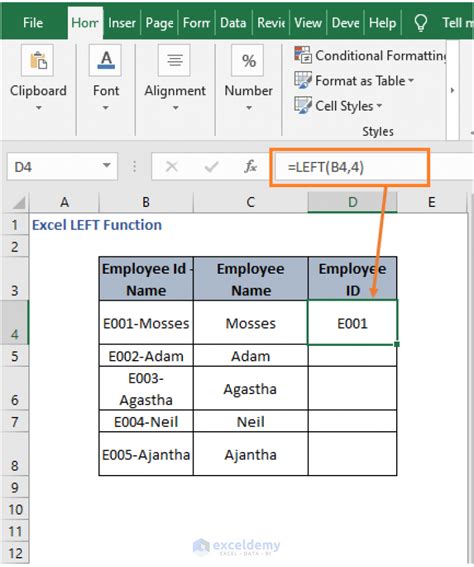
Understanding the LEFT and FIND Functions
Before we dive into the five ways to use the Excel LEFT and FIND functions, let's first understand what each function does.
The LEFT function is used to extract a specified number of characters from the left side of a text string. The syntax for the LEFT function is:
LEFT(text, [num_chars])
Where:
- text is the text string from which you want to extract characters
- [num_chars] is the number of characters you want to extract
The FIND function is used to find the location of a specific character or text within a text string. The syntax for the FIND function is:
FIND(find_text, text, [start_num])
Where:
- find_text is the text you want to find
- text is the text string in which you want to find the text
- [start_num] is the position in the text string from which you want to start searching
Method 1: Extracting a Fixed Number of Characters
In this method, we will use the LEFT function to extract a fixed number of characters from the left side of a text string.
Suppose we have a list of employee names in column A, and we want to extract the first three characters of each name. We can use the following formula:
=LEFT(A2, 3)
Assuming the name is in cell A2, this formula will extract the first three characters of the name.
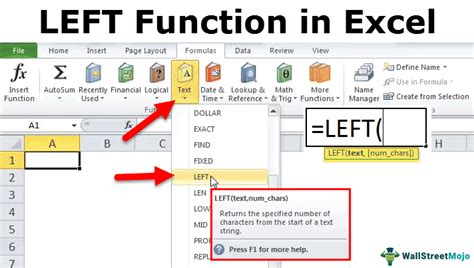
Method 2: Extracting Characters Until a Specific Character
In this method, we will use the LEFT and FIND functions to extract characters until a specific character.
Suppose we have a list of product codes in column A, and we want to extract the characters until the "-" character. We can use the following formula:
=LEFT(A2, FIND("-", A2) - 1)
Assuming the product code is in cell A2, this formula will extract the characters until the "-" character.
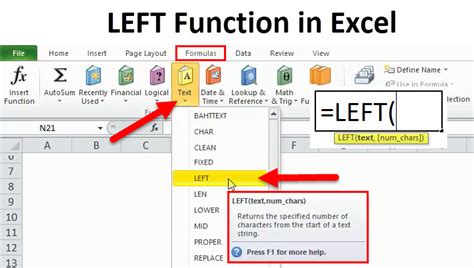
Method 3: Extracting Characters Until a Specific Text
In this method, we will use the LEFT and FIND functions to extract characters until a specific text.
Suppose we have a list of addresses in column A, and we want to extract the characters until the text "Street". We can use the following formula:
=LEFT(A2, FIND("Street", A2) - 1)
Assuming the address is in cell A2, this formula will extract the characters until the text "Street".
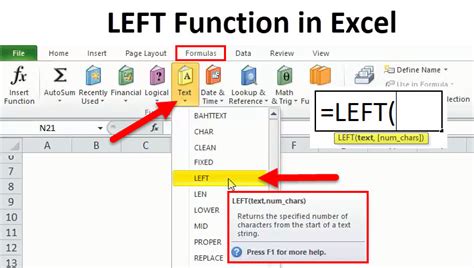
Method 4: Extracting Characters Until a Specific Position
In this method, we will use the LEFT function to extract characters until a specific position.
Suppose we have a list of phone numbers in column A, and we want to extract the characters until the 10th position. We can use the following formula:
=LEFT(A2, 10)
Assuming the phone number is in cell A2, this formula will extract the characters until the 10th position.
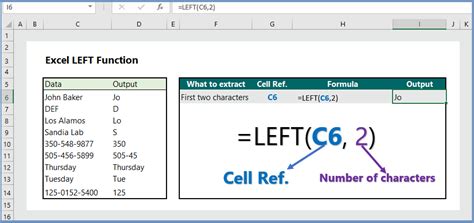
Method 5: Extracting Characters Until a Specific Character with Multiple Occurrences
In this method, we will use the LEFT and FIND functions to extract characters until a specific character with multiple occurrences.
Suppose we have a list of product codes in column A, and we want to extract the characters until the second occurrence of the "-" character. We can use the following formula:
=LEFT(A2, FIND("-", A2, FIND("-", A2) + 1) - 1)
Assuming the product code is in cell A2, this formula will extract the characters until the second occurrence of the "-" character.
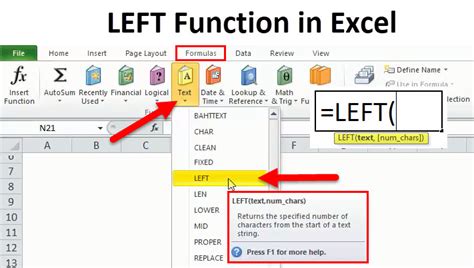
Excel LEFT and FIND Functions Image Gallery
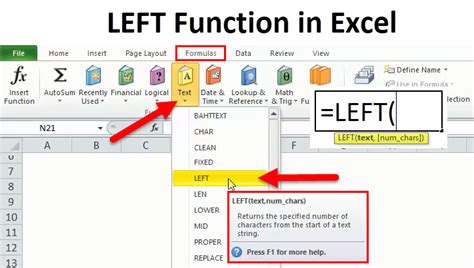
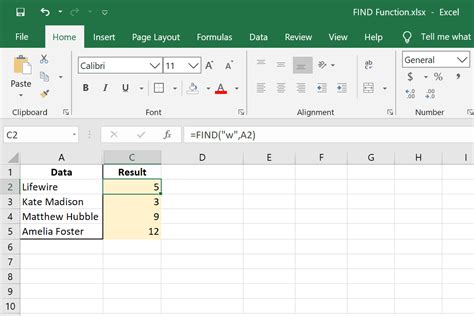
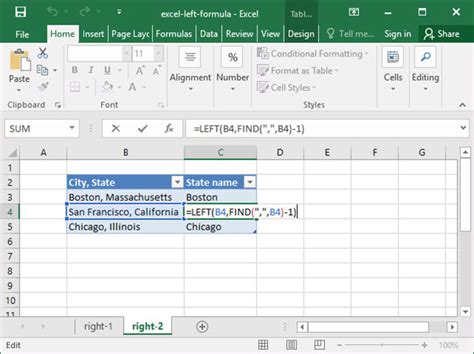
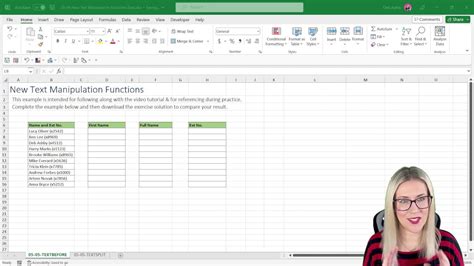
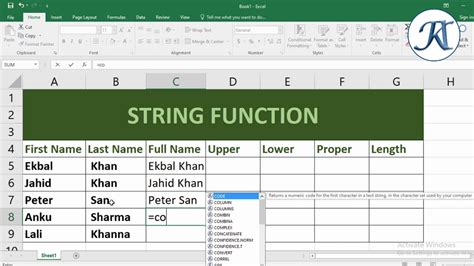
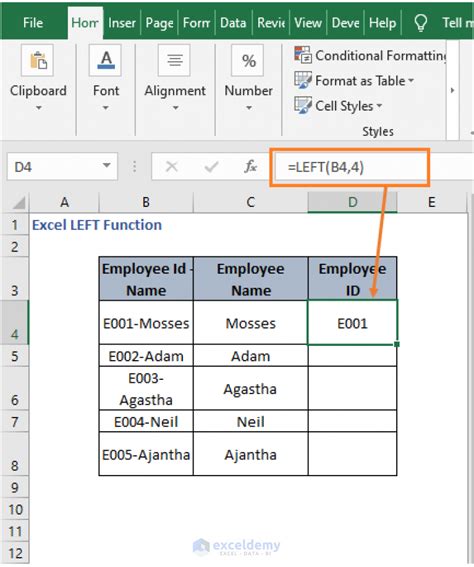
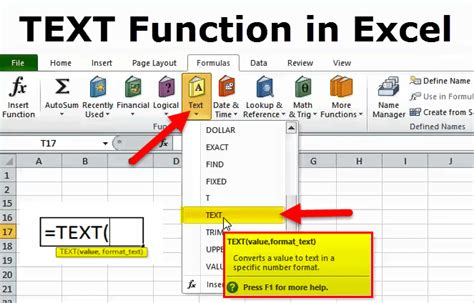
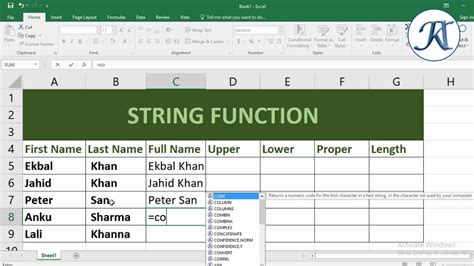
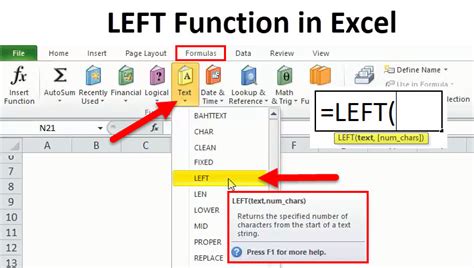
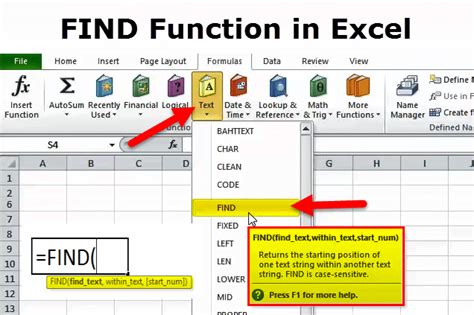
In conclusion, the Excel LEFT and FIND functions are powerful tools for text manipulation in Excel. By combining these functions, you can extract specific parts of a text string and perform complex text manipulation tasks with ease. Whether you need to extract characters until a specific character, text, or position, the Excel LEFT and FIND functions have got you covered.
