Intro
Master Excels lookup functionality by learning how to match two columns and return a value. Discover techniques for using VLOOKUP, INDEX-MATCH, and other formulas to compare and match data in two columns, with step-by-step examples and expert tips for error handling and optimization.
Matching two columns in Excel and returning a value is a common task that can be accomplished using various formulas and functions. This technique is useful in a variety of scenarios, such as data validation, data analysis, and report generation.
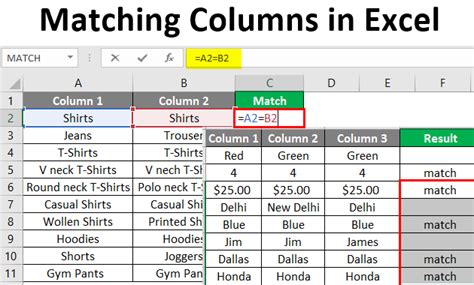
Understanding the Problem
Imagine you have two columns in an Excel worksheet: one containing employee IDs and the other containing corresponding employee names. You want to find the name of an employee based on their ID. This is a classic example of matching two columns and returning a value.
VLOOKUP Function
One of the most commonly used functions for matching two columns is the VLOOKUP function. The VLOOKUP function searches for a value in the first column of a table array and returns a value in the same row from another column that you specify.
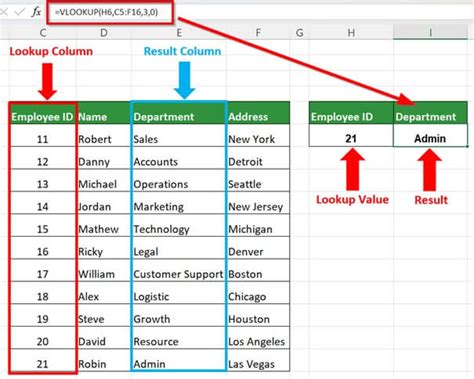
The syntax for the VLOOKUP function is:
VLOOKUP(lookup_value, table_array, col_index_num, [range_lookup])
lookup_valueis the value you want to search for.table_arrayis the range of cells that contains the data you want to search.col_index_numis the column number that contains the value you want to return.[range_lookup]is an optional argument that specifies whether you want an exact or approximate match.
Example Using VLOOKUP
Suppose you have the following data in an Excel worksheet:
| Employee ID | Employee Name |
|---|---|
| 101 | John Smith |
| 102 | Jane Doe |
| 103 | Bob Johnson |
You want to find the name of the employee with ID 102. You can use the following VLOOKUP formula:
=VLOOKUP(102, A:B, 2, FALSE)
This formula searches for the value 102 in the first column of the range A:B, and returns the corresponding value in the second column (Employee Name).
INDEX-MATCH Function
Another way to match two columns in Excel is by using the INDEX-MATCH function. This function is more flexible and powerful than VLOOKUP, and is often preferred by Excel experts.
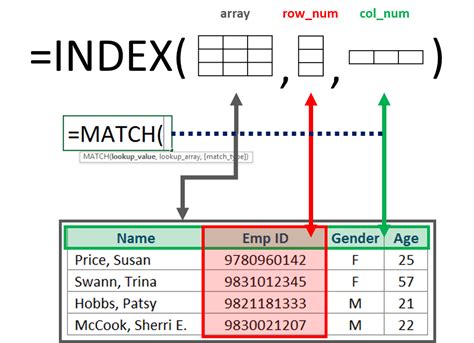
The syntax for the INDEX-MATCH function is:
=INDEX(range, MATCH(lookup_value, lookup_array, [match_type])
rangeis the range of cells that contains the data you want to return.lookup_valueis the value you want to search for.lookup_arrayis the range of cells that contains the data you want to search.[match_type]is an optional argument that specifies the type of match you want to perform.
Example Using INDEX-MATCH
Using the same data as before, you can use the following INDEX-MATCH formula to find the name of the employee with ID 102:
=INDEX(B:B, MATCH(102, A:A, 0))
This formula searches for the value 102 in the range A:A, and returns the corresponding value in the range B:B (Employee Name).
Choosing the Right Function
Both VLOOKUP and INDEX-MATCH are powerful functions for matching two columns in Excel. However, the choice of which function to use depends on the specific requirements of your project.
VLOOKUP is a simpler function that is easy to use, but it has some limitations. It can only search for a value in the first column of a table array, and it can only return a value from a column to the right of the search column.
INDEX-MATCH, on the other hand, is a more flexible function that can search for a value in any column of a table array, and can return a value from any column. However, it is also more complex and requires more syntax.
In general, if you need to perform a simple lookup, VLOOKUP may be the better choice. However, if you need to perform a more complex lookup, INDEX-MATCH may be the better choice.
Excel Matching Columns Image Gallery
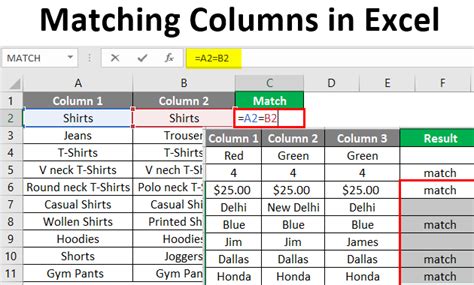
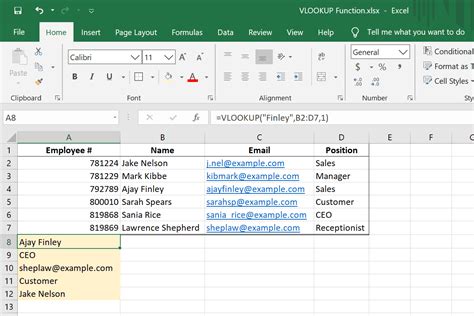
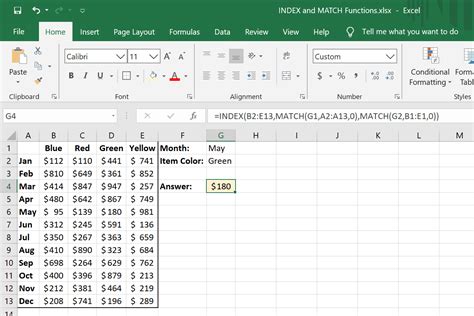
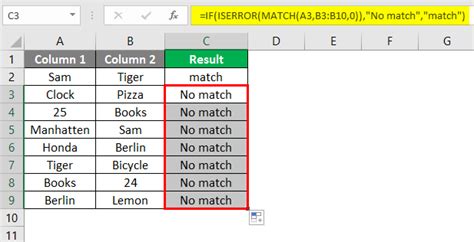
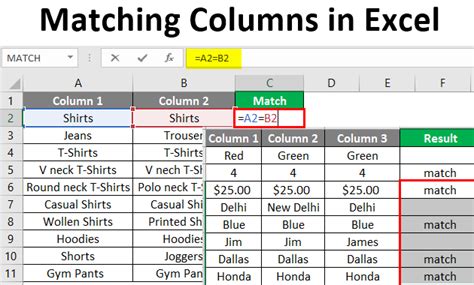
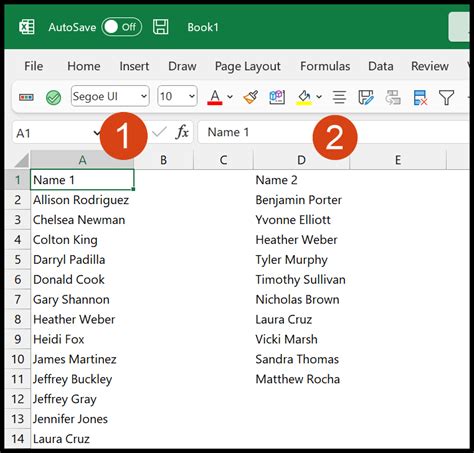
By following the examples and tips in this article, you should be able to match two columns in Excel and return a value with ease. Remember to choose the right function for your project, and don't hesitate to experiment with different formulas and functions to achieve the desired result.
