Excel's MAX IF and MIN IF functions are incredibly powerful tools that allow users to perform calculations based on specific conditions. These functions can be used to analyze data, identify trends, and make informed decisions. In this article, we'll explore five ways to use the MAX IF and MIN IF functions in Excel.
Understanding MAX IF and MIN IF Functions
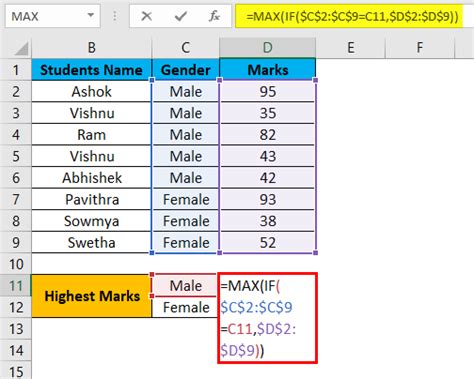
The MAX IF function returns the maximum value in a range of cells that meets a specified condition. The syntax for the MAX IF function is: MAXIFS(max_range, criteria_range1, criteria1, [criteria_range2], [criteria2], …). The MIN IF function, on the other hand, returns the minimum value in a range of cells that meets a specified condition. The syntax for the MIN IF function is: MINIFS(min_range, criteria_range1, criteria1, [criteria_range2], [criteria2], …).
1. Finding the Maximum Value in a Range Based on a Condition
One of the most common uses of the MAX IF function is to find the maximum value in a range of cells based on a specific condition. For example, suppose we have a list of exam scores and we want to find the highest score for a specific subject.
| Student ID | Subject | Score |
|---|---|---|
| 101 | Math | 85 |
| 102 | Math | 90 |
| 103 | Science | 78 |
| 104 | Science | 92 |
To find the highest score for the Math subject, we can use the MAX IF function:
=MAXIFS(C:C, B:B, "Math")
This formula returns the maximum value in the range C:C (the scores) where the corresponding value in the range B:B (the subjects) is "Math".
Using MAX IF with Multiple Criteria
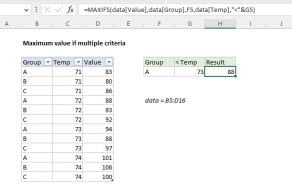
The MAX IF function can also be used with multiple criteria to find the maximum value in a range of cells that meets multiple conditions.
2. Finding the Maximum Value in a Range Based on Multiple Conditions
Suppose we have a list of sales data and we want to find the highest sales amount for a specific region and product category.
| Region | Product Category | Sales Amount |
|---|---|---|
| North | Electronics | 1000 |
| North | Electronics | 1200 |
| South | Electronics | 800 |
| South | Clothing | 900 |
To find the highest sales amount for the North region and Electronics product category, we can use the MAX IF function with multiple criteria:
=MAXIFS(C:C, A:A, "North", B:B, "Electronics")
This formula returns the maximum value in the range C:C (the sales amounts) where the corresponding value in the range A:A (the regions) is "North" and the corresponding value in the range B:B (the product categories) is "Electronics".
Using MIN IF Function
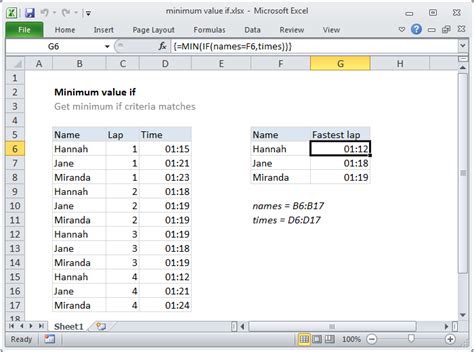
The MIN IF function can be used to find the minimum value in a range of cells that meets a specified condition.
3. Finding the Minimum Value in a Range Based on a Condition
Suppose we have a list of stock prices and we want to find the lowest price for a specific stock.
| Stock Symbol | Price |
|---|---|
| AAPL | 100 |
| AAPL | 90 |
| GOOG | 500 |
| GOOG | 450 |
To find the lowest price for the AAPL stock, we can use the MIN IF function:
=MINIFS(B:B, A:A, "AAPL")
This formula returns the minimum value in the range B:B (the prices) where the corresponding value in the range A:A (the stock symbols) is "AAPL".
Using MAX IF and MIN IF Functions with Dates
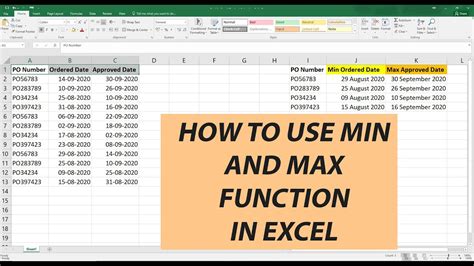
The MAX IF and MIN IF functions can also be used with dates to find the maximum or minimum value in a range of cells that meets a specified condition based on a date.
4. Finding the Maximum Value in a Range Based on a Date Condition
Suppose we have a list of sales data and we want to find the highest sales amount for a specific date range.
| Date | Sales Amount |
|---|---|
| 2022-01-01 | 1000 |
| 2022-01-15 | 1200 |
| 2022-02-01 | 800 |
| 2022-02-15 | 900 |
To find the highest sales amount for the date range 2022-01-01 to 2022-01-31, we can use the MAX IF function:
=MAXIFS(B:B, A:A, ">="&DATE(2022,1,1), A:A, "<="&DATE(2022,1,31))
This formula returns the maximum value in the range B:B (the sales amounts) where the corresponding value in the range A:A (the dates) is greater than or equal to 2022-01-01 and less than or equal to 2022-01-31.
5. Finding the Minimum Value in a Range Based on a Date Condition
Suppose we have a list of stock prices and we want to find the lowest price for a specific date range.
| Date | Price |
|---|---|
| 2022-01-01 | 100 |
| 2022-01-15 | 90 |
| 2022-02-01 | 500 |
| 2022-02-15 | 450 |
To find the lowest price for the date range 2022-01-01 to 2022-01-31, we can use the MIN IF function:
=MINIFS(B:B, A:A, ">="&DATE(2022,1,1), A:A, "<="&DATE(2022,1,31))
This formula returns the minimum value in the range B:B (the prices) where the corresponding value in the range A:A (the dates) is greater than or equal to 2022-01-01 and less than or equal to 2022-01-31.
MAX IF and MIN IF Function Image Gallery
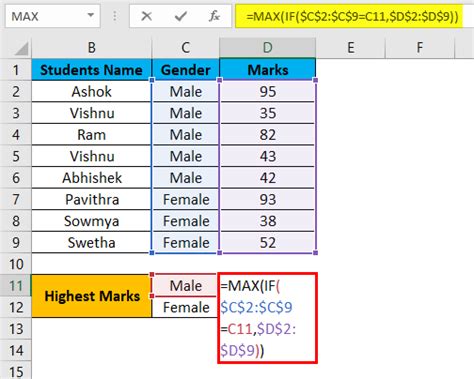

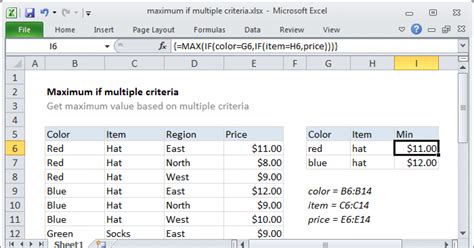
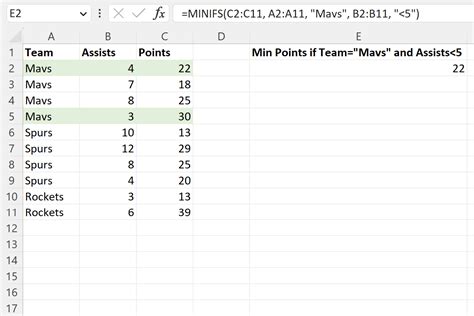
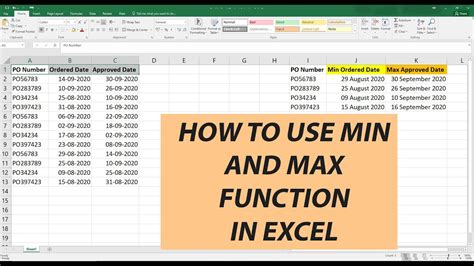
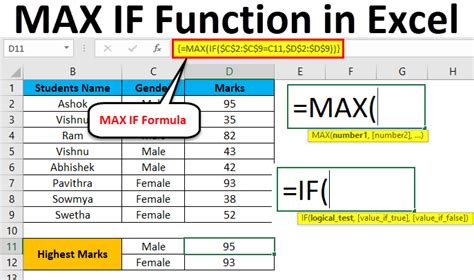
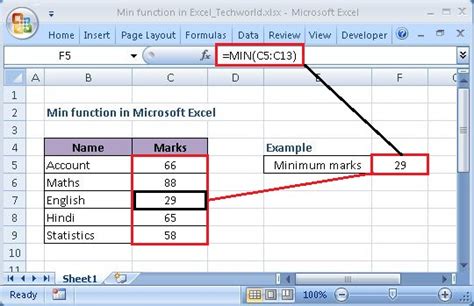
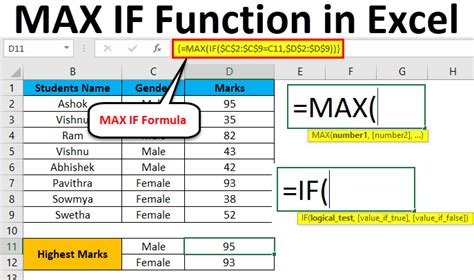
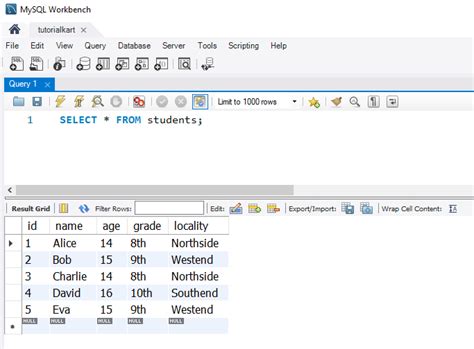
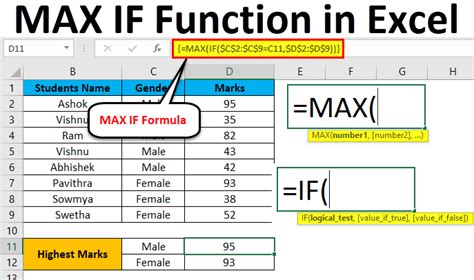
In conclusion, the MAX IF and MIN IF functions are powerful tools in Excel that can be used to analyze data and make informed decisions. By following the examples and syntax provided in this article, you can learn how to use these functions to find the maximum or minimum value in a range of cells that meets a specified condition. Whether you're working with sales data, stock prices, or exam scores, the MAX IF and MIN IF functions can help you get the most out of your data.
We hope this article has been helpful in understanding the MAX IF and MIN IF functions in Excel. If you have any questions or need further clarification, please don't hesitate to ask. Share your experiences and tips for using the MAX IF and MIN IF functions in the comments section below.
