Intro
Connecting to external data sources is a crucial aspect of working with Excel, and one of the most common methods is through an ODBC (Open Database Connectivity) connection. An ODBC connection allows you to link to various data sources, such as databases, spreadsheets, or even other Excel files. In this article, we'll delve into the world of Excel ODBC connection strings, exploring what they are, how they work, and most importantly, how to create and use them with ease.
The Importance of Excel ODBC Connection Strings
ODBC connection strings play a vital role in connecting Excel to external data sources, allowing you to retrieve, manipulate, and analyze data from multiple sources. These connection strings serve as a bridge between Excel and the data source, providing the necessary information for a successful connection.
Without a proper ODBC connection string, you'll encounter errors, and your attempts to connect to the data source will be unsuccessful. That's why understanding how to create and use Excel ODBC connection strings is essential for anyone working with external data in Excel.
Understanding the Anatomy of an ODBC Connection String
An ODBC connection string is a sequence of characters that defines the connection parameters to a data source. The string consists of several key-value pairs, separated by semicolons, which provide the necessary information for the connection.
A typical ODBC connection string includes the following components:
- Driver: The type of ODBC driver used to connect to the data source.
- Server: The name or IP address of the server hosting the data source.
- Database: The name of the database or schema to connect to.
- Username and Password: The credentials required to authenticate the connection.
- Port: The port number used to connect to the data source.
Here's an example of a basic ODBC connection string:
DRIVER={MySQL ODBC 8.0 Driver};SERVER=localhost;DATABASE=mydb;USER=root;PASSWORD=mypassword;PORT=3306
Creating an ODBC Connection String in Excel
To create an ODBC connection string in Excel, follow these steps:
- Go to the Data tab in the Excel ribbon.
- Click on From Other Sources and select From Microsoft Query.
- In the Choose Data Source dialog box, select the ODBC driver you want to use and click Connect.
- In the ODBC Connection dialog box, enter the connection details, such as the server name, database name, username, and password.
- Click OK to create the connection.
Once you've created the connection, you can view the ODBC connection string by clicking on the Connections button in the Data tab and selecting Properties.
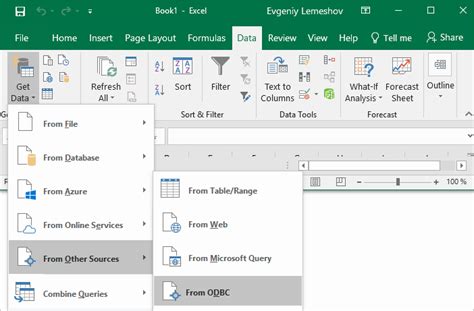
Tips and Tricks for Working with ODBC Connection Strings
Here are some tips and tricks to help you work with ODBC connection strings in Excel:
- Use the correct ODBC driver: Make sure to use the correct ODBC driver for your data source to avoid connection errors.
- Encrypt your password: Use the
Encryptparameter to encrypt your password and improve security. - Specify the port number: If your data source uses a non-standard port number, be sure to specify it in the connection string.
- Use a trusted connection: If your data source supports trusted connections, use the
Trusted_Connectionparameter to simplify the connection process.
Common Issues with ODBC Connection Strings
Here are some common issues you may encounter when working with ODBC connection strings in Excel:
- Connection errors: If you encounter connection errors, check that the ODBC driver is correctly installed and configured.
- Authentication issues: If you experience authentication issues, ensure that the username and password are correct and that the password is not encrypted.
- Data source not found: If the data source is not found, verify that the server name and database name are correct.
Conclusion
Excel ODBC connection strings may seem complex, but with practice and patience, you can master them. By understanding the anatomy of an ODBC connection string and following the tips and tricks outlined in this article, you'll be able to create and use connection strings with ease.
So, the next time you need to connect to an external data source in Excel, don't be afraid to dive into the world of ODBC connection strings. With a little practice, you'll be connecting to data sources like a pro!
Gallery of Excel ODBC Connection Strings
Excel ODBC Connection Strings Image Gallery
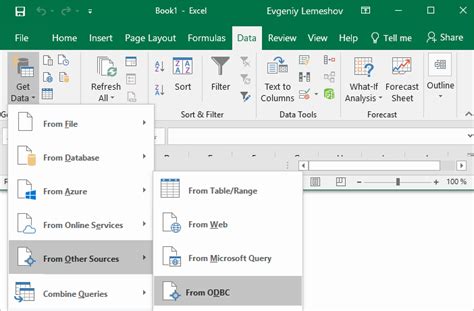
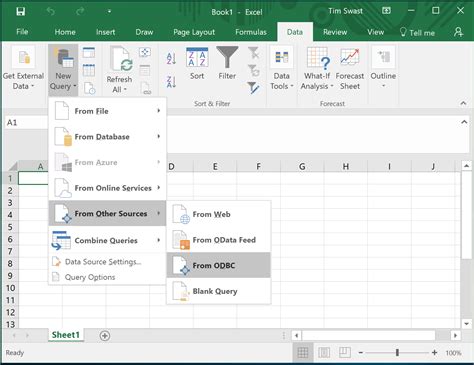

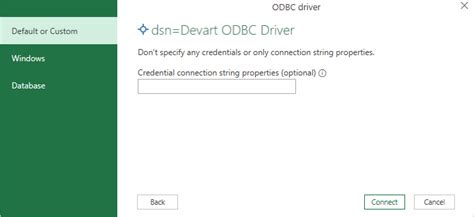
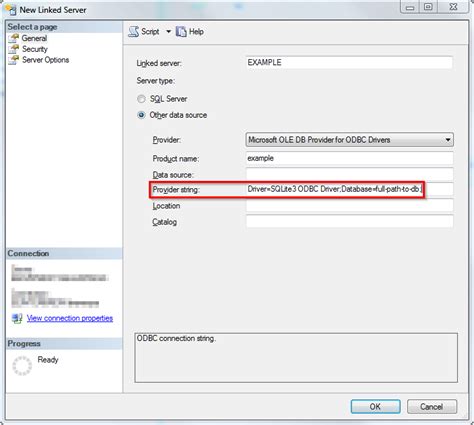
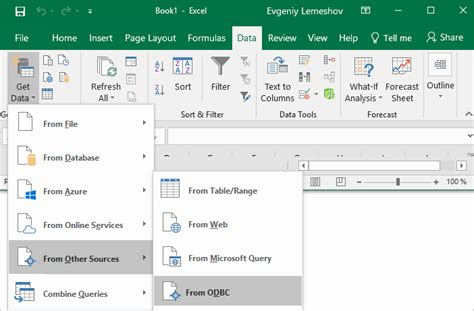
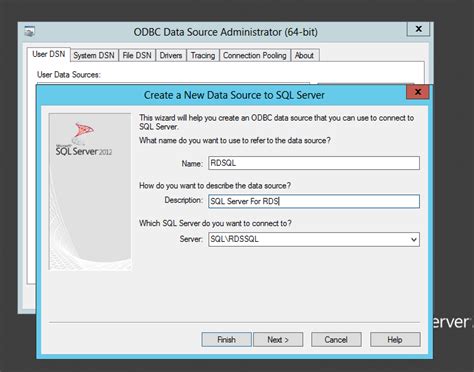
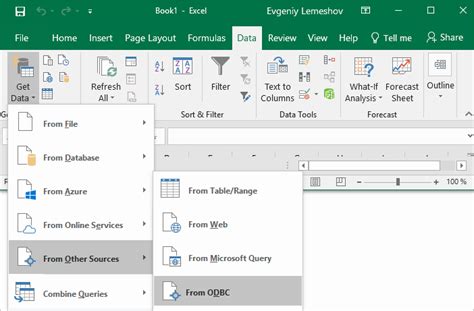
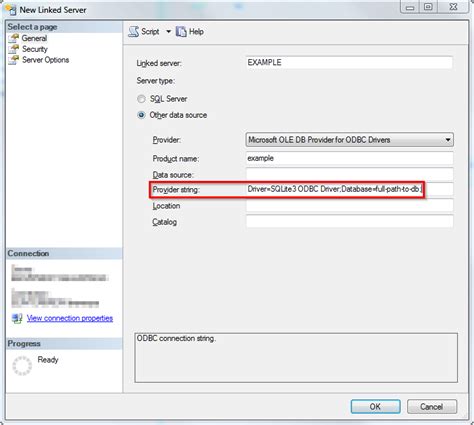
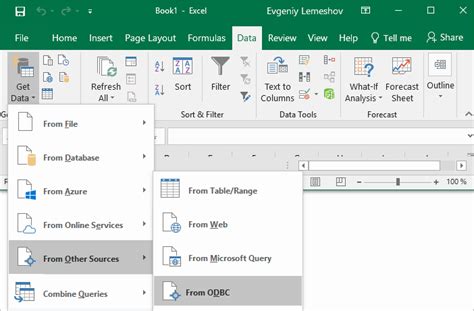
FAQs
Q: What is an ODBC connection string?
A: An ODBC connection string is a sequence of characters that defines the connection parameters to a data source.
Q: How do I create an ODBC connection string in Excel?
A: To create an ODBC connection string in Excel, go to the Data tab, click on From Other Sources, and select From Microsoft Query. Then, select the ODBC driver and enter the connection details.
Q: What are some common issues with ODBC connection strings?
A: Common issues include connection errors, authentication issues, and data source not found errors.
Q: How can I troubleshoot ODBC connection string issues?
A: Check the ODBC driver installation and configuration, verify the connection details, and ensure that the password is not encrypted.
We hope this article has helped you understand the world of Excel ODBC connection strings. If you have any further questions or need assistance, please don't hesitate to reach out. Happy connecting!

