Intro
Unlock your password-protected Excel files with ease! Discover the simplest methods to crack Excel password-protected files, ensuring access to sensitive data. Learn how to remove Excel password protection using proven techniques, from brute-force attacks to password recovery tools, and restore data integrity.
Are you struggling to access an Excel file that's protected with a password? Don't worry, you're not alone. Many users face this issue, especially when they need to access important data or make urgent changes to a file. In this article, we'll explore the best methods to crack an Excel password-protected file with ease.
Why Do You Need to Crack an Excel Password-Protected File?
There are several reasons why you might need to crack an Excel password-protected file. Here are a few:
- You've forgotten the password: It's easy to forget passwords, especially if you have multiple files with different passwords.
- You've inherited a file: If you've received an Excel file from someone else, you might not know the password.
- You need to access sensitive data: In some cases, you might need to access sensitive data or make changes to a file that's protected with a password.
Method 1: Use Excel's Built-in Password Recovery Tool
Excel has a built-in password recovery tool that can help you recover lost passwords. Here's how to use it:
- Open Excel and go to the "Data" tab.
- Click on "Protect Workbook" and then select "Encrypt with Password".
- Click on "Password" and then select "Recover Password".
- Follow the prompts to recover your password.
Note: This method only works if the password is set using Excel's built-in encryption.
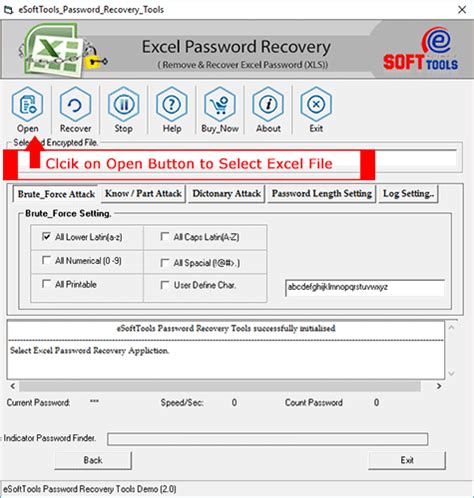
Method 2: Use a Third-Party Password Recovery Tool
There are several third-party password recovery tools available that can help you crack an Excel password-protected file. Some popular options include:
- Excel Password Recovery: This tool can recover passwords from Excel files in just a few seconds.
- PassFab for Excel: This tool can recover passwords from Excel files and also remove protection from files.
- Vodusoft Excel Password Recovery: This tool can recover passwords from Excel files and also support batch recovery.
How to Use a Third-Party Password Recovery Tool
Using a third-party password recovery tool is relatively straightforward. Here's a general outline of the steps:
- Download and install the tool.
- Open the tool and select the Excel file you want to recover.
- Follow the prompts to recover your password.
Note: Be cautious when using third-party tools, as some may contain malware or viruses.
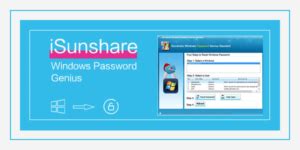
Method 3: Use a Brute Force Attack
A brute force attack involves trying every possible combination of characters to guess the password. This method can take a long time, but it's effective if you have a strong computer and a good algorithm.
How to Use a Brute Force Attack
Using a brute force attack requires some technical expertise. Here's a general outline of the steps:
- Write a script or program that tries every possible combination of characters.
- Run the script or program and wait for it to guess the password.
Note: Be cautious when using a brute force attack, as it can take a long time and may not be effective for strong passwords.
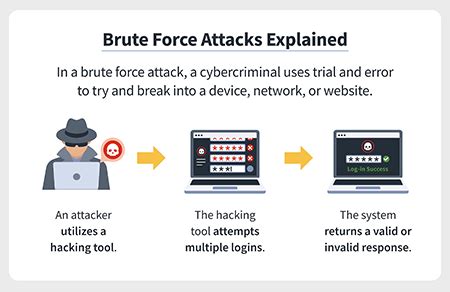
Method 4: Use a Dictionary Attack
A dictionary attack involves trying every word in a dictionary to guess the password. This method is faster than a brute force attack, but it's still relatively slow.
How to Use a Dictionary Attack
Using a dictionary attack requires some technical expertise. Here's a general outline of the steps:
- Write a script or program that tries every word in a dictionary.
- Run the script or program and wait for it to guess the password.
Note: Be cautious when using a dictionary attack, as it may not be effective for strong passwords.
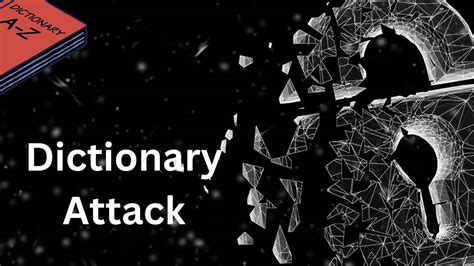
Gallery of Excel Password Recovery Methods
Excel Password Recovery Methods
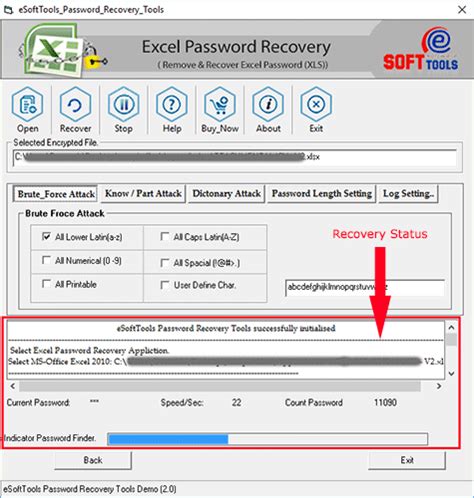
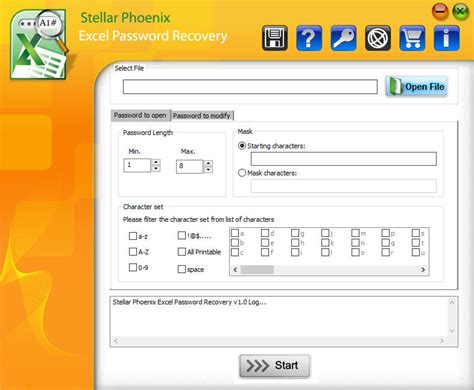
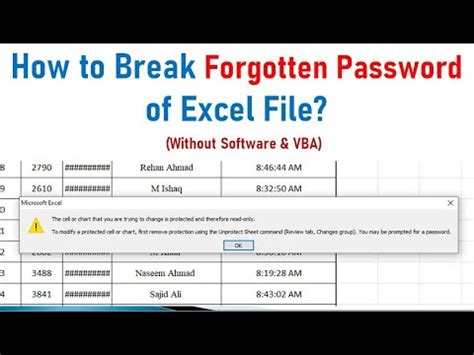

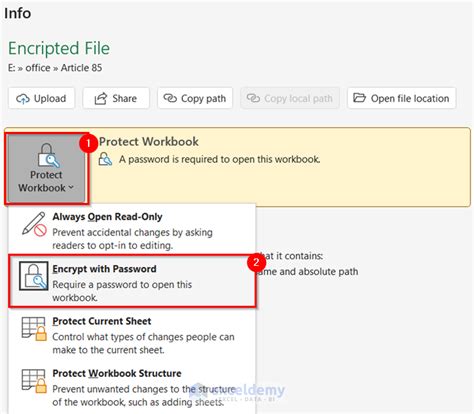
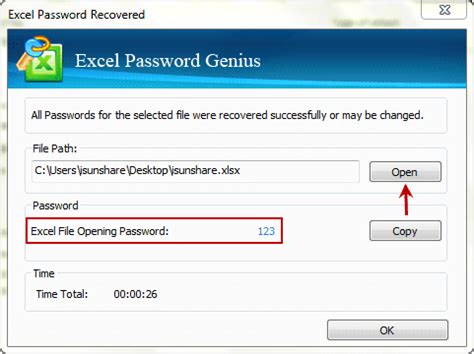
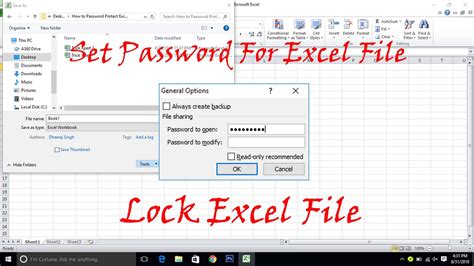
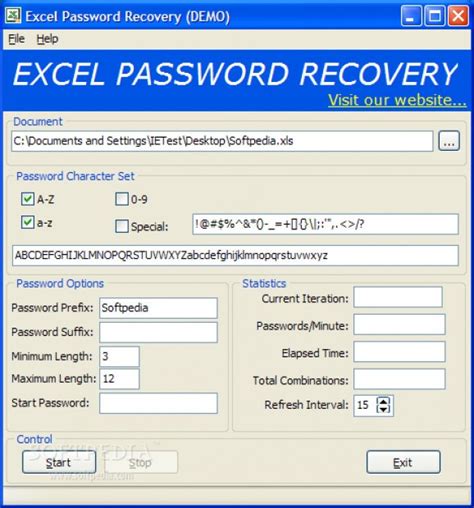
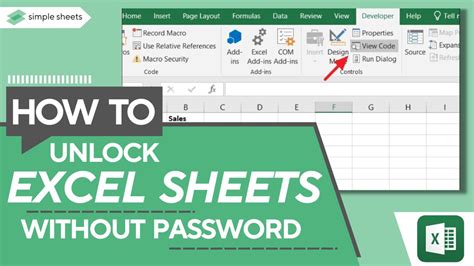
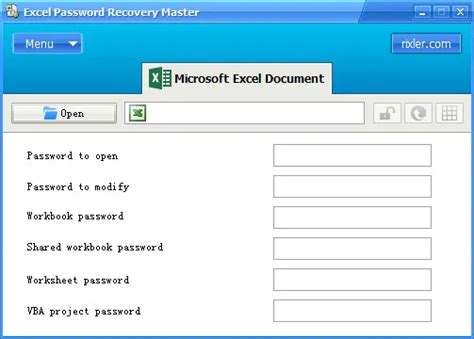
We hope this article has helped you crack your Excel password-protected file with ease. Remember to always use caution when using third-party tools or attempting to crack passwords, as it can be a complex and time-consuming process. If you have any further questions or need additional help, feel free to ask in the comments below!
