Removing dashes from Social Security Numbers (SSNs) in Excel can be a common task, especially when working with large datasets. Whether you're preparing data for analysis, reporting, or storage, it's essential to ensure that your data is in the correct format. In this article, we'll explore three ways to remove dashes from SSNs in Excel, using formulas, find and replace, and text to columns.
Method 1: Using Formulas
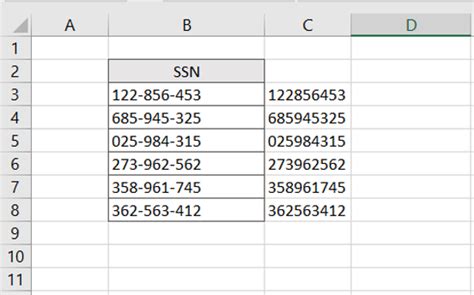
One of the most straightforward methods to remove dashes from SSNs in Excel is by using a formula. You can use the SUBSTITUTE function, which replaces a specified character or text string with another. In this case, we'll replace the dashes (-) with nothing, effectively removing them.
Assuming your SSN data is in cell A1, you can use the following formula:
=SUBSTITUTE(A1,"-","")
This formula searches for the dash (-) in cell A1 and replaces it with nothing, resulting in a SSN without dashes. You can then copy this formula down to the rest of your data range.
Alternatively, you can use the TEXT TO COLUMNS feature, but we'll explore that method later.
Benefits of Using Formulas
Using formulas to remove dashes from SSNs in Excel offers several benefits:
- Flexibility: Formulas can be easily modified to accommodate different data formats or requirements.
- Dynamic: Formulas automatically update when the data changes, ensuring that your results are always accurate.
- Reusable: You can copy and paste formulas to apply them to other data ranges.
Method 2: Using Find and Replace
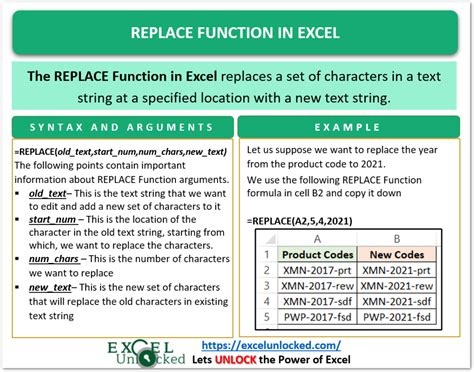
Another way to remove dashes from SSNs in Excel is by using the Find and Replace feature. This method is quick and easy, but it's essential to be cautious when using it, as it can affect your entire dataset.
To use Find and Replace:
- Select the cell range containing your SSN data.
- Go to the "Home" tab in the Excel ribbon.
- Click on the "Find & Select" button in the "Editing" group.
- Select "Replace" from the drop-down menu.
- In the "Find what" field, enter the dash (-) character.
- Leave the "Replace with" field blank.
- Click "Replace All" to remove all dashes from the selected cell range.
Benefits of Using Find and Replace
Using Find and Replace to remove dashes from SSNs in Excel offers several benefits:
- Quick and easy: Find and Replace is a fast and straightforward method to remove dashes.
- Simple: This method doesn't require any complex formulas or formatting.
- Convenient: Find and Replace can be used to replace other characters or text strings, making it a versatile tool.
Method 3: Using Text to Columns
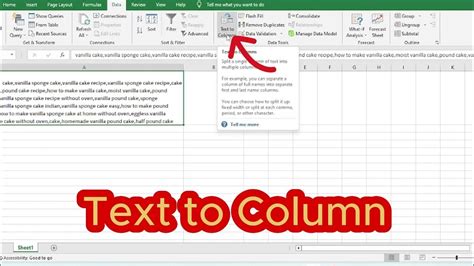
The third method to remove dashes from SSNs in Excel is by using the Text to Columns feature. This method is particularly useful when working with large datasets or when you need to separate other data elements.
To use Text to Columns:
- Select the cell range containing your SSN data.
- Go to the "Data" tab in the Excel ribbon.
- Click on the "Text to Columns" button in the "Data Tools" group.
- In the "Text to Columns" dialog box, select "Delimited Text" and click "Next".
- Uncheck the "Tab" and "Comma" boxes, and select the "Other" box.
- Enter the dash (-) character in the "Other" field.
- Click "Finish" to split the SSN data into separate columns, removing the dashes.
Benefits of Using Text to Columns
Using Text to Columns to remove dashes from SSNs in Excel offers several benefits:
- Powerful: Text to Columns can handle large datasets and complex data formats.
- Flexible: This method allows you to separate other data elements, making it a versatile tool.
- Easy to use: Text to Columns is a straightforward method that requires minimal setup.
Gallery of Removing Dashes from SSN in Excel
Removing Dashes from SSN in Excel Image Gallery
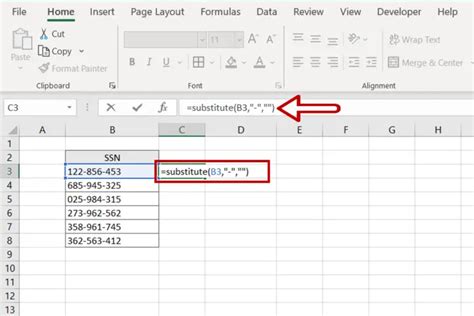
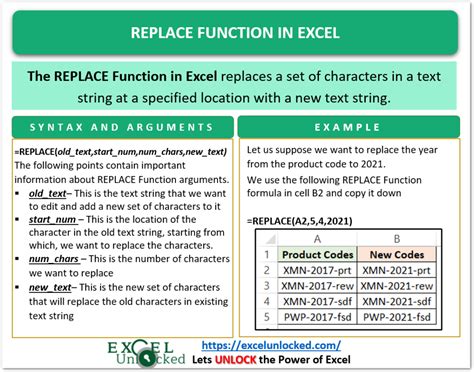
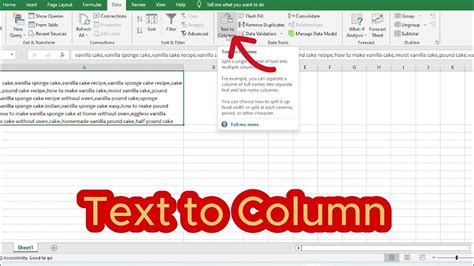
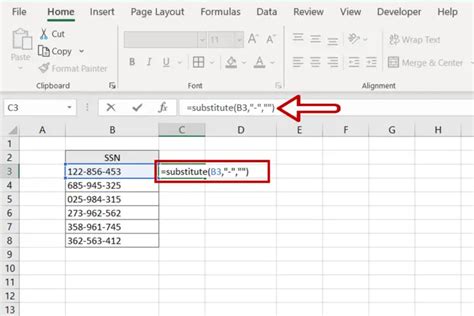
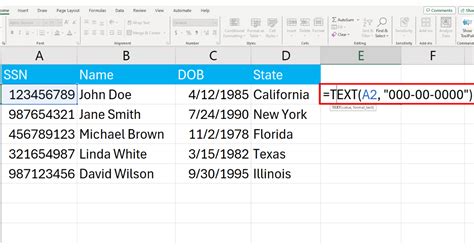
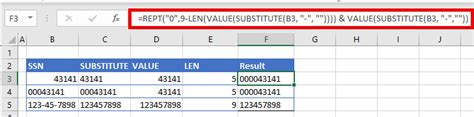
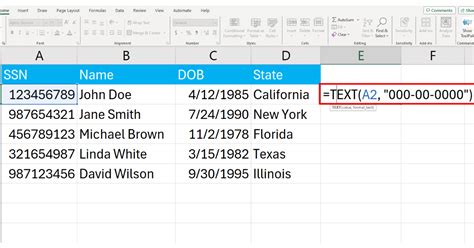
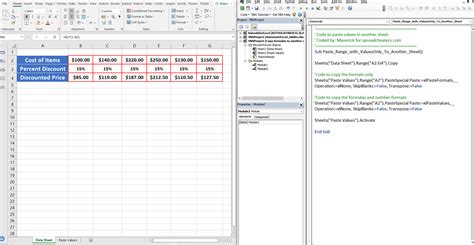
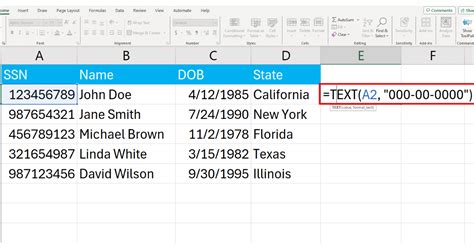
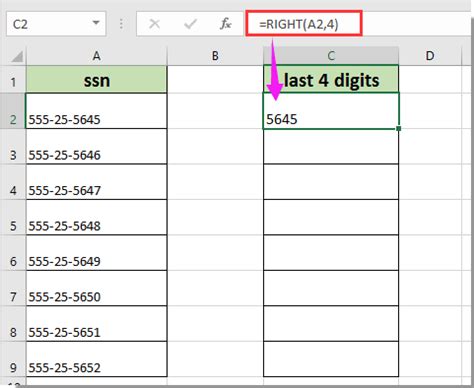
Frequently Asked Questions
Q: How do I remove dashes from SSNs in Excel?
A: You can remove dashes from SSNs in Excel using formulas, Find and Replace, or Text to Columns.
Q: What is the fastest way to remove dashes from SSNs in Excel?
A: The fastest way to remove dashes from SSNs in Excel is by using Find and Replace.
Q: Can I use Text to Columns to remove dashes from SSNs in Excel?
A: Yes, you can use Text to Columns to remove dashes from SSNs in Excel.
Conclusion
Removing dashes from SSNs in Excel can be a common task, and there are several methods to achieve this. Whether you prefer using formulas, Find and Replace, or Text to Columns, each method has its benefits and drawbacks. By understanding the different methods and their applications, you can choose the best approach for your specific needs. Remember to always verify your results and ensure that your data is accurate and formatted correctly.
We hope this article has been helpful in guiding you through the process of removing dashes from SSNs in Excel. If you have any further questions or need additional assistance, please don't hesitate to ask.
