Opening a new workbook in Excel VBA is an essential skill for any developer or power user looking to automate tasks or create custom tools within the Excel environment. There are several ways to achieve this, and the method you choose will depend on your specific needs and the version of Excel you are using. Below are five different methods to open a new workbook in Excel VBA, each with its own unique characteristics and use cases.
Method 1: Using the Workbooks.Add Method
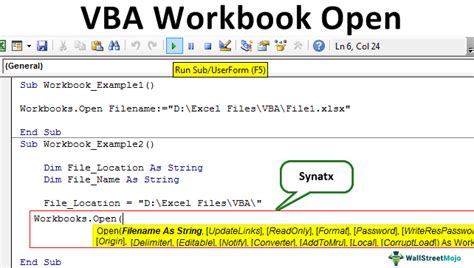
One of the most straightforward ways to open a new workbook in Excel VBA is by using the Workbooks.Add method. This method creates a new workbook and returns a Workbook object representing the new workbook.
Sub OpenNewWorkbook()
Dim newWorkbook As Workbook
Set newWorkbook = Workbooks.Add
' You can now manipulate the new workbook as needed
' For example, to add a new worksheet and write to it
newWorkbook.Worksheets.Add
newWorkbook.Worksheets(1).Range("A1").Value = "Hello, World!"
End Sub
Benefits and Considerations
- Flexibility: Allows for immediate manipulation of the new workbook.
- Simple: Straightforward to implement.
- Considerations: If you need to open a workbook based on a template, you might want to use a different method.
Method 2: Opening a New Workbook Based on a Template
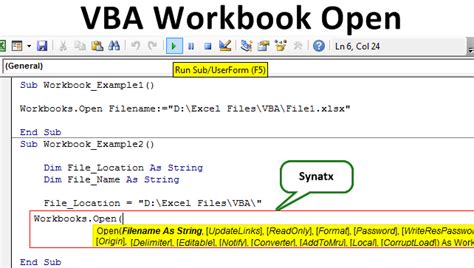
If you frequently create workbooks that follow a specific structure or layout, using a template can save you a significant amount of time. Excel VBA allows you to open a new workbook based on a template using the Workbooks.Add method with the template's file path.
Sub OpenNewWorkbookFromTemplate()
Dim templatePath As String
templatePath = "C:\Path\To\Your\Template.xltx"
Dim newWorkbook As Workbook
Set newWorkbook = Workbooks.Add(templatePath)
' Manipulate the new workbook as needed
End Sub
Benefits and Considerations
- Time-saving: Useful for creating workbooks with a consistent layout.
- Customizable: Allows for pre-formatting and initial setup of the workbook.
- Considerations: Requires the template file to be accessible and correctly referenced.
Method 3: Opening a New Workbook with a Specific Number of Sheets
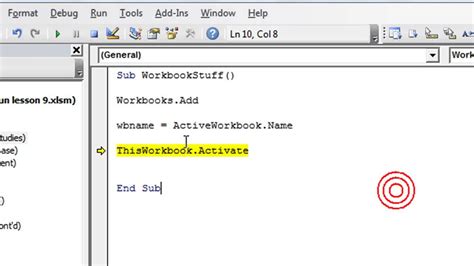
Sometimes, you might need a new workbook to have a specific number of worksheets. This can be achieved by modifying the Workbooks.Add method to include the number of sheets you want.
Sub OpenNewWorkbookWithSheets()
Dim newWorkbook As Workbook
Set newWorkbook = Workbooks.Add
' Loop to add the required number of worksheets
For i = 1 To 5 ' Example: Adding 5 worksheets
newWorkbook.Worksheets.Add
Next i
' Adjust the number of sheets as needed
End Sub
Benefits and Considerations
- Flexible: Allows for dynamic adjustment of the number of sheets.
- Customizable: Sheets can be named and formatted as needed within the loop.
- Considerations: Requires careful handling of worksheet indices and names.
Method 4: Using Excel’s Built-in Dialogs
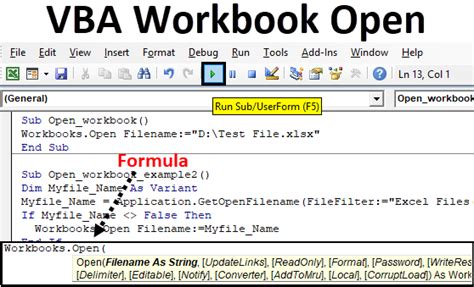
Excel VBA provides access to Excel's built-in dialogs, which can be used to prompt the user for input, such as creating a new workbook. This method uses the Application.Dialogs collection.
Sub OpenNewWorkbookWithDialog()
Application.Dialogs(xlDialogWorkbookAdd).Show
' The dialog will prompt the user to select a template or create a blank workbook
End Sub
Benefits and Considerations
- User-friendly: Involves the user in the process, making it more interactive.
- Flexible: Offers options for templates and blank workbooks.
- Considerations: The outcome depends on user input, requiring additional error handling.
Method 5: Opening a New Workbook from Another Workbook
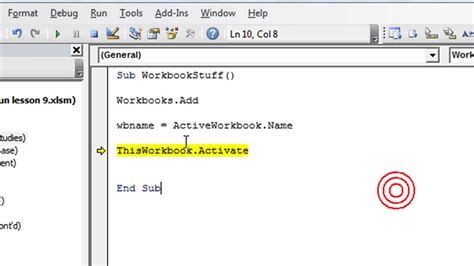
If you have a specific workbook that you want to use as a template but don't want to save it as a template file, you can copy it and then manipulate the copy.
Sub OpenNewWorkbookFromExisting()
Workbooks("TemplateName.xlsx").Copy
' The copied workbook is now the active workbook
Dim newWorkbook As Workbook
Set newWorkbook = ActiveWorkbook
' Proceed to manipulate the new workbook
End Sub
Benefits and Considerations
- Convenient: Doesn't require saving a separate template file.
- Quick: Immediately creates a new workbook based on an existing one.
- Considerations: Requires the source workbook to be open and correctly named.
New Workbook Creation in Excel VBA
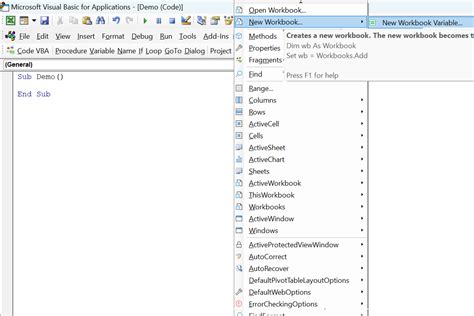
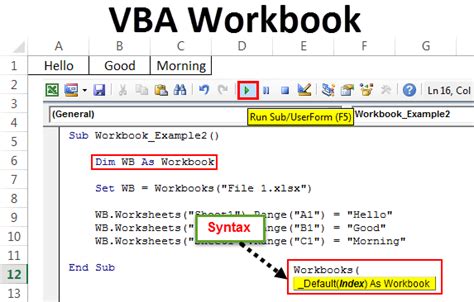
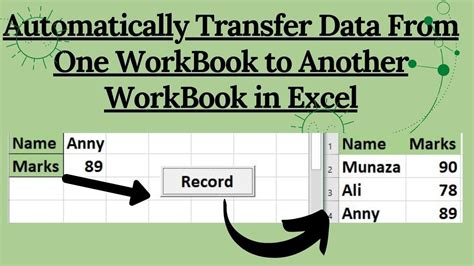
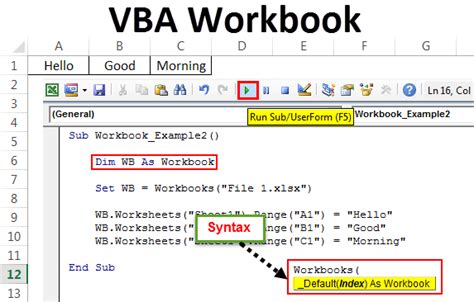
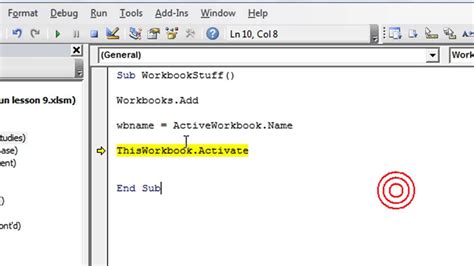
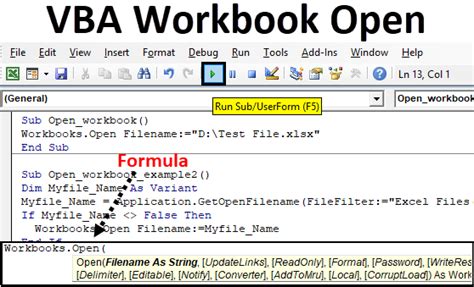
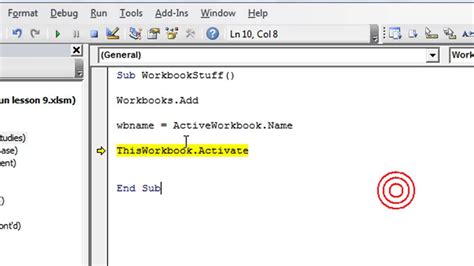
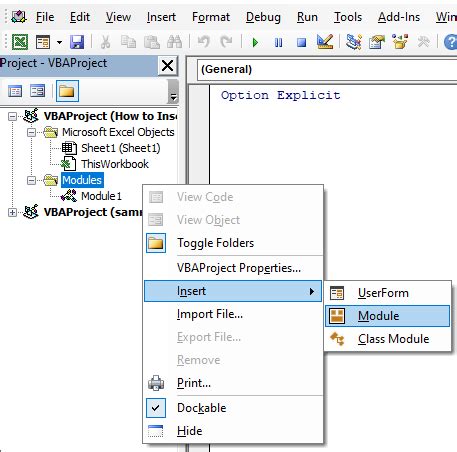
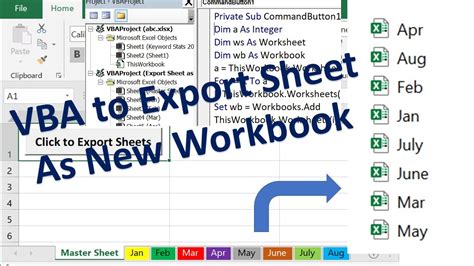
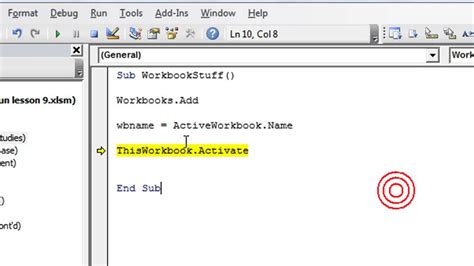
Opening a new workbook in Excel VBA is a fundamental task that can be accomplished in several ways, depending on your needs and the specific requirements of your project. Whether you're automating tasks, creating tools, or simply need to work efficiently, mastering these methods will significantly enhance your productivity and capabilities within the Excel environment.
