VLOOKUP is one of the most powerful and versatile functions in Microsoft Excel, allowing users to search for values in a table and return corresponding data from another column. Performing a VLOOKUP between two sheets is a common task, but it can be intimidating for those who are new to Excel or have limited experience with the function. In this article, we'll break down the VLOOKUP function and provide a step-by-step guide on how to perform a VLOOKUP between two sheets in Excel.
What is VLOOKUP and How Does it Work?
VLOOKUP stands for "vertical lookup," which is a function that searches for a value in a table and returns a corresponding value from another column. The function uses the following syntax:
VLOOKUP(lookup_value, table_array, col_index_num, [range_lookup])
lookup_valueis the value you want to search for.table_arrayis the range of cells that contains the data you want to search.col_index_numis the column number that contains the value you want to return.[range_lookup]is an optional argument that specifies whether you want an exact match or an approximate match.
Why Perform a VLOOKUP Between Two Sheets?
Performing a VLOOKUP between two sheets is useful when you need to retrieve data from one sheet based on a value in another sheet. For example, you might have a sheet with customer information and another sheet with order data, and you want to retrieve the customer name based on the order ID. By using VLOOKUP, you can easily link the two sheets and retrieve the desired data.
Step-by-Step Guide to Performing a VLOOKUP Between Two Sheets
Here's a step-by-step guide on how to perform a VLOOKUP between two sheets in Excel:
Step 1: Set Up Your Data
Set up your data in two separate sheets. In this example, we'll use two sheets: "Customers" and "Orders".
Customers Sheet:
| Customer ID | Name | |
|---|---|---|
| 101 | John Smith | john.smith@example.com |
| 102 | Jane Doe | jane.doe@example.com |
| 103 | Bob Johnson | bob.johnson@example.com |
Orders Sheet:
| Order ID | Customer ID | Order Date |
|---|---|---|
| 1001 | 101 | 2022-01-01 |
| 1002 | 102 | 2022-01-15 |
| 1003 | 103 | 2022-02-01 |
Step 2: Select the Cell Where You Want to Display the Result
Select the cell where you want to display the result of the VLOOKUP function. In this example, we'll select cell C2 in the Orders sheet.
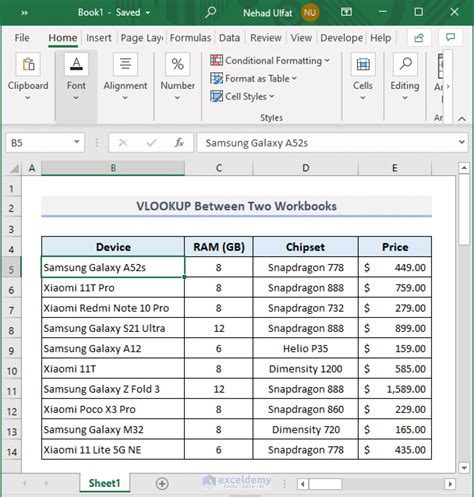
Step 3: Enter the VLOOKUP Function
Enter the VLOOKUP function in the selected cell. In this example, we'll enter the following formula:
=VLOOKUP(A2, Customers!A:C, 2, FALSE)
A2is the cell that contains the value we want to search for (Customer ID).Customers!A:Cis the range of cells that contains the data we want to search (the entire Customers sheet).2is the column number that contains the value we want to return (the Name column).FALSEspecifies that we want an exact match.
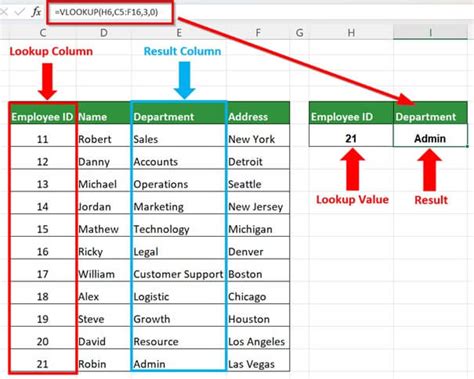
Step 4: Press Enter
Press Enter to execute the VLOOKUP function. The formula will return the corresponding value from the Customers sheet.
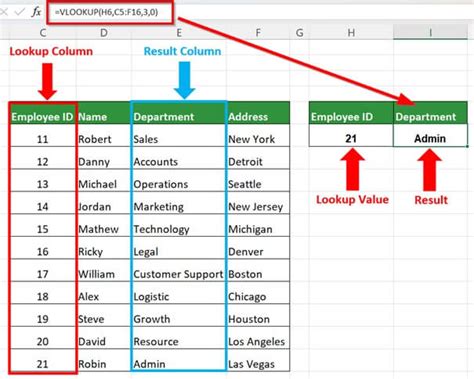
Tips and Variations
Here are some tips and variations to keep in mind when performing a VLOOKUP between two sheets:
- Use absolute references: If you're referencing a range of cells in another sheet, use absolute references (e.g.,
Customers!A:C) to ensure that the reference doesn't change when you copy the formula. - Use named ranges: If you have a large dataset, consider using named ranges to make it easier to reference specific ranges of cells.
- Use multiple criteria: If you need to search for multiple criteria, consider using the INDEX-MATCH function instead of VLOOKUP.
- Use VLOOKUP with multiple sheets: If you need to perform a VLOOKUP across multiple sheets, consider using the VLOOKUP function with multiple sheet references (e.g.,
VLOOKUP(A2, Customers!A:C, 2, FALSE) & VLOOKUP(A2, Orders!A:C, 2, FALSE)).
Gallery of VLOOKUP Examples
VLOOKUP Examples
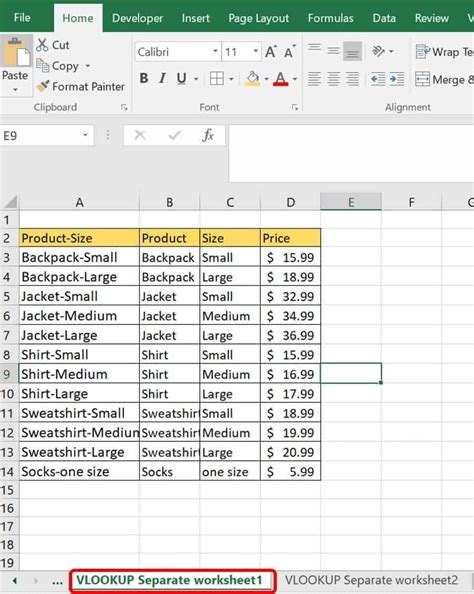
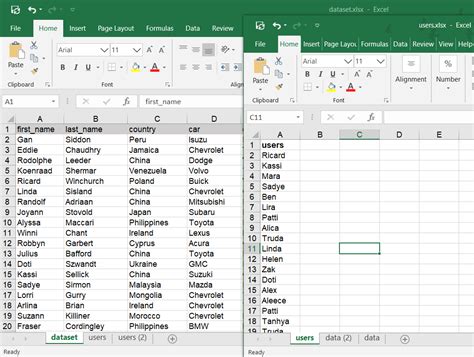
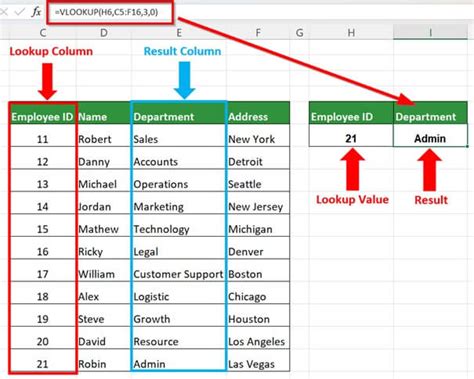
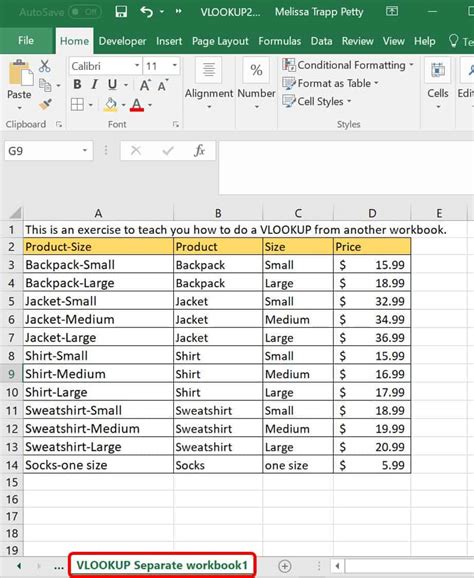
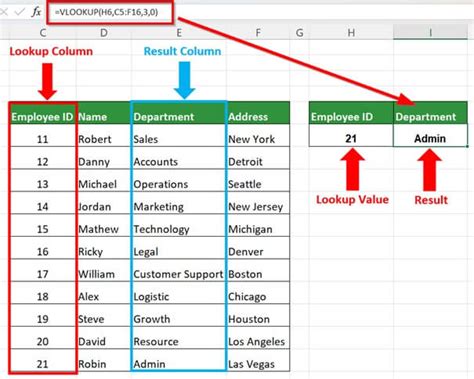
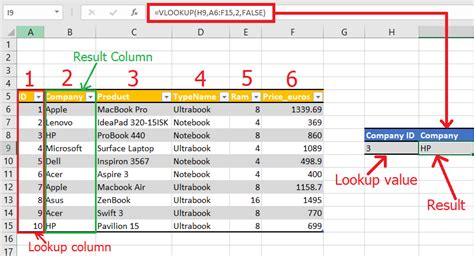
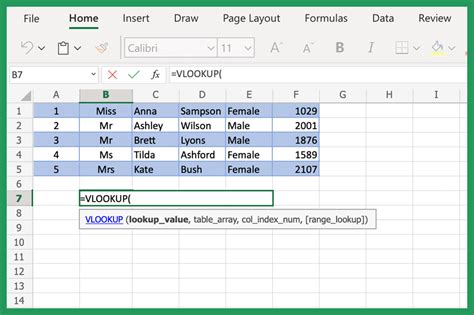
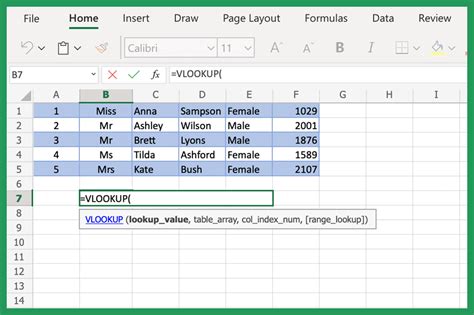
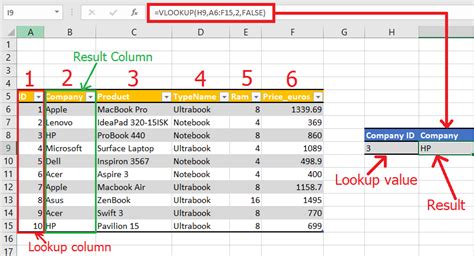
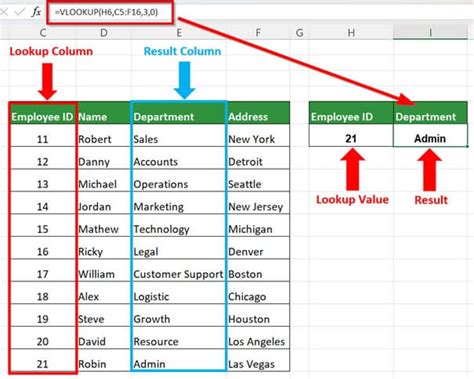
Frequently Asked Questions
Q: What is the difference between VLOOKUP and INDEX-MATCH? A: VLOOKUP is a function that searches for a value in a table and returns a corresponding value from another column, while INDEX-MATCH is a combination of two functions that can perform a similar task but with more flexibility and power.
Q: Can I use VLOOKUP with multiple criteria?
A: Yes, you can use VLOOKUP with multiple criteria by using the & operator to combine multiple criteria.
Q: Can I use VLOOKUP with multiple sheets?
A: Yes, you can use VLOOKUP with multiple sheets by referencing multiple sheet names in the table_array argument.
Conclusion
Performing a VLOOKUP between two sheets is a powerful technique that can help you retrieve data from one sheet based on a value in another sheet. By following the steps outlined in this article, you can easily perform a VLOOKUP between two sheets and improve your productivity in Excel. Remember to use absolute references, named ranges, and multiple criteria to make your VLOOKUP formulas more flexible and powerful. Happy VLOOKUP-ing!
