In Microsoft Excel, extracting text before a specific character can be a useful skill, especially when working with large datasets that require data manipulation. There are several methods to achieve this, and we will explore five ways to extract text before a character in Excel.
Extracting text before a character is often necessary when you have a string of text that contains a specific delimiter, such as a comma, hyphen, or space, and you want to isolate the portion of the text before that delimiter. This can be particularly useful in data analysis, data cleaning, and data visualization tasks.
Understanding the Problem
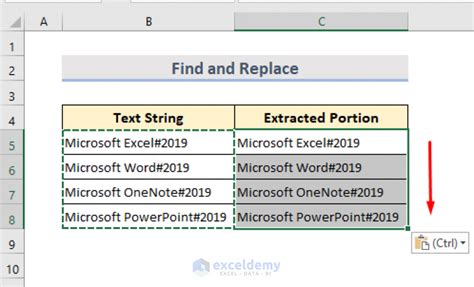
Let's consider a scenario where you have a list of full names in a single column, and you want to extract the first name, which is the text before the space character. You can use various formulas and techniques to achieve this, and we will explore five methods below.
Method 1: Using the LEFT and FIND Functions
One of the most common methods to extract text before a character is by using the LEFT and FIND functions in combination. The FIND function returns the position of the specified character, and the LEFT function returns a specified number of characters from the left side of the text string.
Formula: =LEFT(A2,FIND(" ",A2)-1)
Assuming the text is in cell A2, this formula extracts the text before the first space character.
How it works:
- The FIND function
FIND(" ",A2)returns the position of the first space character in the text string. - The LEFT function
LEFT(A2,FIND(" ",A2)-1)returns the specified number of characters from the left side of the text string, starting from the first character and ending at the position before the space character.
Method 2: Using the LEFT and SEARCH Functions
Another method to extract text before a character is by using the LEFT and SEARCH functions. The SEARCH function is similar to the FIND function but is not case-sensitive.
Formula: =LEFT(A2,SEARCH(" ",A2)-1)
Assuming the text is in cell A2, this formula extracts the text before the first space character.
How it works:
- The SEARCH function
SEARCH(" ",A2)returns the position of the first space character in the text string. - The LEFT function
LEFT(A2,SEARCH(" ",A2)-1)returns the specified number of characters from the left side of the text string, starting from the first character and ending at the position before the space character.
Method 3: Using the TEXTSPLIT Function (Excel 2021 and later)
In Excel 2021 and later versions, you can use the TEXTSPLIT function to split text into two parts at a specified delimiter.
Formula: =TEXTSPLIT(A2," ")
Assuming the text is in cell A2, this formula splits the text into two parts at the first space character.
How it works:
- The TEXTSPLIT function
TEXTSPLIT(A2," ")splits the text string into two parts at the first space character. - The first part of the split text is the text before the space character.
Method 4: Using the MID and FIND Functions
Another method to extract text before a character is by using the MID and FIND functions. The MID function returns a specified number of characters from the middle of the text string.
Formula: =MID(A2,1,FIND(" ",A2)-1)
Assuming the text is in cell A2, this formula extracts the text before the first space character.
How it works:
- The FIND function
FIND(" ",A2)returns the position of the first space character in the text string. - The MID function
MID(A2,1,FIND(" ",A2)-1)returns the specified number of characters from the middle of the text string, starting from the first character and ending at the position before the space character.
Method 5: Using Power Query
You can also use Power Query to extract text before a character. Power Query is a powerful data manipulation tool in Excel that allows you to perform various data transformation tasks.
Formula: = Table.SplitColumn(#"Previous Step", "Column1", {"Before"}, {"After"}, QuoteStyle.None, {"Before"})
Assuming the text is in column "Column1" of the table, this formula splits the text into two columns, "Before" and "After", at the first space character.
How it works:
- The Table.SplitColumn function
Table.SplitColumn(#"Previous Step", "Column1", {"Before"}, {"After"}, QuoteStyle.None, {"Before"})splits the text column into two columns, "Before" and "After", at the first space character. - The "Before" column contains the text before the space character.
Text Before Character Image Gallery
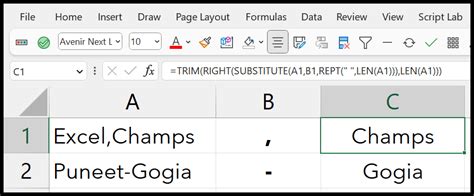
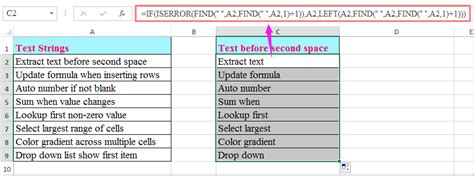
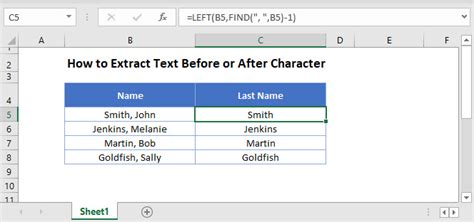
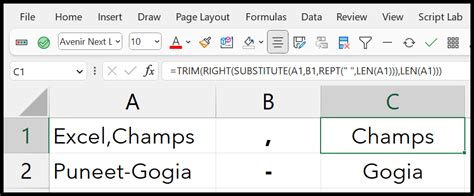
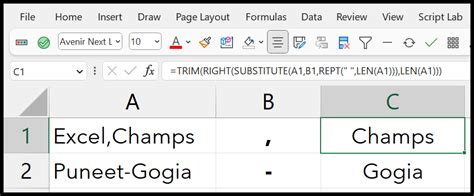
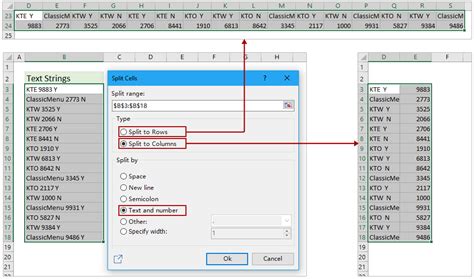
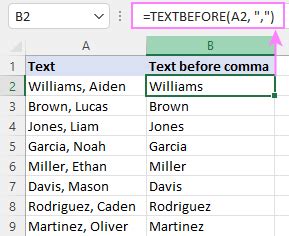
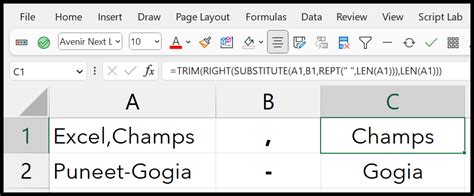
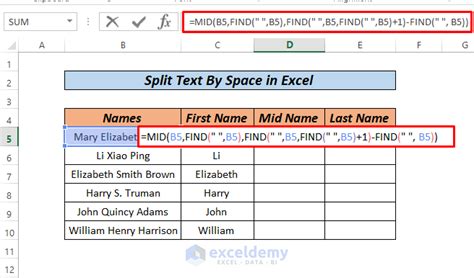
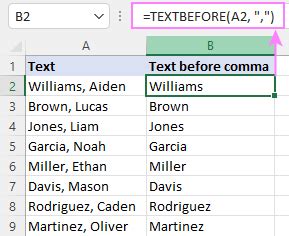
In conclusion, there are several methods to extract text before a character in Excel, including using the LEFT and FIND functions, the LEFT and SEARCH functions, the TEXTSPLIT function, the MID and FIND functions, and Power Query. Each method has its own advantages and disadvantages, and the choice of method depends on the specific requirements of your task.
