When working with large datasets in Google Sheets, it's common to need to calculate weighted averages. This statistical measure gives more importance to certain data points, allowing for a more accurate representation of the data. However, calculating weighted averages manually can be time-consuming and prone to errors. Fortunately, Google Sheets provides a simplified formula to calculate weighted averages, making data analysis easier and more efficient.
Understanding Weighted Averages
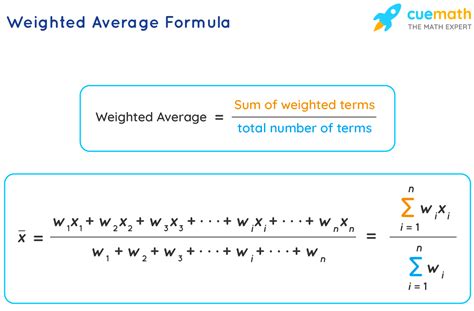
A weighted average is a type of average that takes into account the relative importance of each data point. It's calculated by multiplying each data point by its corresponding weight, summing the results, and then dividing by the sum of the weights. This allows for a more nuanced understanding of the data, as certain data points can have a greater impact on the overall average.
Why Use Weighted Averages?
Weighted averages are useful in a variety of situations, such as:
- Calculating grades, where certain assignments or exams have more weight than others
- Determining investment returns, where different investments have varying levels of risk and potential return
- Analyzing survey data, where certain responses have more significance than others
The Simplified Formula
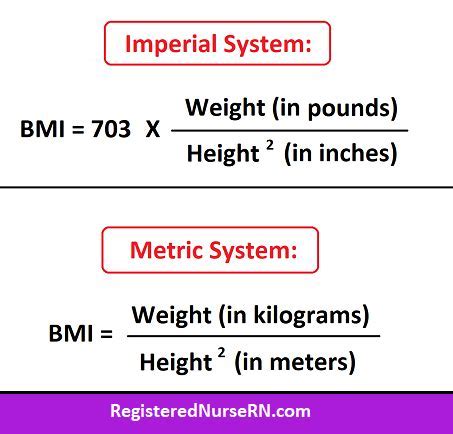
The simplified formula for calculating weighted averages in Google Sheets is:
=SUMPRODUCT(data_range, weight_range) / SUM(weight_range)
Where:
data_rangeis the range of cells containing the data pointsweight_rangeis the range of cells containing the corresponding weights
How to Use the Formula
Using the formula is straightforward:
- Enter your data points in a range of cells, such as A1:A10.
- Enter the corresponding weights in a range of cells, such as B1:B10.
- Enter the formula
=SUMPRODUCT(A1:A10, B1:B10) / SUM(B1:B10)in a new cell. - Press Enter to calculate the weighted average.
Examples and Applications
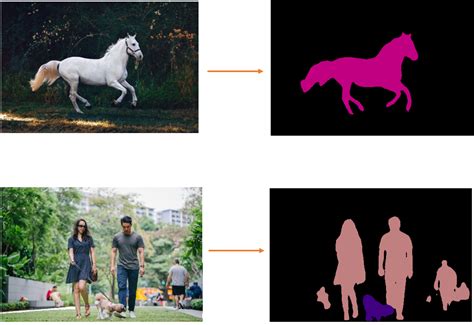
Here are a few examples of using the weighted average formula in Google Sheets:
- Grades: Calculate a student's overall grade based on their performance on assignments and exams, with different weights assigned to each.
- Investment returns: Calculate the weighted average return on investment (ROI) for a portfolio of stocks or bonds, with different weights assigned to each investment based on its relative value.
- Survey analysis: Calculate the weighted average response to a survey question, with different weights assigned to each response based on its relative importance.
Common Mistakes to Avoid
When using the weighted average formula, be sure to avoid the following common mistakes:
- Incorrect data ranges: Make sure to enter the correct ranges for the data and weights.
- Missing or incorrect weights: Ensure that all weights are entered correctly and that no weights are missing.
- Incorrect calculation: Double-check the calculation to ensure that it's correct.
Best Practices for Using Weighted Averages
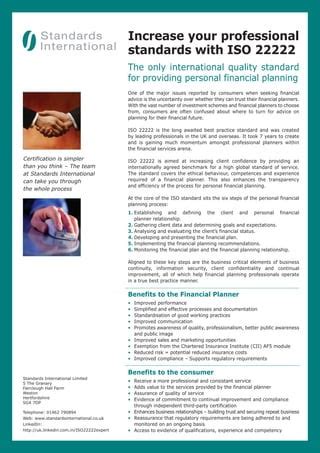
Here are some best practices for using weighted averages in Google Sheets:
- Use clear and consistent formatting: Use clear and consistent formatting for your data and weights to avoid confusion.
- Document your calculations: Document your calculations and assumptions to ensure transparency and accuracy.
- Test your formulas: Test your formulas to ensure that they're working correctly.
Conclusion
Calculating weighted averages in Google Sheets is a straightforward process using the simplified formula. By understanding the concept of weighted averages and how to use the formula, you can make more informed decisions and gain deeper insights into your data. Whether you're calculating grades, investment returns, or survey responses, the weighted average formula is a powerful tool to have in your toolkit.
Weighted Averages in Google Sheets Image Gallery
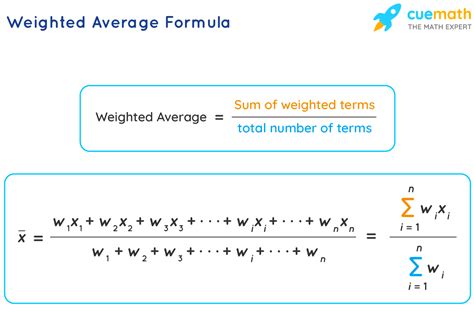
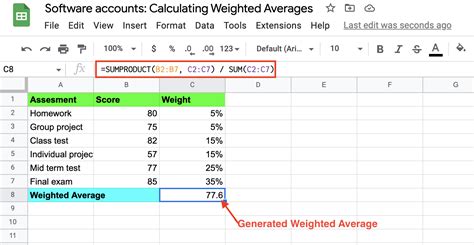
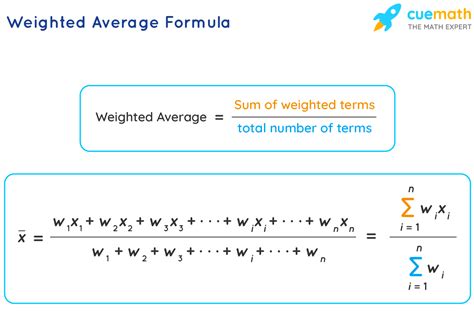
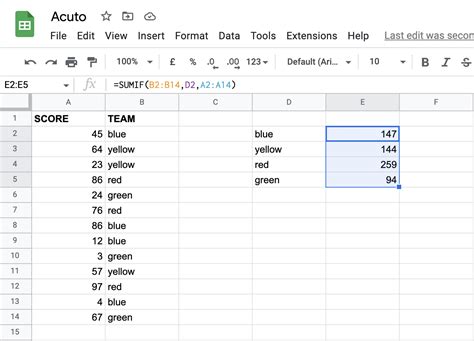
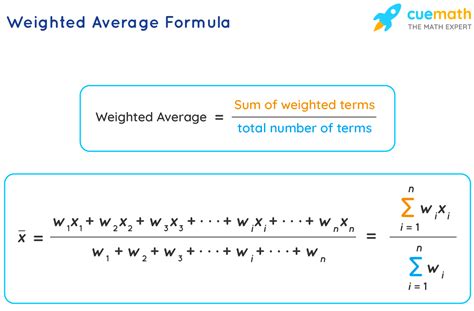
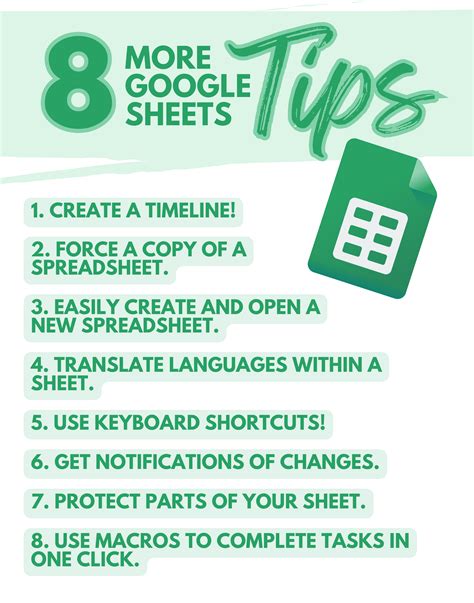
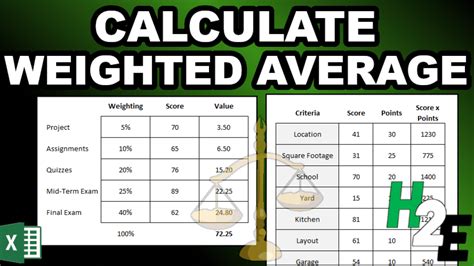
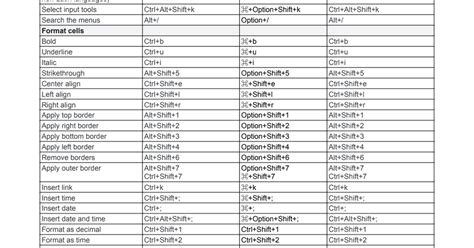
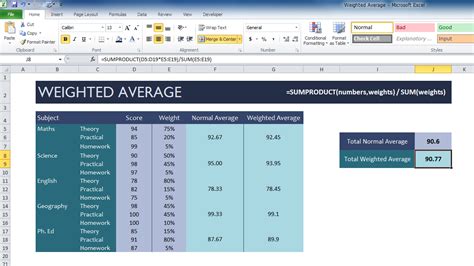
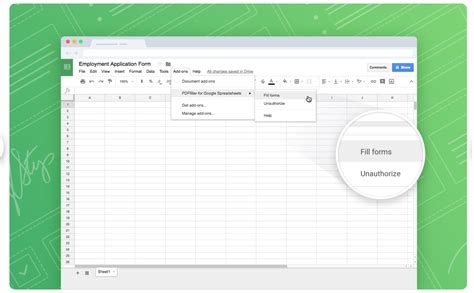
We hope this article has helped you understand how to use weighted averages in Google Sheets. If you have any questions or need further assistance, please don't hesitate to ask. Share your experiences and tips for using weighted averages in the comments below!
