Combining multiple columns in Excel is a common task that can be accomplished in a few different ways, depending on your specific needs. Whether you're looking to merge data from multiple columns into a single column or concatenate text strings, Excel provides several methods to achieve this. In this article, we'll explore the various techniques for combining three columns in Excel, making it easy for you to manage and manipulate your data.
Why Combine Columns in Excel?
Before we dive into the methods, let's quickly discuss why combining columns is useful. By merging data from multiple columns, you can:
- Simplify your data by reducing the number of columns
- Create a single column for easier data analysis or visualization
- Concatenate text strings to create a new value
- Improve data organization and readability
Method 1: Using the CONCATENATE Function
The CONCATENATE function is a straightforward way to combine three columns in Excel. This function takes multiple arguments and returns a single text string.
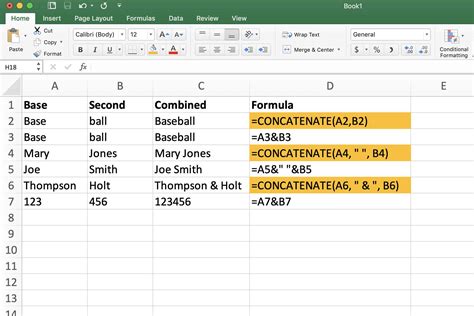
To use the CONCATENATE function:
- Select the cell where you want to display the combined data.
- Type
=CONCATENATE(A1,B1,C1)(assuming your data is in columns A, B, and C). - Press Enter to apply the formula.
Method 2: Using the Ampersand (&) Operator
Another way to combine three columns in Excel is by using the ampersand (&) operator. This method is similar to the CONCATENATE function but uses a different syntax.
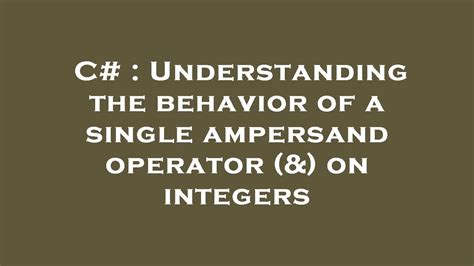
To use the ampersand operator:
- Select the cell where you want to display the combined data.
- Type
=A1&B1&C1(assuming your data is in columns A, B, and C). - Press Enter to apply the formula.
Method 3: Using the TEXTJOIN Function (Excel 2019 and later)
The TEXTJOIN function is a newer function in Excel that allows you to combine multiple columns with a specified delimiter.
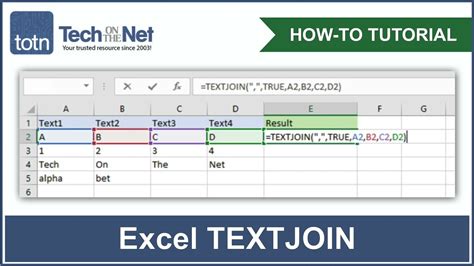
To use the TEXTJOIN function:
- Select the cell where you want to display the combined data.
- Type
=TEXTJOIN(" ",TRUE,A1:C1)(assuming your data is in columns A, B, and C). - Press Enter to apply the formula.
Method 4: Using Power Query (Excel 2010 and later)
Power Query is a powerful data manipulation tool in Excel that allows you to combine multiple columns.
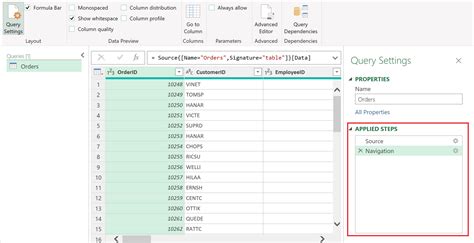
To use Power Query:
- Select the data range you want to combine.
- Go to the "Data" tab and click "From Table/Range".
- In the Power Query Editor, select the columns you want to combine.
- Right-click on one of the columns and select "Merge Columns".
- Choose the delimiter and click "OK".
Tips and Variations
- To combine columns with a specific delimiter, use the TEXTJOIN function or the ampersand operator with a delimiter (e.g.,
=A1&" "&B1&" "&C1). - To combine columns with a space delimiter, use the CONCATENATE function or the ampersand operator without a delimiter (e.g.,
=A1&B1&C1). - To combine columns with a specific format, use the TEXTJOIN function with a format specifier (e.g.,
=TEXTJOIN(" ",TRUE,A1:C1,"mmm-dd-yyyy")).
Gallery of Combining Columns in Excel
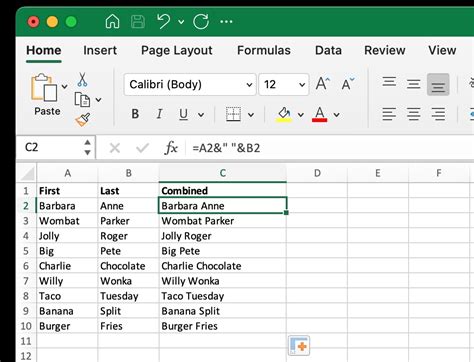
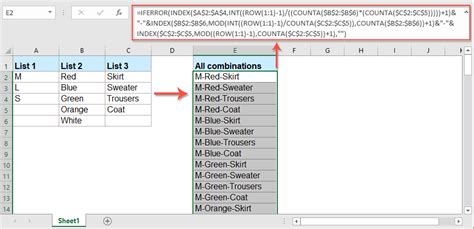
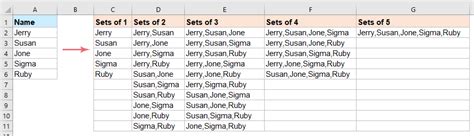
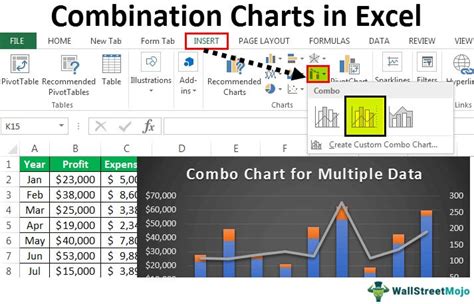
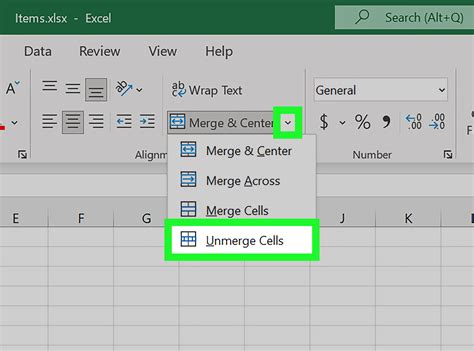
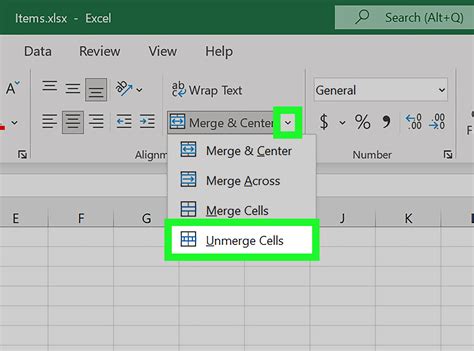
Conclusion
Combining three columns in Excel is a straightforward process that can be accomplished using various methods. Whether you prefer the CONCATENATE function, the ampersand operator, the TEXTJOIN function, or Power Query, the techniques outlined in this article will help you simplify your data and improve your workflow. By mastering these methods, you'll be able to efficiently manage and manipulate your data, making you more productive and effective in your work.
We hope this article has been informative and helpful. If you have any questions or need further assistance, please don't hesitate to ask. Share your thoughts and experiences with combining columns in Excel in the comments below!
