Unix timestamps are a convenient way to represent dates and times in a compact, numerical format. However, when working with these timestamps in Excel, it's often necessary to convert them into a more readable date format. Fortunately, this process is relatively straightforward, and we'll explore a few methods to achieve this conversion.
Understanding Unix Timestamps
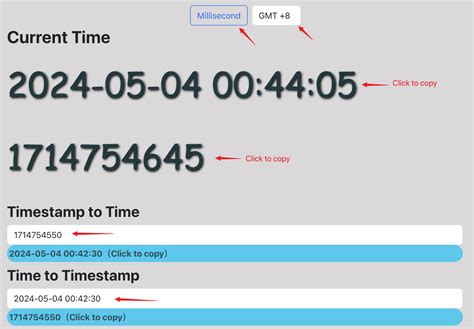
Unix timestamps represent the number of seconds that have elapsed since January 1, 1970, at 00:00:00 UTC. This format is widely used in programming and data storage due to its efficiency and simplicity. However, when working with these timestamps in Excel, it's often necessary to convert them into a more readable date format.
Method 1: Using the DATE Function
One of the most straightforward methods to convert a Unix timestamp to a date in Excel is by using the DATE function in combination with the mathematical operation to convert seconds to days.
Assuming the Unix timestamp is in cell A1, you can use the following formula:
=DATE(1970,1,1)+A1/86400
This formula works by adding the number of days represented by the Unix timestamp (divided by 86400, which is the number of seconds in a day) to the base date of January 1, 1970.
Step-by-Step Instructions
- Select the cell where you want to display the converted date.
- Type the formula
=DATE(1970,1,1)+A1/86400, assuming the Unix timestamp is in cell A1. - Press Enter to apply the formula.
- The converted date will be displayed in the selected cell.
Method 2: Using the Power Query Editor
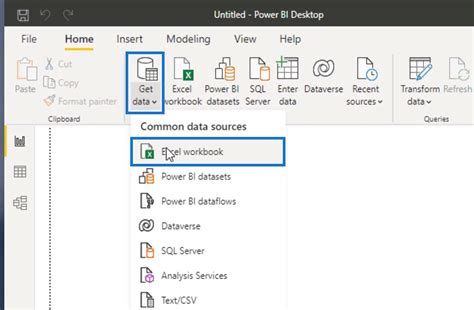
For more complex data sets or when working with larger volumes of data, using the Power Query Editor can be an efficient way to convert Unix timestamps. Power Query provides a powerful data manipulation and analysis toolset within Excel.
Step-by-Step Instructions
- Select the entire data range containing the Unix timestamps.
- Go to the "Data" tab in the ribbon.
- Click on "From Table/Range" in the "Get & Transform Data" group.
- In the Power Query Editor, click on the "Add Column" tab.
- Choose "Custom Column" from the dropdown menu.
- In the formula bar, enter the following formula:
=Date.From(DateTimeZone.FromUnixTimeSeconds([Unix Timestamp]))
Replace [Unix Timestamp] with the actual column name containing your Unix timestamps.
- Click "OK" to create the new column with the converted dates.
- Load the query back into your Excel worksheet.
Method 3: Using VBA Macro
For users who prefer or need to automate the conversion process, using a VBA (Visual Basic for Applications) macro can be an effective approach.
Sub ConvertUnixTimestampToDate()
Dim cell As Range
For Each cell In Selection
cell.Value = DateAdd("s", cell.Value, "1/1/1970 00:00:00")
Next cell
End Sub
Step-by-Step Instructions
- Press
Alt + F11to open the VBA Editor. - In the Editor, insert a new module by right-clicking on any of the objects for your workbook listed in the "Project" window.
- Paste the provided VBA code into the module.
- Close the VBA Editor.
- Select the range of cells containing the Unix timestamps.
- Press
Alt + F8to open the "Macro" dialog box. - Select the
ConvertUnixTimestampToDatemacro and click "Run".
Gallery of Unix Timestamp to Date Conversions
Unix Timestamp Conversions
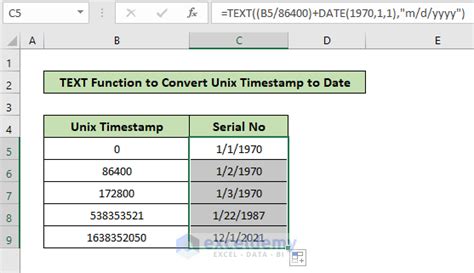
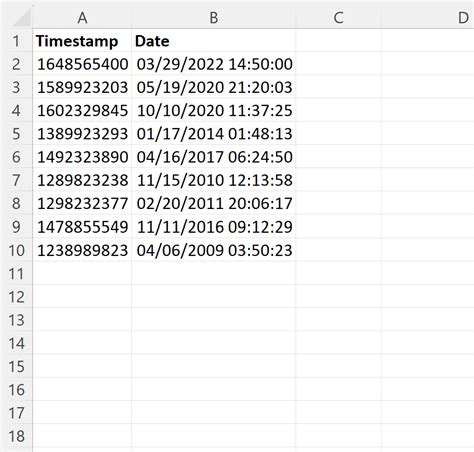
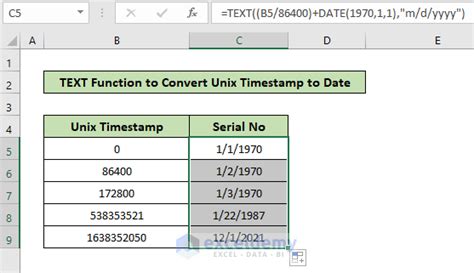
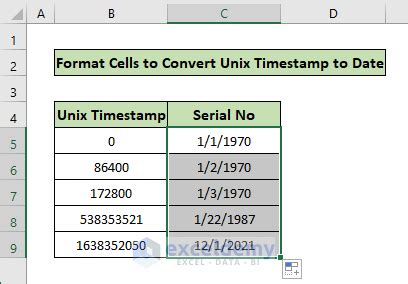
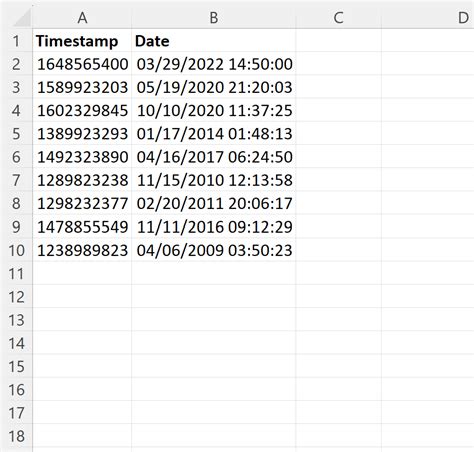
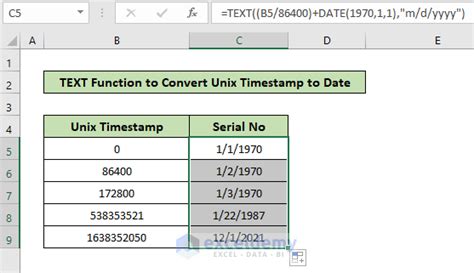
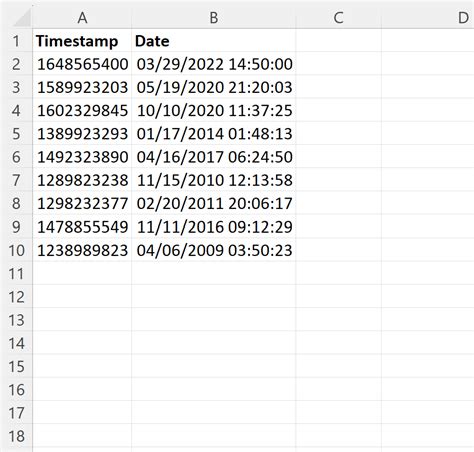
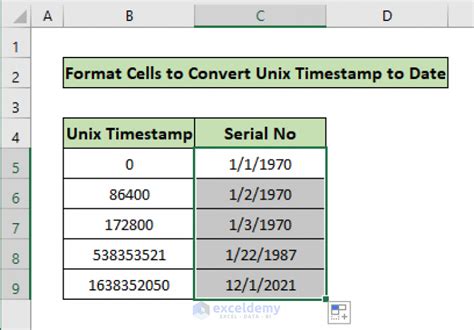
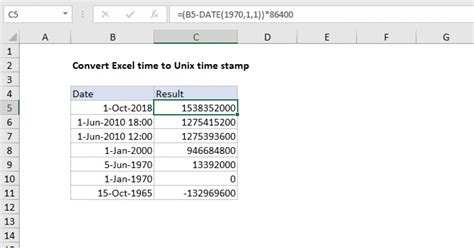
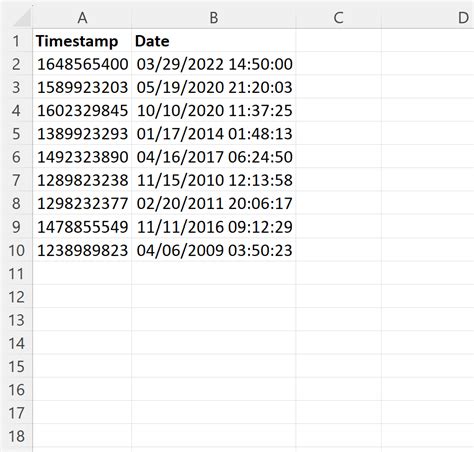
Conclusion and Next Steps
Converting Unix timestamps to dates in Excel is a straightforward process that can be achieved through various methods, including using the DATE function, the Power Query Editor, or VBA macros. Each method has its own advantages and is suited for different scenarios, ranging from simple conversions to more complex data manipulation.
When choosing a method, consider the volume of your data, the complexity of your conversion needs, and your personal comfort level with Excel's features and VBA. Regardless of the method you select, converting Unix timestamps to readable dates can significantly enhance your data's usability and facilitate further analysis and insights.
If you have specific questions or need further assistance with converting Unix timestamps or any other Excel-related queries, feel free to share your thoughts in the comments section below.
