The frustration of being locked out of an Excel workbook due to a forgotten password! Don't worry, we've all been there. But fear not, dear reader, for we're about to embark on a journey to crack that Excel workbook password with ease and speed.
First, let's talk about why Excel workbook passwords are a good thing. Passwords protect sensitive data and prevent unauthorized access. However, when you're the authorized user and can't remember the password, it's a different story altogether. That's where we come in – to help you regain access to your precious data.
Understanding Excel Workbook Passwords
Before we dive into the methods, it's essential to understand how Excel workbook passwords work. There are two types of passwords:
- Workbook password: This password protects the entire workbook, including all worksheets, charts, and data.
- Worksheet password: This password protects individual worksheets within a workbook.
Both types of passwords are used to prevent unauthorized access, but they can be cracked using various methods.
Method 1: Using Excel's Built-in Password Recovery Tool
Excel 2013 and later versions have a built-in password recovery tool that can help you recover a lost password. Here's how:
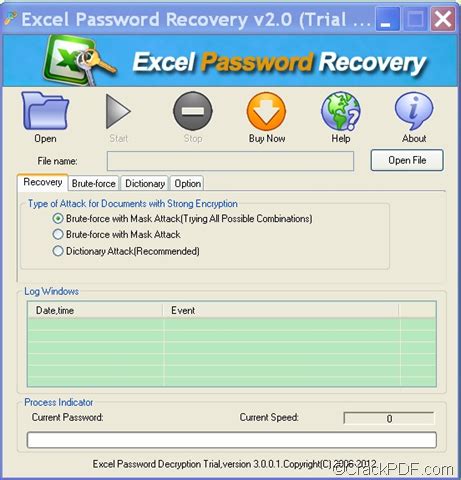
- Open the Excel workbook and click on the "File" menu.
- Click on "Info" and then click on "Encrypt with Password."
- Click on "Password" and then click on "Recover Password."
- Follow the prompts to recover your password.
Method 2: Using VBA Macros
VBA (Visual Basic for Applications) macros can help you crack an Excel workbook password. Here's a step-by-step guide:
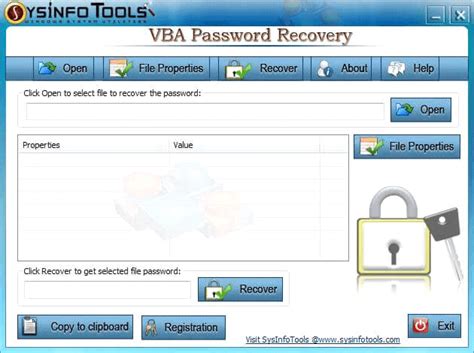
- Open the Excel workbook and press "Alt + F11" to open the VBA editor.
- In the VBA editor, click on "Insert" and then click on "Module."
- Paste the following code into the module:
Sub PasswordRecovery()
Dim i As Integer
For i = 1 To 10000
ActiveWorkbook.Unprotect " password"
If ActiveWorkbook.ProtectContents = False Then
MsgBox "Password recovered: " & " password"
Exit Sub
End If
Next i
MsgBox "Password not recovered"
End Sub
- Replace
" password"with the password you want to try. - Run the macro by clicking on "Run" or pressing "F5."
Method 3: Using Third-Party Tools
There are several third-party tools available that can help you crack an Excel workbook password. Some popular tools include:
- Excel Password Recovery
- Password Recovery Toolbox
- Excel Key
These tools use various algorithms to recover passwords, including brute force attacks, dictionary attacks, and rainbow table attacks.
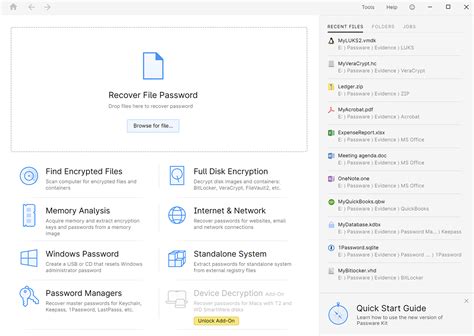
Method 4: Using Online Password Recovery Services
There are several online password recovery services that can help you crack an Excel workbook password. Some popular services include:
- LostMyPass
- PasswordRecovery.io
- ExcelPasswordRecovery.com
These services use advanced algorithms to recover passwords, including machine learning and artificial intelligence.
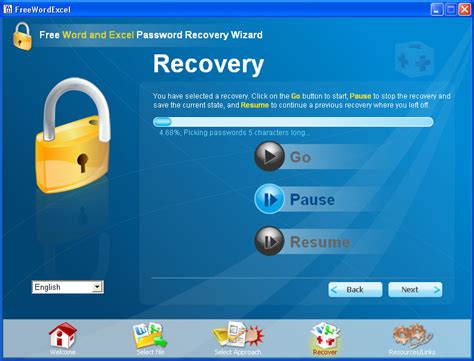
Gallery of Excel Password Recovery Methods
Excel Password Recovery Methods
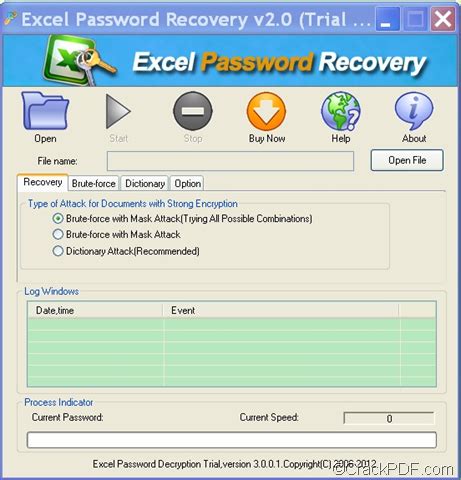
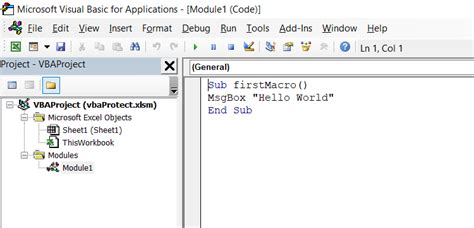
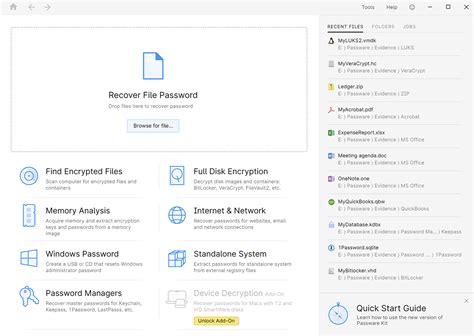
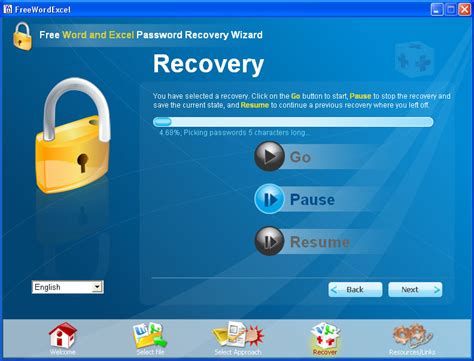
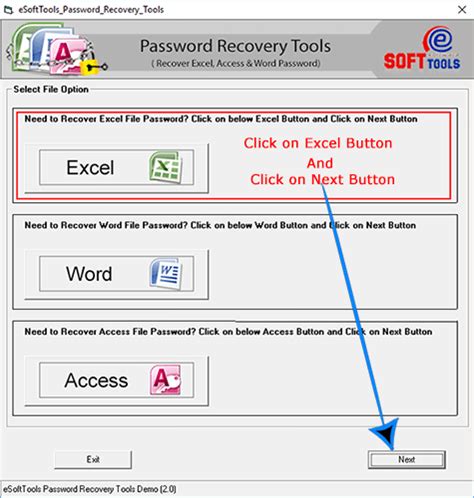
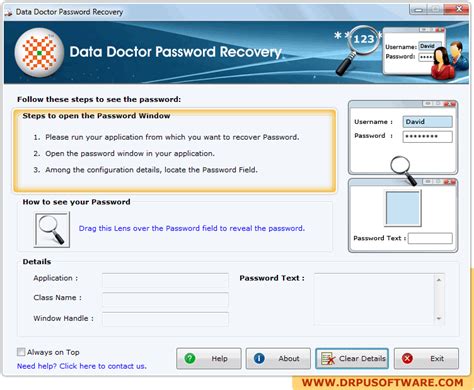
Frequently Asked Questions
Q: How do I prevent my Excel workbook from being password-protected? A: To prevent your Excel workbook from being password-protected, go to "File" > "Info" > "Encrypt with Password" and uncheck the box next to "Encrypt with Password."
Q: Can I recover a password-protected Excel workbook using Excel 2010 or earlier? A: Unfortunately, Excel 2010 and earlier versions do not have a built-in password recovery tool. However, you can try using third-party tools or online password recovery services.
Q: How long does it take to recover a password-protected Excel workbook? A: The time it takes to recover a password-protected Excel workbook depends on the complexity of the password and the method used. Some methods, such as brute force attacks, can take several hours or even days to recover a password.
Q: Is it possible to recover a password-protected Excel workbook without using any tools or services? A: Unfortunately, it is not possible to recover a password-protected Excel workbook without using any tools or services. However, you can try using VBA macros or other programming languages to create a custom password recovery tool.
We hope this article has helped you crack your Excel workbook password with ease and speed. Remember to always use strong and unique passwords to protect your sensitive data. If you have any further questions or need assistance, feel free to comment below or share this article with your friends and colleagues.
