Excel is a powerful tool used by millions of people around the world for various purposes, including data analysis, financial modeling, and more. One of the key features that make Excel so useful is its ability to define variables, which can help streamline calculations, simplify complex formulas, and improve overall efficiency.
In this article, we will explore the world of variables in Excel, discussing what they are, why they are useful, and how to define them easily and efficiently.
What are Variables in Excel?
In Excel, a variable is a name given to a cell, range, or value that can be used in formulas and calculations instead of referencing the cell or range directly. Variables can be thought of as shortcuts that simplify formulas and make them easier to understand and maintain.
Why Use Variables in Excel?
Using variables in Excel offers several benefits, including:
- Simplified formulas: By defining variables, you can replace complex cell references with simple, descriptive names that make formulas easier to understand.
- Improved readability: Variables can make formulas more readable by breaking down complex calculations into smaller, more manageable parts.
- Reduced errors: By using variables, you can reduce the risk of errors caused by incorrect cell references or typos.
- Increased efficiency: Variables can save time and effort by allowing you to update formulas and calculations quickly and easily.
How to Define Variables in Excel
Defining variables in Excel is a straightforward process that involves a few simple steps. Here's how to do it:
Step 1: Go to the Formulas Tab
To define a variable in Excel, start by going to the Formulas tab in the ribbon.
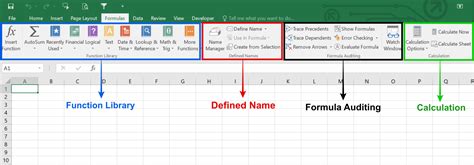
Step 2: Click on Define Name
In the Formulas tab, click on the "Define Name" button in the Defined Names group.
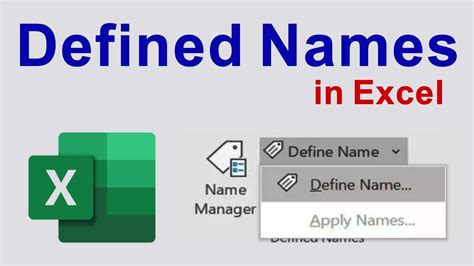
Step 3: Enter the Variable Name and Value
In the New Name dialog box, enter the name you want to give your variable in the "Name" field. You can also enter a description of the variable in the "Comment" field.
In the "Refers to" field, enter the value or cell reference you want to assign to the variable. You can enter a value, a cell reference, or a formula.
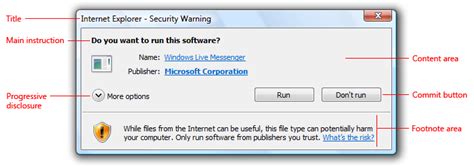
Step 4: Click OK
Click OK to create the variable.
Types of Variables in Excel
There are several types of variables you can define in Excel, including:
- Named ranges: A named range is a variable that refers to a specific range of cells.
- Named values: A named value is a variable that refers to a specific value.
- Named formulas: A named formula is a variable that refers to a specific formula.
Best Practices for Defining Variables in Excel
Here are some best practices to keep in mind when defining variables in Excel:
- Use descriptive names: Use descriptive names for your variables to make them easy to understand and use.
- Use consistent naming conventions: Use consistent naming conventions to make your variables easy to recognize and use.
- Avoid using reserved words: Avoid using reserved words, such as "SUM" or "AVERAGE", as variable names.
- Use variables consistently: Use variables consistently throughout your workbook to avoid confusion and errors.
Common Uses of Variables in Excel
Variables are used in a variety of ways in Excel, including:
- Simplifying formulas: Variables can be used to simplify complex formulas and make them easier to understand.
- Creating charts and graphs: Variables can be used to create charts and graphs that are easy to update and maintain.
- Performing what-if analysis: Variables can be used to perform what-if analysis and explore different scenarios.
- Creating dashboards: Variables can be used to create dashboards that are easy to update and maintain.
Gallery of Excel Variable Examples
Excel Variable Examples
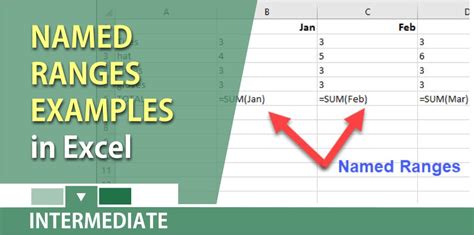
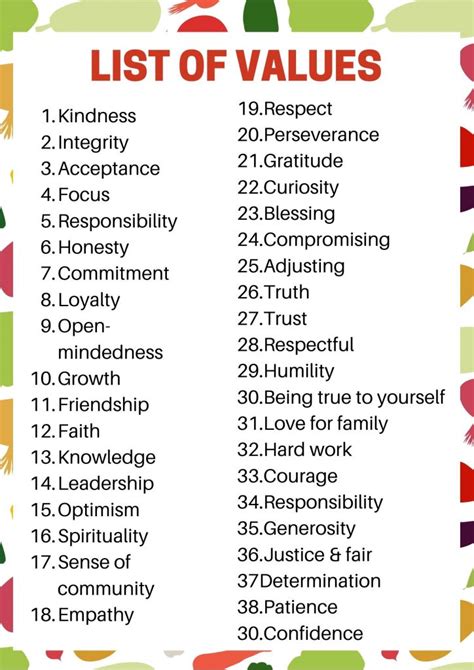
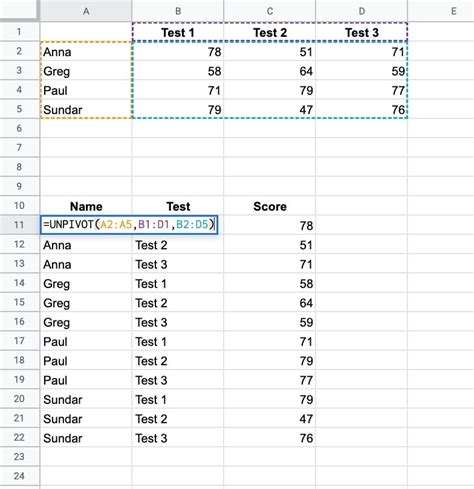
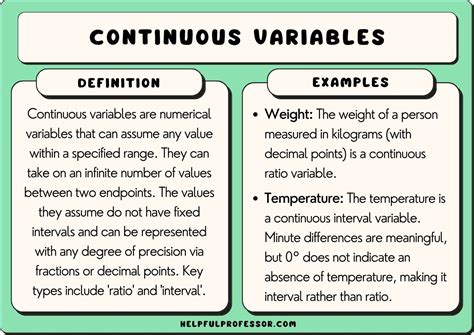
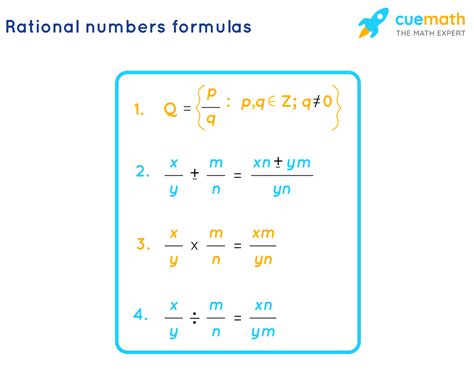
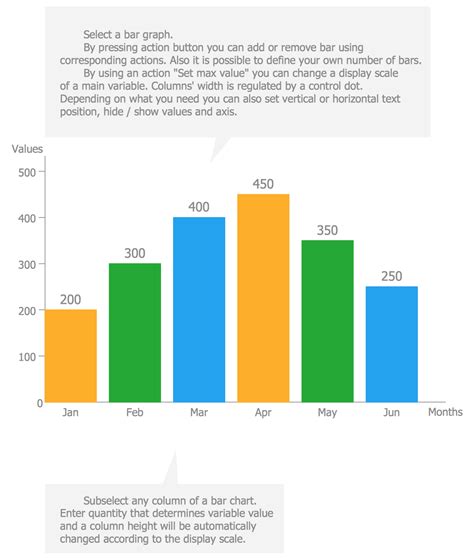
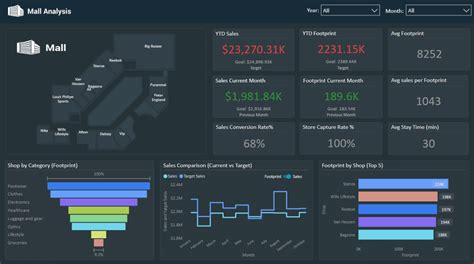
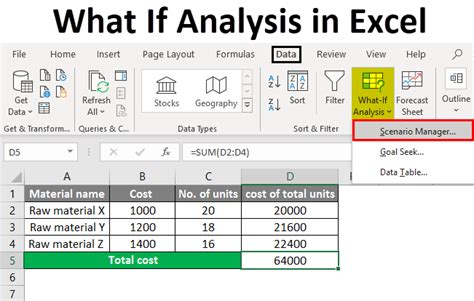
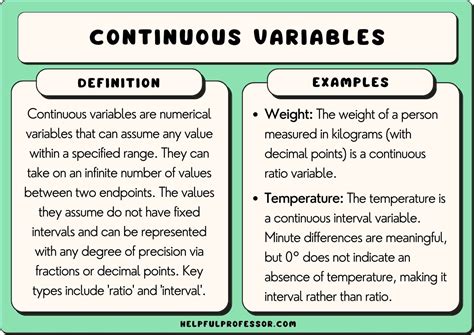
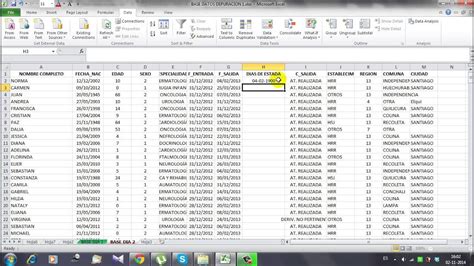
Frequently Asked Questions
Here are some frequently asked questions about variables in Excel:
- What is a variable in Excel?: A variable in Excel is a name given to a cell, range, or value that can be used in formulas and calculations.
- How do I define a variable in Excel?: To define a variable in Excel, go to the Formulas tab, click on the "Define Name" button, and enter the variable name and value in the New Name dialog box.
- What are the benefits of using variables in Excel?: The benefits of using variables in Excel include simplified formulas, improved readability, reduced errors, and increased efficiency.
- Can I use variables in charts and graphs?: Yes, variables can be used in charts and graphs to make them easy to update and maintain.
- Can I use variables in what-if analysis?: Yes, variables can be used in what-if analysis to explore different scenarios.
Conclusion
Defining variables in Excel is a powerful way to simplify formulas, improve readability, and increase efficiency. By following the steps outlined in this article, you can easily and efficiently define variables in Excel and take your spreadsheet skills to the next level. Whether you're a beginner or an experienced user, variables are an essential tool to have in your Excel toolkit.
Share Your Thoughts
We'd love to hear from you! Share your thoughts on using variables in Excel in the comments below. Have you used variables in your spreadsheets? What benefits have you seen? Do you have any tips or best practices to share? Let us know!
