Intro
Master Excel text manipulation with these 3 easy methods to remove first characters in Excel. Learn how to delete initial characters using formulas, functions, and text editing techniques. Perfect for data cleaning and formatting, this guide covers LEFT, RIGHT, and MID functions, as well as find and replace methods for efficient text processing.
When working with data in Excel, it's not uncommon to encounter strings that have unwanted characters at the beginning. Whether it's a space, a symbol, or an incorrect digit, these extra characters can cause issues with data analysis and manipulation. Fortunately, Excel provides several ways to remove the first characters from a string, making it easier to clean and process your data.
In this article, we'll explore three methods for removing the first characters in Excel. We'll cover using formulas, Excel's built-in functions, and even some clever tricks to make the process more efficient.
Method 1: Using the RIGHT and LEN Functions
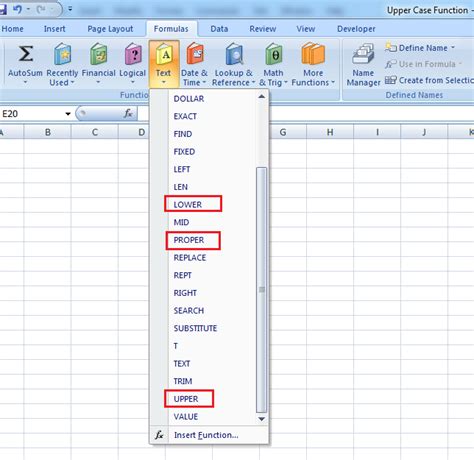
One way to remove the first characters from a string is by using a combination of the RIGHT and LEN functions in Excel. The LEN function calculates the length of the string, while the RIGHT function extracts a specified number of characters from the right side of the string.
Assuming you have a string in cell A1, and you want to remove the first three characters, you can use the following formula:
=RIGHT(A1, LEN(A1)-3)
This formula subtracts 3 from the length of the string (calculated by LEN) and then uses the RIGHT function to extract the remaining characters. You can adjust the number of characters to remove by changing the value in the formula.
Example:
| Original String | Formula | Result |
|---|---|---|
| abcdefg | =RIGHT(A1, LEN(A1)-3) | defg |
Method 2: Using the MID Function
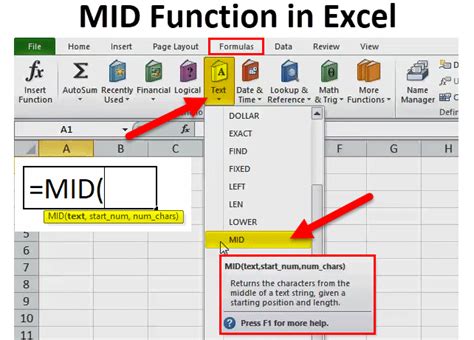
Another way to remove the first characters from a string is by using the MID function in Excel. The MID function extracts a specified number of characters from a string, starting from a specified position.
Assuming you have a string in cell A1, and you want to remove the first three characters, you can use the following formula:
=MID(A1, 4, LEN(A1))
This formula starts extracting characters from the fourth position (since the first three characters are skipped) and continues until the end of the string.
Example:
| Original String | Formula | Result |
|---|---|---|
| abcdefg | =MID(A1, 4, LEN(A1)) | defg |
Method 3: Using the REPLACE Function
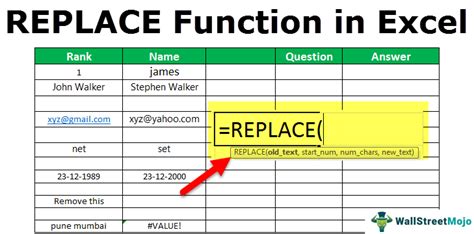
If you want to remove a specific character or set of characters from the beginning of a string, you can use the REPLACE function in Excel. The REPLACE function replaces a specified character or set of characters with another character or set of characters.
Assuming you have a string in cell A1, and you want to remove the first occurrence of the character "a", you can use the following formula:
=REPLACE(A1, "a", "", 1)
This formula replaces the first occurrence of the character "a" with an empty string, effectively removing it from the beginning of the string.
Example:
| Original String | Formula | Result |
|---|---|---|
| abcdefg | =REPLACE(A1, "a", "", 1) | bcdefg |
Gallery of Excel Functions and Formulas:
Excel Functions and Formulas Gallery
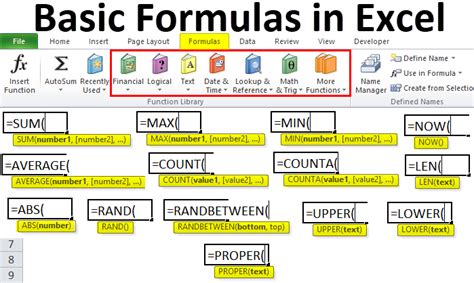
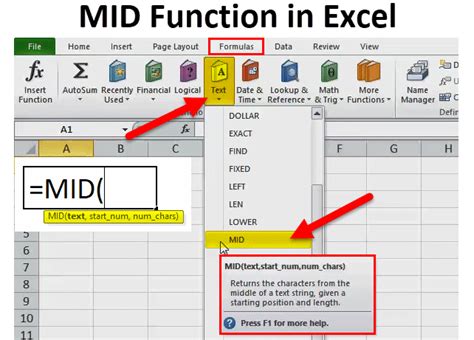
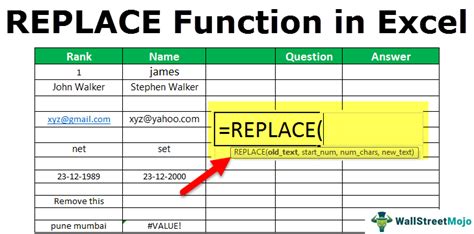
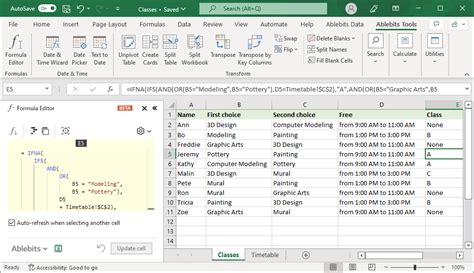
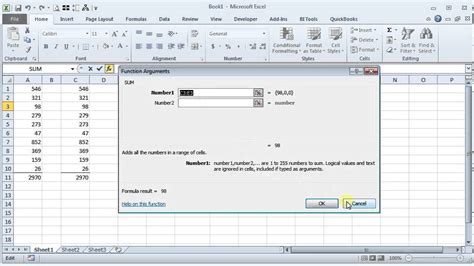
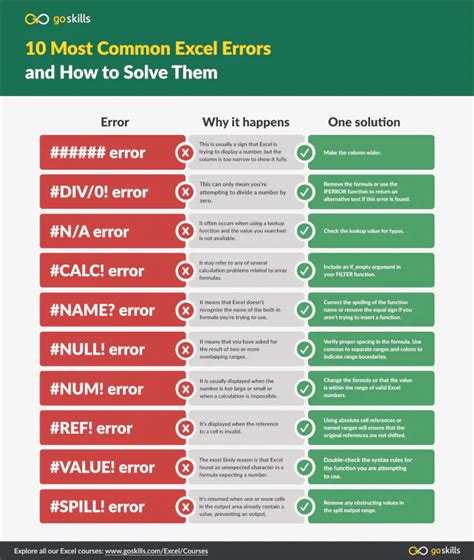
In conclusion, removing the first characters from a string in Excel can be done using various methods, including the RIGHT and LEN functions, the MID function, and the REPLACE function. By using these formulas and functions, you can easily clean and process your data, making it more efficient and accurate. Which method do you prefer? Share your thoughts in the comments below!
