When working with data in Excel, you often encounter situations where you need to manipulate text strings to make them more suitable for analysis or presentation. One common task is removing the first two characters from a cell's content. This can be necessary for a variety of reasons, such as extracting specific parts of a code or removing prefixes that are not needed for your analysis. In this article, we will explore two methods to remove the first two characters in Excel: using formulas and using Excel's built-in text functions.
Understanding the Problem
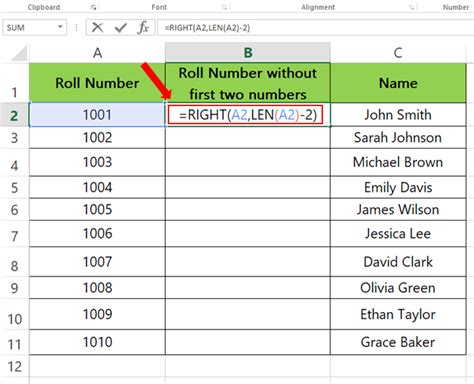
Before diving into the solutions, it's essential to understand the structure of your data and what you want to achieve. Suppose you have a column of codes or strings where the first two characters are not relevant to your analysis. In such cases, being able to efficiently remove these characters can save you a lot of time and effort.
Method 1: Using Formulas
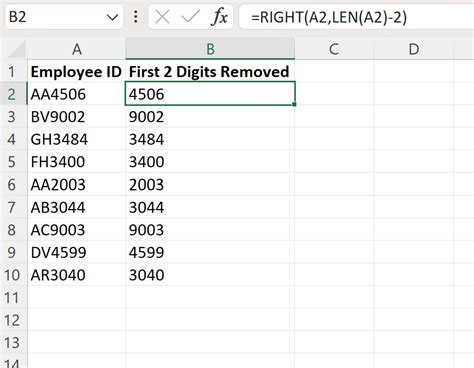
Excel provides a powerful formula-based approach to manipulate text strings. One of the most straightforward methods to remove the first two characters is by using the RIGHT function in combination with the LEN function. The LEN function calculates the length of the text string, and the RIGHT function extracts characters from the right side of the string.
Here's a step-by-step guide:
- Select the cell where you want to display the result.
- Type the formula:
=RIGHT(A1, LEN(A1)-2) - Press Enter.
Assuming the original text is in cell A1, this formula calculates the length of the string in A1, subtracts 2 (to exclude the first two characters), and then extracts the remaining characters from the right side of the string.
How It Works
LEN(A1)calculates the total number of characters in cell A1.LEN(A1)-2subtracts 2 from the total length to determine the starting point for the extraction, effectively skipping the first two characters.RIGHT(A1, LEN(A1)-2)extracts the specified number of characters from the right side of the string in A1.
Method 2: Using Excel's Built-in Text Functions
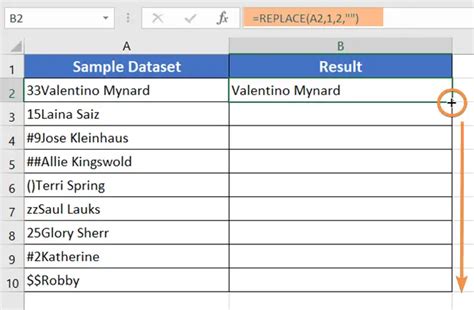
Another method to remove the first two characters involves using Excel's MID function, which extracts a specified number of characters from a text string starting from a specified position.
Here's how to do it:
- Select the cell where you want to display the result.
- Type the formula:
=MID(A1, 3, LEN(A1)-2) - Press Enter.
This formula tells Excel to start extracting characters from the 3rd position (thus skipping the first two characters) and to extract a number of characters equal to the total length of the string minus 2.
How It Works
MID(A1, 3, LEN(A1)-2)starts extracting characters from the 3rd position in cell A1.LEN(A1)-2determines the number of characters to extract, ensuring that the first two characters are excluded.
Gallery of Excel Text Manipulation Techniques
Excel Text Manipulation Gallery
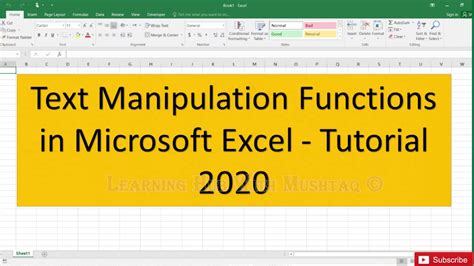
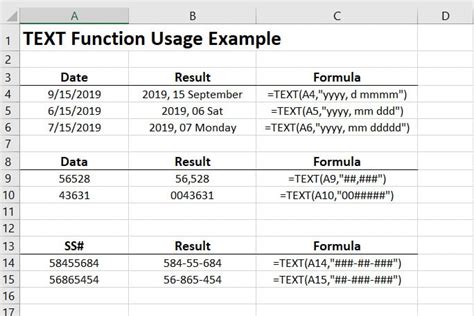
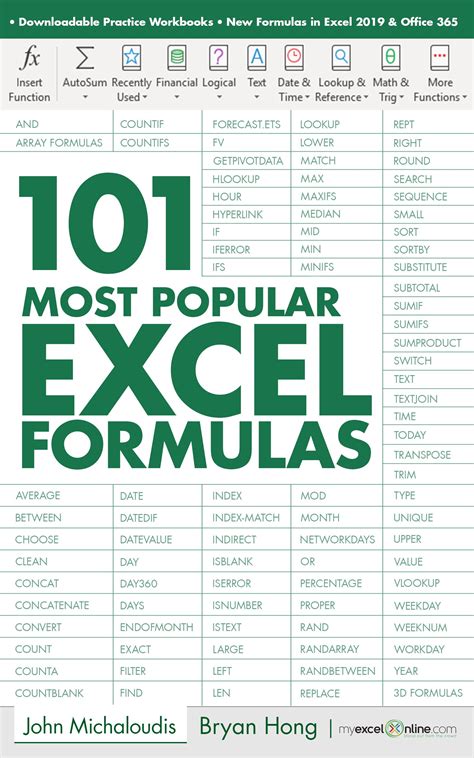
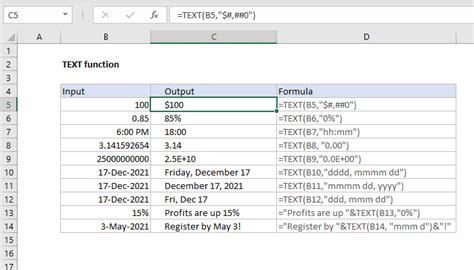
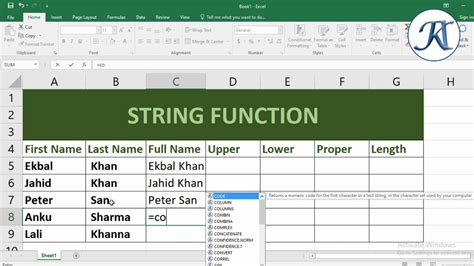

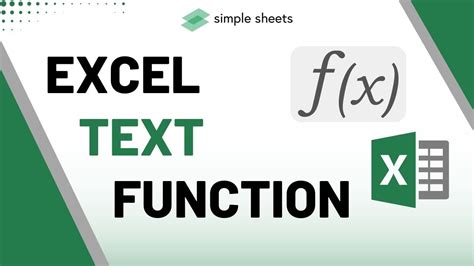
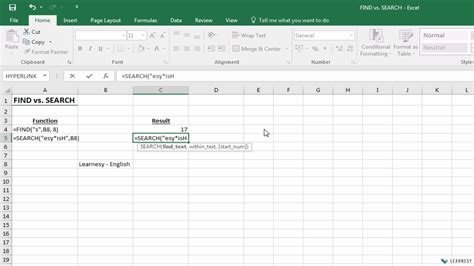
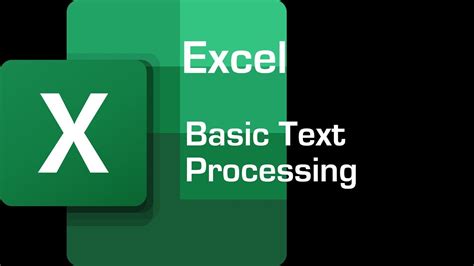
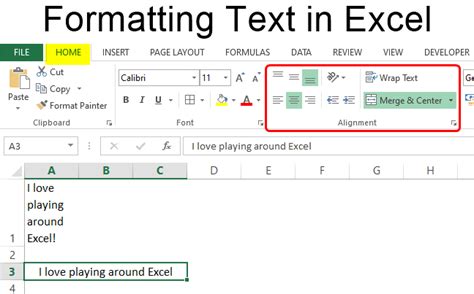
Engage with Us
We hope this article has provided you with practical solutions to remove the first two characters in Excel. Whether you're a beginner or an advanced user, mastering text manipulation techniques can significantly enhance your productivity. If you have any questions or would like to share your own tips and tricks, please leave a comment below. Don't forget to share this article with your colleagues and friends who might find it useful.
