Unlock Excel Workbook Without Password Easily
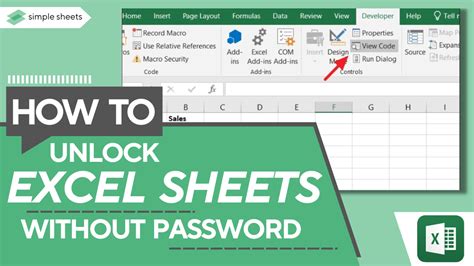
Excel workbooks can be a treasure trove of sensitive information, and protecting them with passwords is a good practice. However, sometimes we forget our passwords or need to access a workbook that was protected by someone else. Don't worry; we've got you covered. In this article, we'll explore the different methods to unlock an Excel workbook without a password.
Why Unlock an Excel Workbook?
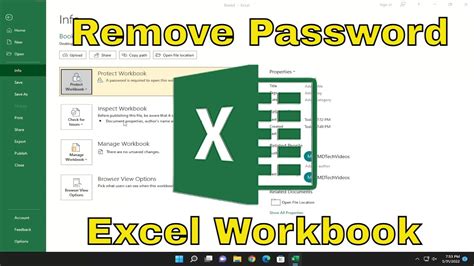
There are several reasons why you might need to unlock an Excel workbook without a password. Here are a few:
- You've forgotten the password to your own workbook.
- You've inherited a workbook from someone else, and they didn't leave the password behind.
- You need to access the data in the workbook for work or personal purposes.
- You want to modify or update the workbook, but the password is preventing you from doing so.
Method 1: Using VBA (Visual Basic for Applications)
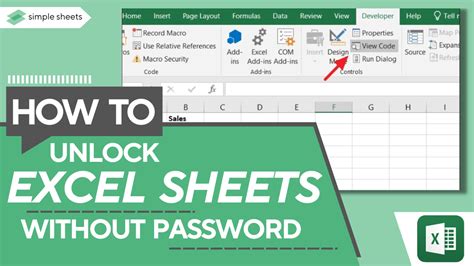
One way to unlock an Excel workbook without a password is by using VBA. Here's a step-by-step guide:
- Open the Excel workbook that you want to unlock.
- Press
Alt + F11to open the VBA editor. - In the VBA editor, go to
Insert>Moduleto create a new module. - Paste the following code into the module:
Sub UnlockWorkbook() Dim i As Integer Dim j As Integer Dim k As Integer Dim l As Integer Dim m As Integer Dim n As Integer Dim o As Integer Dim p As Integer Dim q As Integer Dim r As Integer Dim s As Integer Dim t As Integer Dim u As Integer Dim v As Integer Dim w As Integer Dim x As Integer Dim y As Integer Dim z As Integer For i = 65 To 90 For j = 65 To 90 For k = 65 To 90 For l = 65 To 90 For m = 65 To 90 For n = 65 To 90 For o = 65 To 90 For p = 65 To 90 For q = 65 To 90 For r = 65 To 90 For s = 65 To 90 For t = 65 To 90 For u = 65 To 90 For v = 65 To 90 For w = 65 To 90 For x = 65 To 90 For y = 65 To 90 For z = 65 To 90 ActiveWorkbook.Unprotect Chr(i) & Chr(j) & Chr(k) & Chr(l) & Chr(m) & Chr(n) & Chr(o) & Chr(p) & Chr(q) & Chr(r) & Chr(s) & Chr(t) & Chr(u) & Chr(v) & Chr(w) & Chr(x) & Chr(y) & Chr(z) Next z Next y Next x Next w Next v Next u Next t Next s Next r Next q Next p Next o Next n Next m Next l Next k Next j Next i End Sub
5. Press `F5` to run the code.
6. The code will try different combinations of uppercase letters to unlock the workbook.
Method 2: Using Online Tools
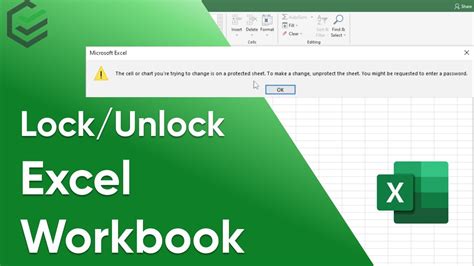 There are several online tools available that can help you unlock an Excel workbook without a password. Here are a few:
* Excel Password Recovery: This is a free online tool that can recover passwords for Excel workbooks.
* Password-Find: This tool can recover passwords for Excel, Word, and PowerPoint files.
* Workbook Unprotect: This tool can remove passwords from Excel workbooks.
To use these tools, follow these steps:
1. Go to the website of the tool you want to use.
2. Upload your Excel workbook to the website.
3. Follow the instructions on the website to recover or remove the password.
There are several online tools available that can help you unlock an Excel workbook without a password. Here are a few:
* Excel Password Recovery: This is a free online tool that can recover passwords for Excel workbooks.
* Password-Find: This tool can recover passwords for Excel, Word, and PowerPoint files.
* Workbook Unprotect: This tool can remove passwords from Excel workbooks.
To use these tools, follow these steps:
1. Go to the website of the tool you want to use.
2. Upload your Excel workbook to the website.
3. Follow the instructions on the website to recover or remove the password.
Method 3: Using a Third-Party Software
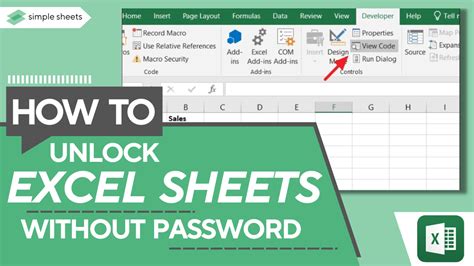 There are several third-party software programs available that can help you unlock an Excel workbook without a password. Here are a few:
* Excel Password Recovery Tool: This software can recover passwords for Excel workbooks.
* Password Recovery Bundle: This software can recover passwords for Excel, Word, and PowerPoint files.
* Workbook Unprotect Tool: This software can remove passwords from Excel workbooks.
To use these software programs, follow these steps:
1. Download and install the software on your computer.
2. Open the software and follow the instructions to recover or remove the password.
There are several third-party software programs available that can help you unlock an Excel workbook without a password. Here are a few:
* Excel Password Recovery Tool: This software can recover passwords for Excel workbooks.
* Password Recovery Bundle: This software can recover passwords for Excel, Word, and PowerPoint files.
* Workbook Unprotect Tool: This software can remove passwords from Excel workbooks.
To use these software programs, follow these steps:
1. Download and install the software on your computer.
2. Open the software and follow the instructions to recover or remove the password.
Gallery of Excel Workbook Unlock Methods
Excel Workbook Unlock Methods
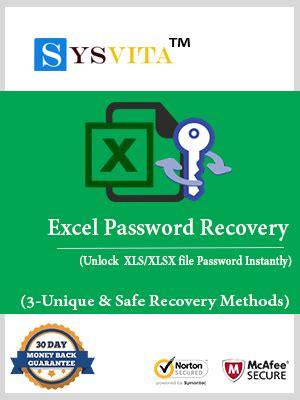
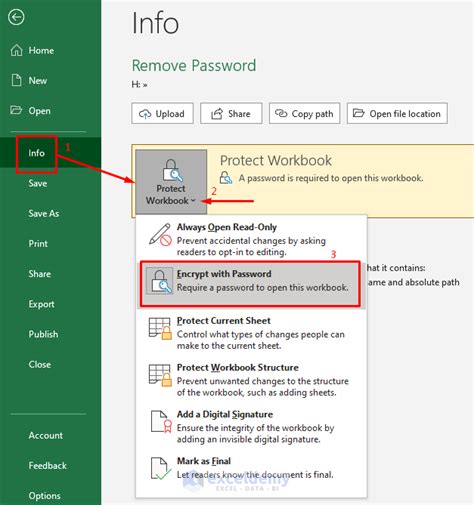
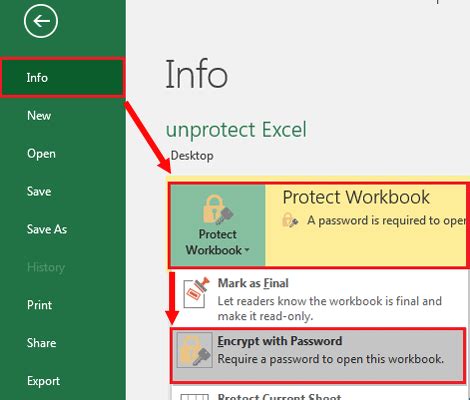
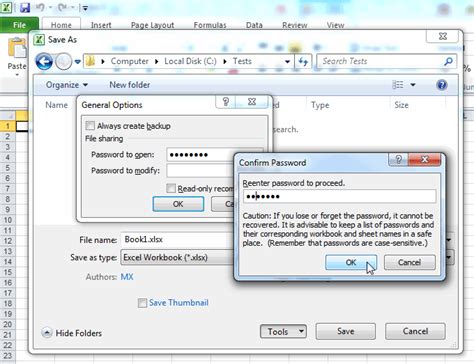
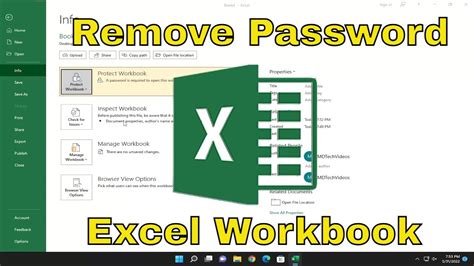
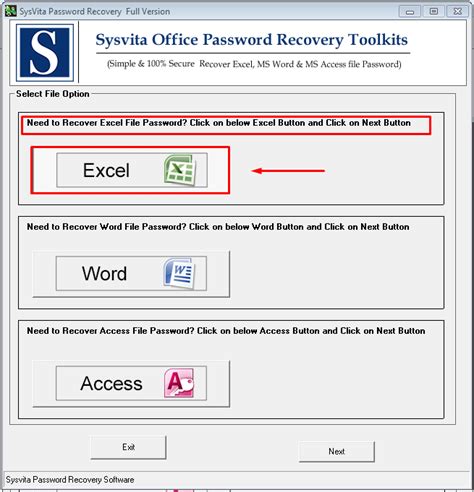
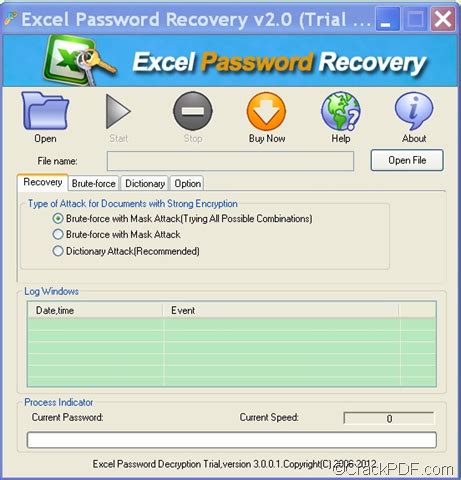
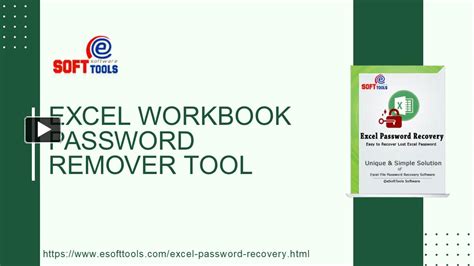
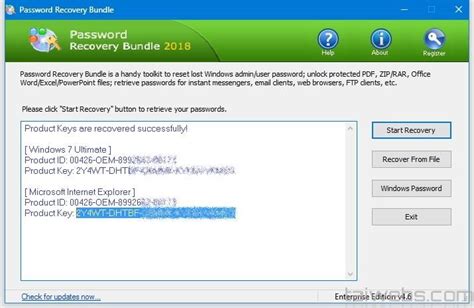
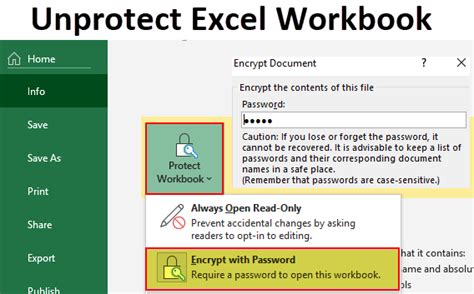 We hope this article has helped you unlock your Excel workbook without a password. If you have any further questions or need help with anything else, feel free to ask in the comments below.
We hope this article has helped you unlock your Excel workbook without a password. If you have any further questions or need help with anything else, feel free to ask in the comments below.
Frequently Asked Questions
Q: What if I forget my password?
A: Don't worry, there are several methods to recover or remove passwords from Excel workbooks. You can try using VBA, online tools, or third-party software programs.
Q: Can I unlock an Excel workbook without a password?
A: Yes, there are several methods to unlock an Excel workbook without a password. You can try using VBA, online tools, or third-party software programs.
Q: How do I protect my Excel workbook with a password?
A: To protect your Excel workbook with a password, go to `Review` > `Protect Workbook` and enter a password. You can also set a password to protect individual worksheets or cells.
Q: Can I remove the password from an Excel workbook?
A: Yes, you can remove the password from an Excel workbook using VBA, online tools, or third-party software programs.
Q: How do I recover a lost password for an Excel workbook?
A: You can try using VBA, online tools, or third-party software programs to recover a lost password for an Excel workbook.
We hope this article has helped you unlock your Excel workbook without a password. If you have any further questions or need help with anything else, feel free to ask in the comments below.