Intro
Effortlessly retrieve data from another sheet in Excel with our step-by-step guide. Master the VLOOKUP and INDEX/MATCH functions to lookup values from other sheets, worksheets, or workbooks. Learn how to handle errors and optimize your lookup formulas for seamless data retrieval and analysis in Excel.
Looking up values from another sheet in Excel can be a daunting task, especially for those who are new to the world of spreadsheet magic. However, with the right techniques and formulas, you can easily retrieve data from another sheet and make your workflow more efficient.
In this article, we'll explore the different ways to look up values from another sheet in Excel, including using VLOOKUP, INDEX/MATCH, and other formulas. We'll also provide you with practical examples and tips to help you master these techniques.
Why Look Up Values from Another Sheet?
Before we dive into the nitty-gritty of looking up values from another sheet, let's talk about why you would want to do this in the first place. Here are a few scenarios:
- You have a main sheet with customer information, and you want to retrieve the customer's order history from another sheet.
- You have a sheet with employee data, and you want to look up the employee's department from another sheet.
- You have a sheet with sales data, and you want to retrieve the salesperson's commission from another sheet.
Using VLOOKUP to Look Up Values from Another Sheet
VLOOKUP is one of the most popular formulas in Excel, and for good reason. It allows you to look up a value in a table and return a corresponding value from another column.
The syntax for VLOOKUP is as follows:
VLOOKUP(lookup_value, table_array, col_index_num, [range_lookup])
lookup_valueis the value you want to look up.table_arrayis the range of cells that contains the data you want to look up.col_index_numis the column number that contains the value you want to return.[range_lookup]is an optional argument that specifies whether you want an exact match or an approximate match.
Here's an example of how to use VLOOKUP to look up a value from another sheet:
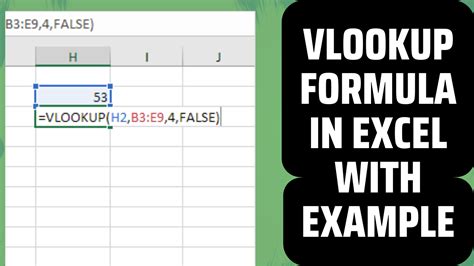
In this example, we want to look up the value "John Smith" in the "Customer" sheet and return the corresponding value from the "Order" column in the "Orders" sheet. The formula we would use is:
=VLOOKUP(A2, Orders!A:B, 2, FALSE)
This formula says, "Look up the value in cell A2 in the 'Customer' sheet and return the corresponding value from the 'Order' column in the 'Orders' sheet."
Using INDEX/MATCH to Look Up Values from Another Sheet
While VLOOKUP is a powerful formula, it has some limitations. For example, it can only look up values in a single column, and it can be slow for large datasets. That's where the INDEX/MATCH formula comes in.
The syntax for INDEX/MATCH is as follows:
INDEX(range, MATCH(lookup_value, range, [match_type])
rangeis the range of cells that contains the data you want to look up.lookup_valueis the value you want to look up.match_typeis an optional argument that specifies whether you want an exact match or an approximate match.
Here's an example of how to use INDEX/MATCH to look up a value from another sheet:
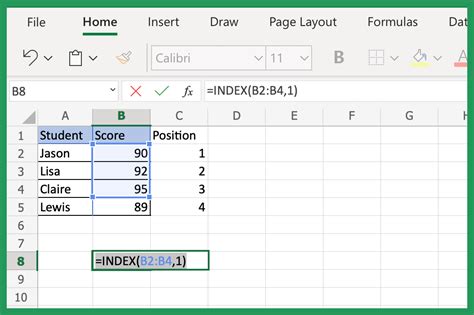
In this example, we want to look up the value "John Smith" in the "Customer" sheet and return the corresponding value from the "Order" column in the "Orders" sheet. The formula we would use is:
=INDEX(Orders!B:B, MATCH(A2, Orders!A:A, 0))
This formula says, "Look up the value in cell A2 in the 'Customer' sheet and return the corresponding value from the 'Order' column in the 'Orders' sheet."
Other Formulas for Looking Up Values from Another Sheet
While VLOOKUP and INDEX/MATCH are two of the most popular formulas for looking up values from another sheet, there are other formulas you can use depending on your specific needs. Here are a few examples:
HLOOKUP: This formula is similar to VLOOKUP, but it looks up values in a row instead of a column.LOOKUP: This formula is similar to VLOOKUP, but it can look up values in a table without specifying the column index.OFFSET: This formula allows you to return a value from a cell that is a certain number of rows and columns away from a reference cell.
Tips and Tricks for Looking Up Values from Another Sheet
Here are a few tips and tricks to keep in mind when looking up values from another sheet:
- Make sure the lookup value is in the same format as the values in the table. For example, if the values in the table are dates, make sure the lookup value is also a date.
- Use absolute references (e.g.
$A$1) instead of relative references (e.g.A1) to ensure that the formula references the correct cell. - Use the
FALSEargument in VLOOKUP to ensure an exact match. - Use the
MATCHfunction to look up values in a table without specifying the column index.
Gallery of Lookup Formulas
Lookup Formulas Gallery
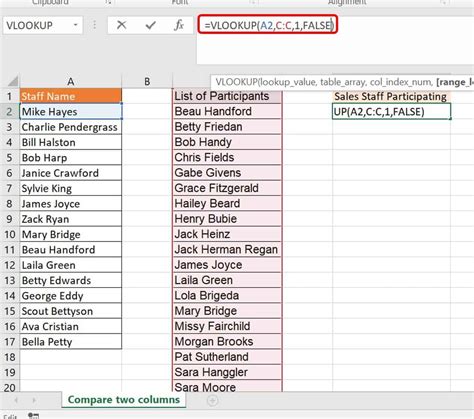
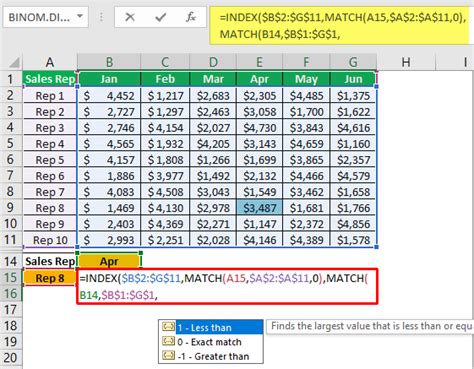
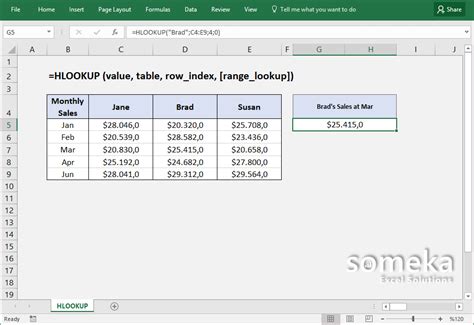
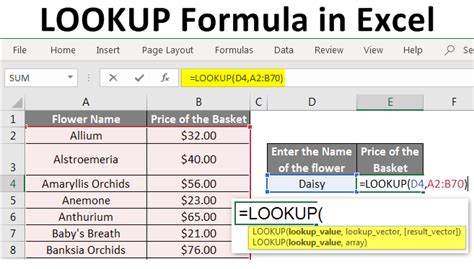
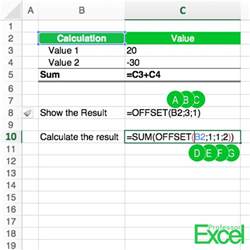
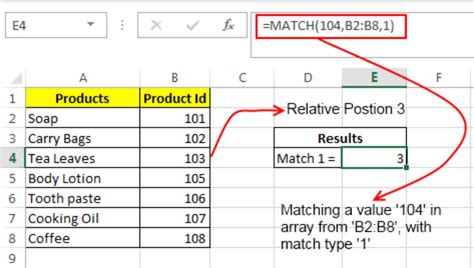
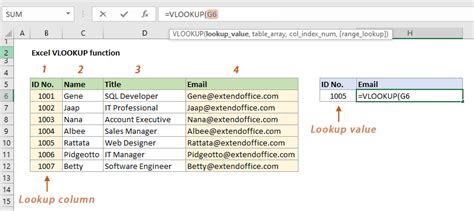
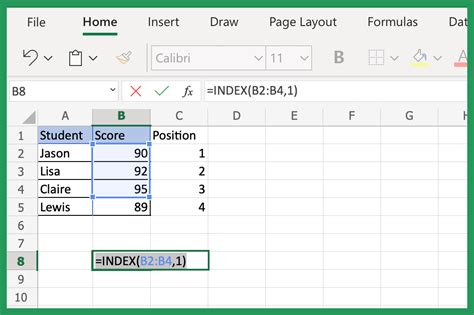
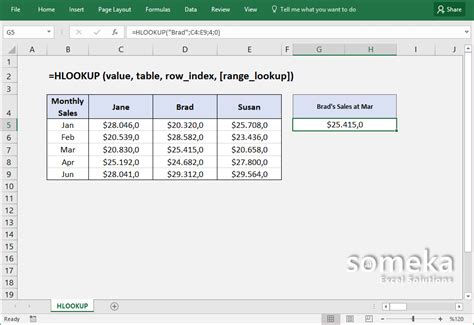
Conclusion
Looking up values from another sheet in Excel can be a powerful tool for analyzing and manipulating data. By using formulas like VLOOKUP, INDEX/MATCH, and HLOOKUP, you can easily retrieve data from another sheet and make your workflow more efficient. Remember to use absolute references, exact matches, and the MATCH function to ensure accurate results. With practice and experience, you'll become a master of lookup formulas in no time!
We hope this article has been helpful in your Excel journey. If you have any questions or need further assistance, please don't hesitate to ask. Happy spreadsheeting!
