Intro
Discover how to enhance your VBA MsgBox with new lines for better readability. Learn 5 effective ways to use newline characters in VBA MsgBox, including Chr(10), vbCrLf, and more. Improve your VBA programming skills and create more user-friendly message boxes with these expert tips and tricks.
Using new lines in VBA MsgBox can greatly enhance the readability and presentation of messages to users. However, unlike many programming languages, VBA doesn't support the traditional "\n" for a new line. Instead, you have to use a specific character to achieve this effect. Here are five ways to use new lines in VBA MsgBox.
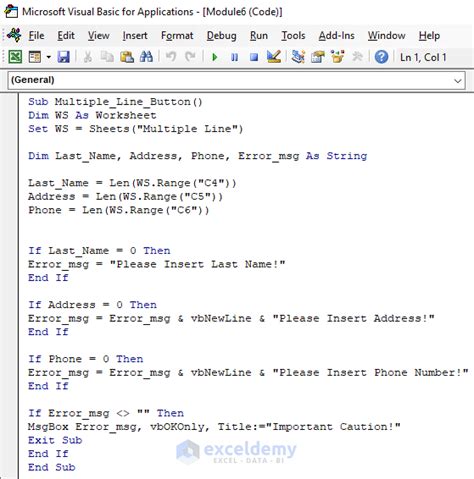
Understanding New Lines in VBA MsgBox
Before diving into the methods, it's essential to understand why new lines are important in MsgBox. A MsgBox (short for Message Box) is a dialog box that can be used to display a message, question, or warning to the user. By using new lines effectively, you can make your messages clearer, organize your content better, and even draw attention to specific parts of the message.
Method 1: Using vbNewLine
VBA has a built-in constant called vbNewLine that can be used to insert a new line in a MsgBox. This is one of the most straightforward methods to use.
MsgBox "Hello" & vbNewLine & "World!"
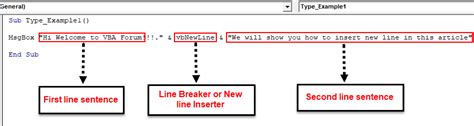
Method 2: Using vbCrLf
vbCrLf is another VBA constant that can be used to insert a new line. It's essentially the same as vbNewLine but is more commonly used in string manipulation.
MsgBox "Hello" & vbCrLf & "World!"
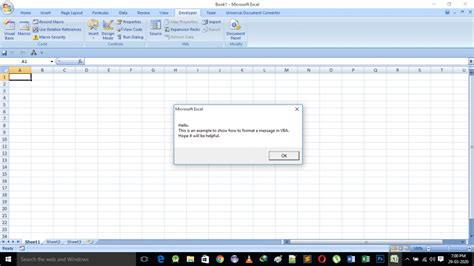
Method 3: Using Chr(13) & Chr(10)
For those who prefer to use ASCII codes, Chr(13) and Chr(10) can be used together to simulate a new line. Chr(13) represents a carriage return, and Chr(10) represents a line feed.
MsgBox "Hello" & Chr(13) & Chr(10) & "World!"
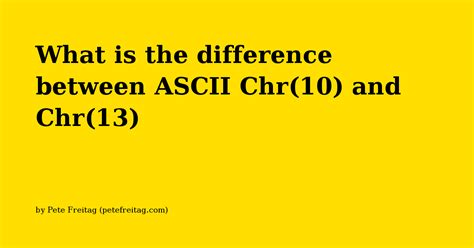
Method 4: Using _ (Line Continuation Character)
While not exactly inserting a new line into the message itself, VBA's line continuation character (_) can be used to make your code more readable by spreading the MsgBox statement over multiple lines.
MsgBox "Hello" & _
vbNewLine & _
"World!"
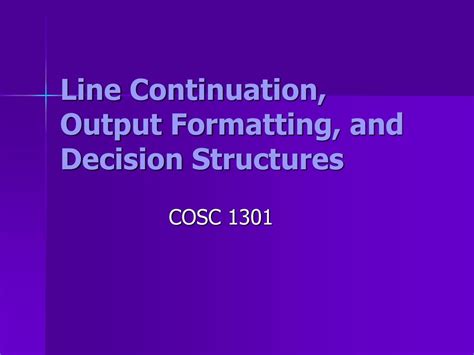
Method 5: Formatting the String Before MsgBox
Sometimes, it's more convenient to format the string with new lines before passing it to MsgBox. This can be particularly useful when working with variables or building a message dynamically.
Dim message As String
message = "Hello" & vbNewLine & "World!"
MsgBox message
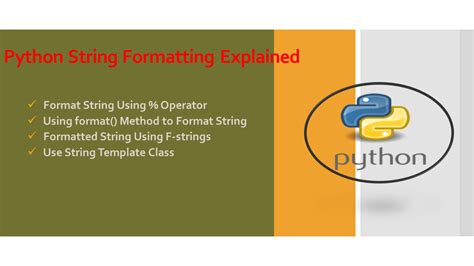
Conclusion
Using new lines in VBA MsgBox can significantly enhance the user experience by making messages clearer and more readable. Whether you prefer the simplicity of vbNewLine, the ASCII code approach, or one of the other methods, you now have the tools to format your MsgBox messages effectively. By integrating these techniques into your VBA projects, you can take your user interaction to the next level.
New Line in VBA MsgBox Examples
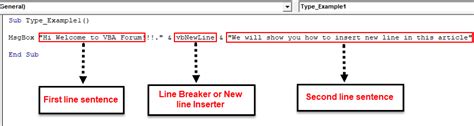
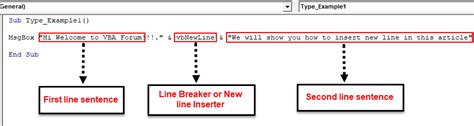
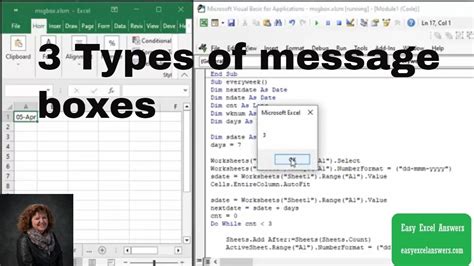
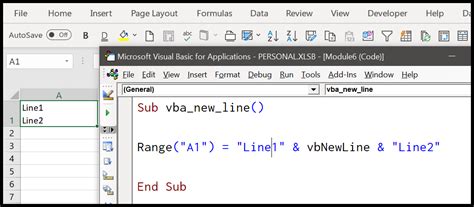
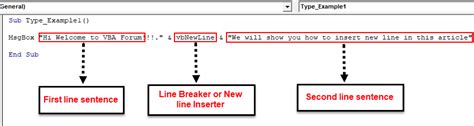
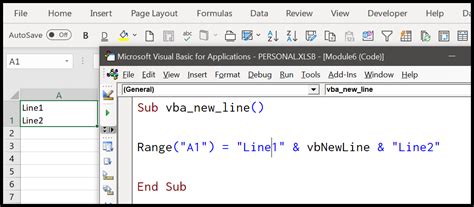
We encourage you to experiment with these methods and find the best approach for your VBA projects. Whether you're a seasoned developer or just starting out with VBA, we're here to provide the resources and support you need. Feel free to share your thoughts, ask questions, or provide examples of your own in the comments section below!
