Intro
Master referencing cells in VBA with 5 expert techniques. Learn how to use Range, Cells, Offset, and other VBA methods to dynamically reference cells, rows, and columns. Improve your Excel automation skills with these practical tips on referencing cells in VBA, including absolute and relative references.
Mastering the art of referencing cells in VBA is a crucial skill for any Excel power user. Whether you're automating tasks, creating custom tools, or simply trying to make your work more efficient, understanding how to properly reference cells is essential. In this article, we'll delve into five different ways to reference cells in VBA, exploring the benefits and drawbacks of each method.
Understanding the Importance of Cell References
Before we dive into the different methods, it's essential to understand why cell references are so important in VBA. When you're working with Excel, you're often dealing with large datasets, complex formulas, and intricate relationships between cells. VBA allows you to automate and manipulate these cells, but to do so, you need to be able to accurately reference them.
A cell reference is essentially a way to identify a specific cell or range of cells in your worksheet. This can be done using various methods, including using the cell's address, its name, or its relationship to other cells.
Method 1: Using the Cell's Address
One of the most straightforward ways to reference a cell in VBA is by using its address. This can be done using the Range object, like so:
Range("A1")
This code references the cell in column A, row 1. You can also reference a range of cells by separating the addresses with a colon:
Range("A1:B2")
This code references the cells in the range A1:B2.
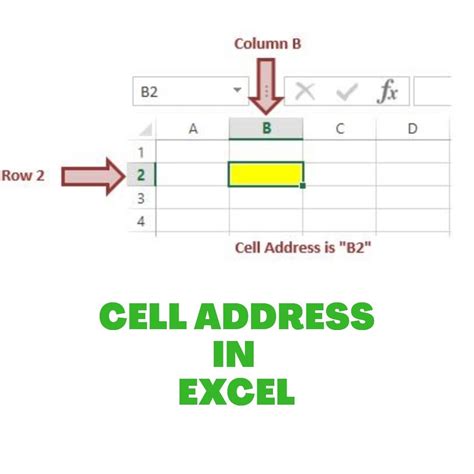
Method 2: Using the Cell's Name
Another way to reference a cell is by using its name. This can be done by assigning a name to the cell using the Name property, like so:
Range("A1").Name = "MyCell"
You can then reference the cell using its name:
Range("MyCell")
This method is useful when you need to reference a cell that has a specific name or label.
Method 3: Using the Cells Method
The Cells method allows you to reference a cell using its row and column numbers. This can be done like so:
Cells(1, 1)
This code references the cell in row 1, column 1 (which is equivalent to cell A1).
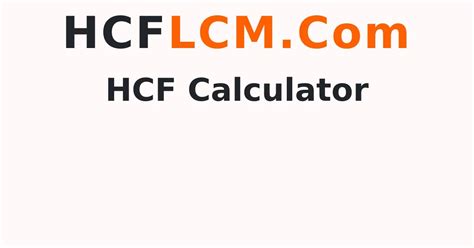
Method 4: Using the Offset Method
The Offset method allows you to reference a cell that is a certain number of rows and columns away from a specific cell. This can be done like so:
Range("A1").Offset(1, 1)
This code references the cell that is one row and one column away from cell A1 (which is equivalent to cell B2).
Method 5: Using the Find Method
The Find method allows you to reference a cell that contains a specific value. This can be done like so:
Range("A1:A100").Find("MyValue")
This code references the cell in the range A1:A100 that contains the value "MyValue".
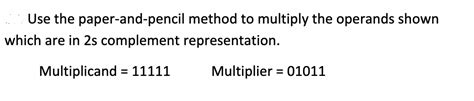
Gallery of Cell Reference Methods
Cell Reference Methods
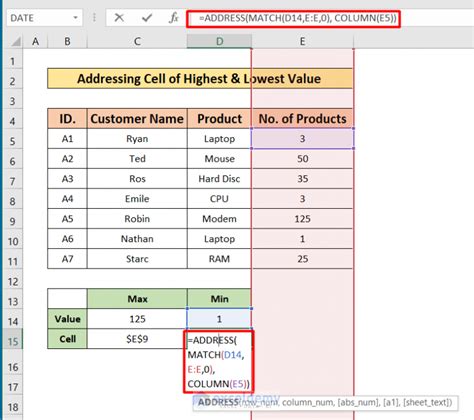
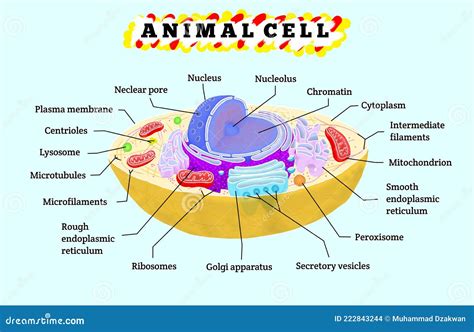
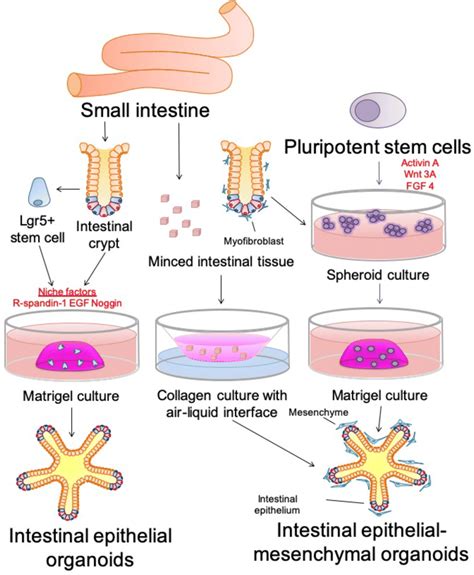
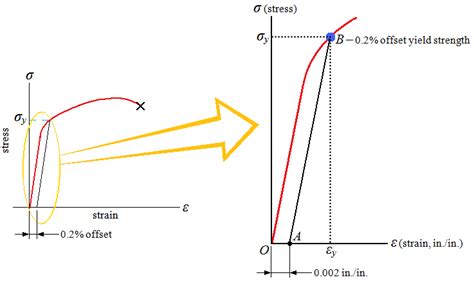
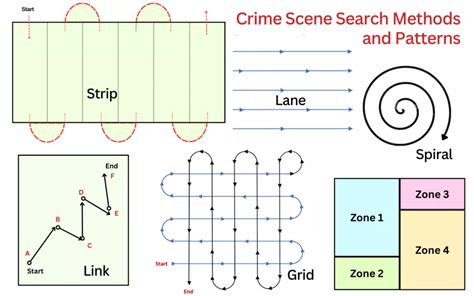
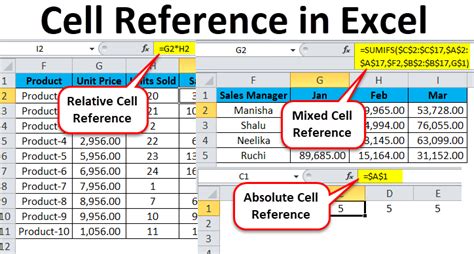
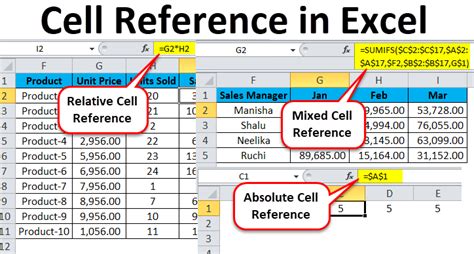
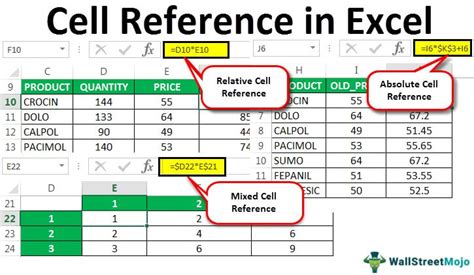
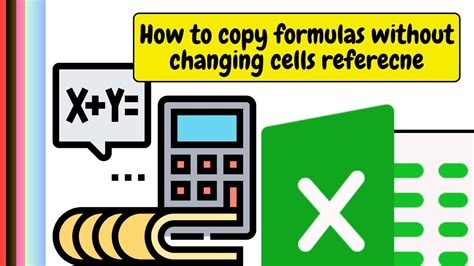
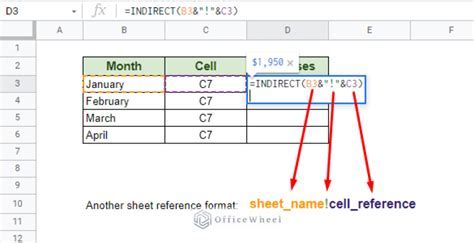
Conclusion
Referencing cells in VBA is a crucial skill for any Excel power user. By understanding the different methods available, you can write more efficient and effective code. Whether you're using the cell's address, name, or relationship to other cells, mastering cell references is essential for unlocking the full potential of VBA. We hope this article has provided you with a comprehensive understanding of the different cell reference methods available in VBA.
