Finding the earliest date of an invoice in Google Sheets can be a useful skill, especially when managing finances or tracking payments. In this article, we will explore five different methods to achieve this, each with its own strengths and use cases.
As we delve into these methods, keep in mind that Google Sheets offers a range of functions and techniques to manipulate dates. We'll cover the most common and efficient approaches, ensuring you're equipped to handle various scenarios.
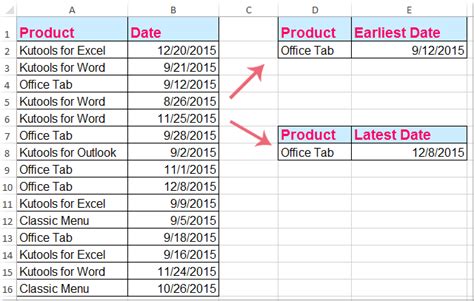
Method 1: Using the MINIFS Function
The MINIFS function in Google Sheets is a powerful tool for finding the minimum value within a specified range, based on multiple criteria. In this case, we'll use it to find the earliest invoice date.
Suppose you have a dataset with the following structure:
| Invoice Number | Date | Amount |
|---|---|---|
| INV-001 | 2022-01-01 | 100 |
| INV-002 | 2022-01-15 | 200 |
| INV-003 | 2022-01-20 | 300 |
To find the earliest invoice date using the MINIFS function, you can use the following formula:
=MINIFS(B:B, A:A, "<>")
Assuming the dates are in column B, and the criteria range (in this case, the entire column A) is not empty. The MINIFS function will return the earliest date in the range.
Method 2: Using the FILTER Function
The FILTER function is another versatile tool in Google Sheets that allows you to filter data based on specific conditions. We can use it to find the earliest invoice date by filtering the data to only include the minimum date.
Using the same dataset as before, you can use the following formula:
=MIN(FILTER(B:B, A:A <> ""))
This formula filters the dates in column B to only include those with a non-empty corresponding value in column A, and then returns the minimum date.
Method 3: Using the QUERY Function
The QUERY function is a powerful tool in Google Sheets that allows you to perform SQL-like queries on your data. We can use it to find the earliest invoice date by querying the data to return the minimum date.
Using the same dataset as before, you can use the following formula:
=QUERY(A:B, "SELECT MIN(B) WHERE A <> ''")
This formula queries the data to select the minimum date in column B, where the corresponding value in column A is not empty.
Method 4: Using the SMALL Function
The SMALL function in Google Sheets returns the nth smallest value within a specified range. We can use it to find the earliest invoice date by returning the smallest date in the range.
Using the same dataset as before, you can use the following formula:
=SMALL(B:B, 1)
This formula returns the smallest date in column B, which corresponds to the earliest invoice date.
Method 5: Using the SORT Function
The SORT function in Google Sheets allows you to sort data in ascending or descending order. We can use it to find the earliest invoice date by sorting the data by date and then returning the first value.
Using the same dataset as before, you can use the following formula:
=SORT(B:B, 1, TRUE)
This formula sorts the dates in column B in ascending order (TRUE) and returns the first value, which corresponds to the earliest invoice date.
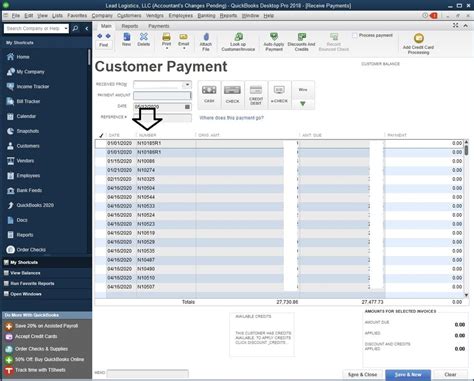
Conclusion
Finding the earliest date of an invoice in Google Sheets can be achieved through various methods, each with its own strengths and use cases. By using the MINIFS, FILTER, QUERY, SMALL, or SORT functions, you can efficiently find the earliest invoice date in your dataset. Remember to choose the method that best suits your specific needs and dataset structure.
Google Sheets Invoice Date Gallery
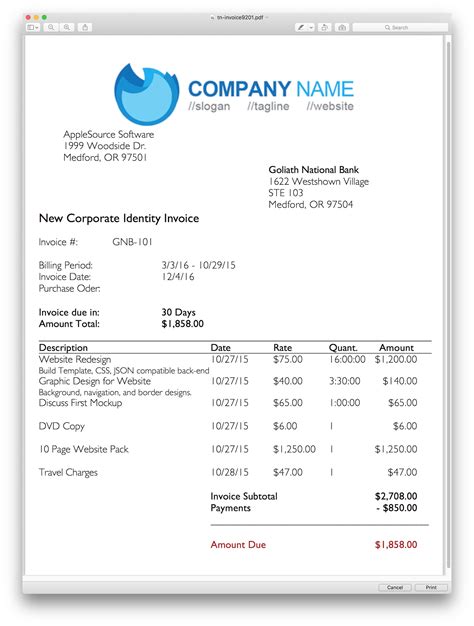
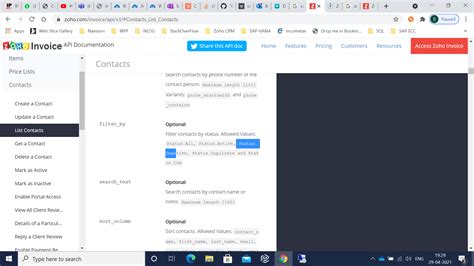
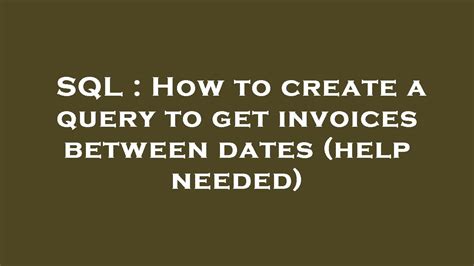
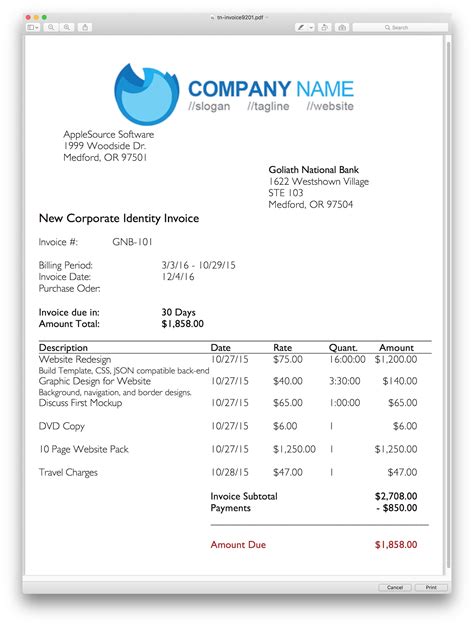
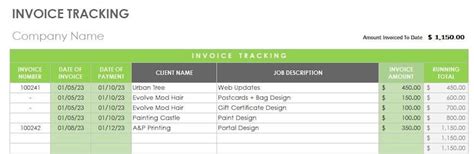
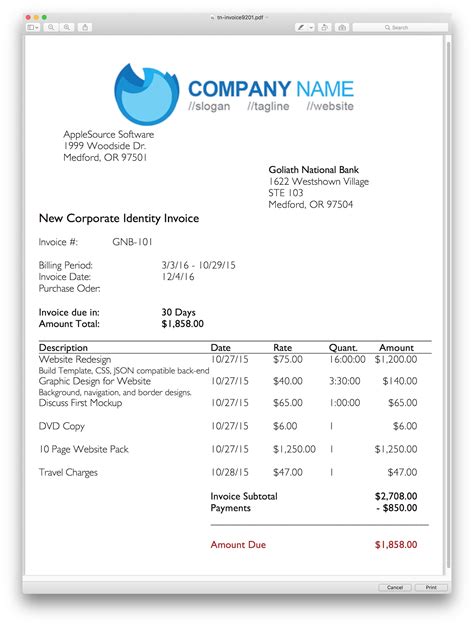
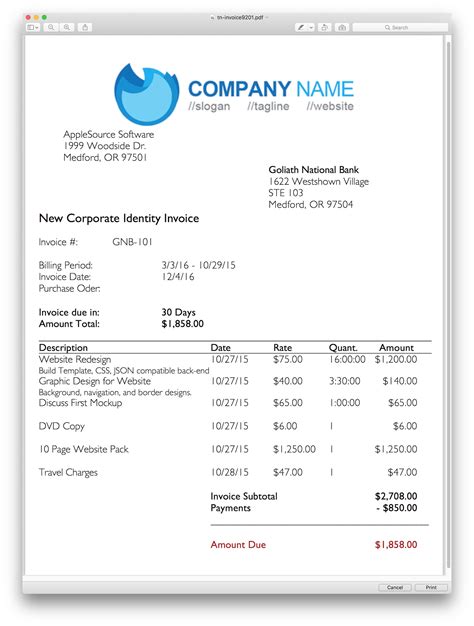
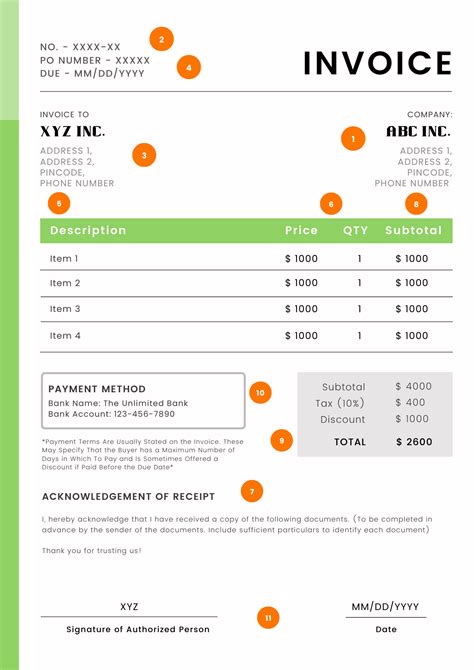
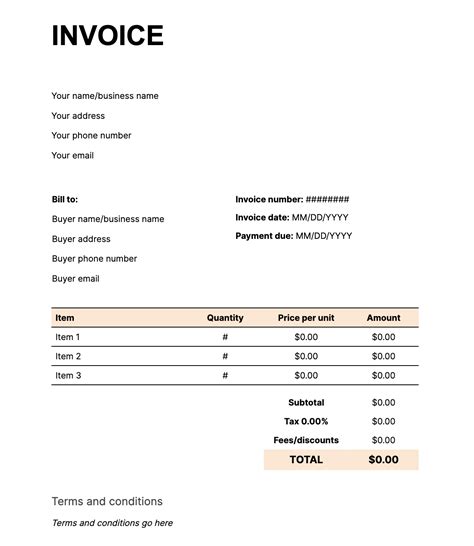
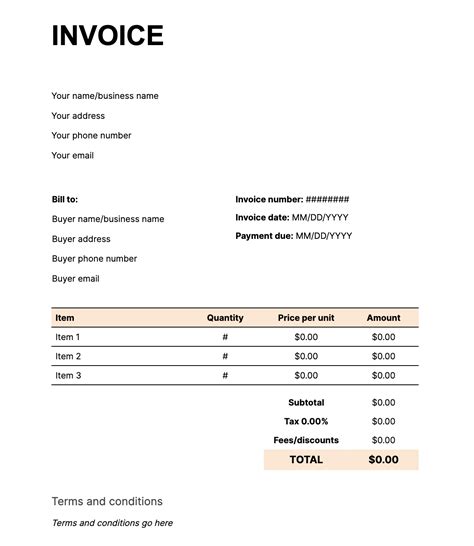
We hope this article has helped you learn how to find the earliest date of an invoice in Google Sheets. If you have any questions or need further assistance, please don't hesitate to ask in the comments below.
