Sorting data by last name in Excel is a common task that can be accomplished in a few different ways, depending on the structure of your data and the version of Excel you are using. Being able to sort by last name is essential for organizing lists of people, such as employee rosters, client lists, or student directories. Here, we will explore five methods to sort by last name in Excel, covering both simple and more complex scenarios.
Understanding Your Data
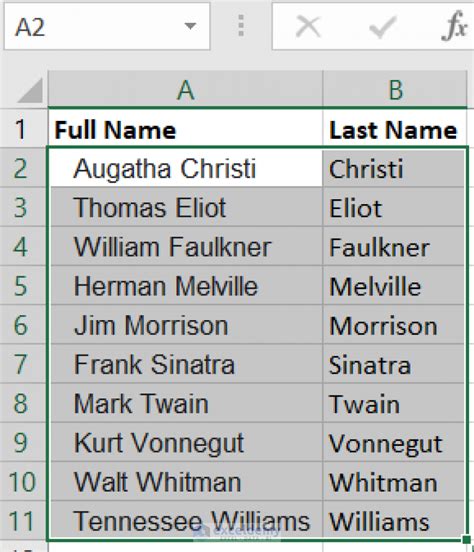
Before you start sorting, take a moment to understand the structure of your data. Are the first and last names in separate columns, or are they combined into a single column? This will influence the approach you take. Excel allows for sorting based on values in one or more columns, making it flexible for different data arrangements.
Method 1: Sorting by Last Name in a Separate Column
If your data has the last name in a separate column, sorting is straightforward.
- Select the entire data range, including headers.
- Go to the "Data" tab in the ribbon.
- Click on "Sort" (or press Alt+D+S).
- In the Sort dialog box, select the column containing the last names.
- Ensure "My data has headers" is checked.
- Click "OK" to sort your data.
Sorting by Last Name in a Combined Column
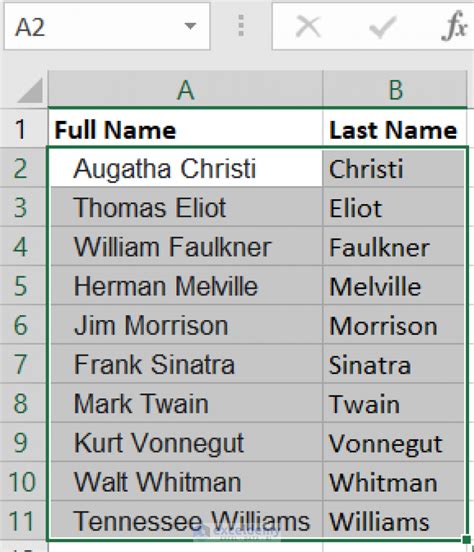
When the first and last names are in a single column, you need a way to separate them or tell Excel to recognize the last name.
Method 2: Using Flash Fill to Separate Names
Excel's Flash Fill feature can automatically separate first and last names into different columns if you provide an example.
- Create two new columns next to your data to hold the separated first and last names.
- In the first row of these new columns, manually separate the name (e.g., "John Smith" becomes "John" and "Smith").
- Select the range including these manually separated names.
- Go to the "Data" tab and click on "Flash Fill" (or press Ctrl+E).
- Excel will automatically fill the rest of the column with separated names.
- Now, you can sort by the last name column as in Method 1.
Advanced Sorting Techniques
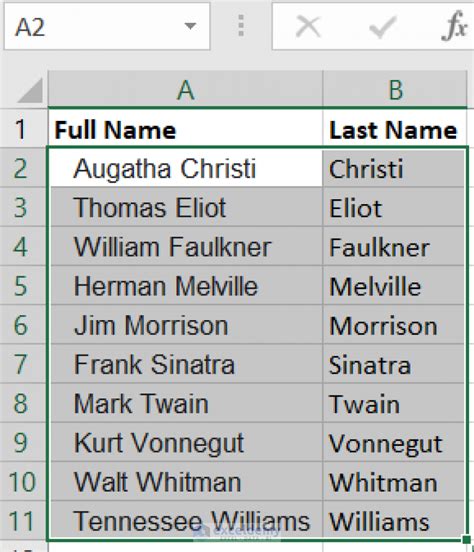
Sometimes, you might need to sort by last name but also consider the first name for individuals with the same last name.
Method 3: Sorting by Last Name and Then First Name
- Select your data range.
- Go to the "Data" tab and click on "Sort".
- In the Sort dialog, first select the column with the last names.
- Click "Add Level".
- Then select the column with the first names.
- Ensure "My data has headers" is checked.
- Click "OK" to sort your data by last name and then by first name for those with the same last name.
Method 4: Using Formulas to Extract Last Names
If you prefer a formula-based approach to separate or sort by last names, you can use a combination of Excel functions like FIND, RIGHT, and LEN to extract the last name.
- In a new column, enter a formula to extract the last name from a full name, such as:
where A2 is the cell with the full name.=RIGHT(A2,LEN(A2)-FIND(" ",A2)) - Copy this formula down for all your data.
- Now, you can sort based on this new column as described in Method 1.
Method 5: Using Power Query for Advanced Data Manipulation
Power Query is a powerful tool in Excel that allows for advanced data manipulation and sorting.
- Select your data range and go to the "Data" tab.
- Click on "From Table/Range" in the "Get & Transform Data" section.
- In the Power Query Editor, you can use various functions to manipulate your data, including splitting columns based on delimiters.
- Use the "Split Column" function to separate first and last names.
- Sort your data by the last name column using the "Sort" function in the Power Query Editor.
- Load your sorted data back into Excel.
Gallery of Excel Sorting by Last Name
Excel Sorting by Last Name Image Gallery
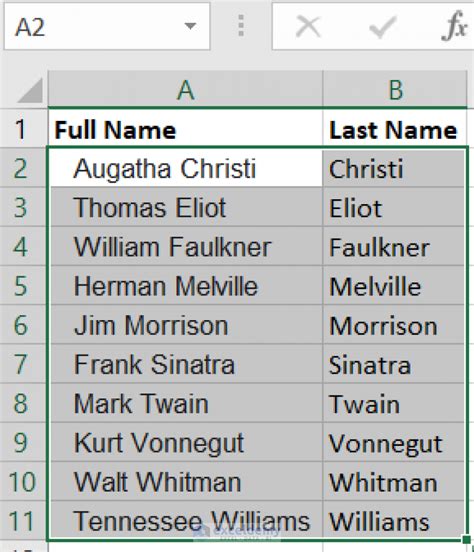
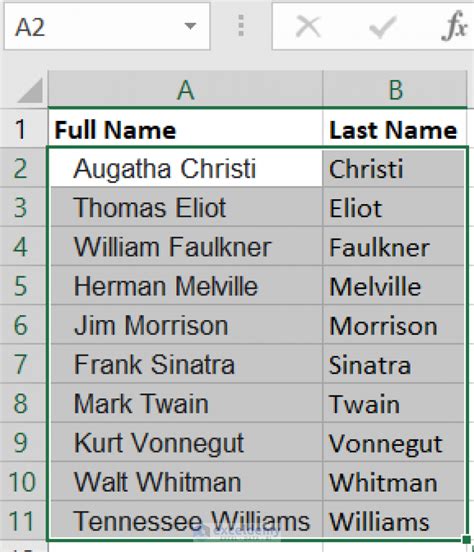
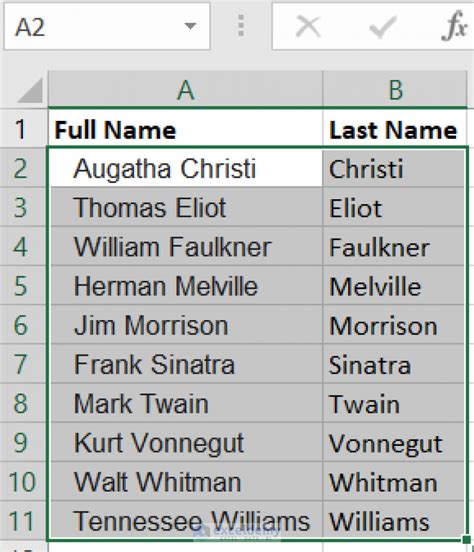
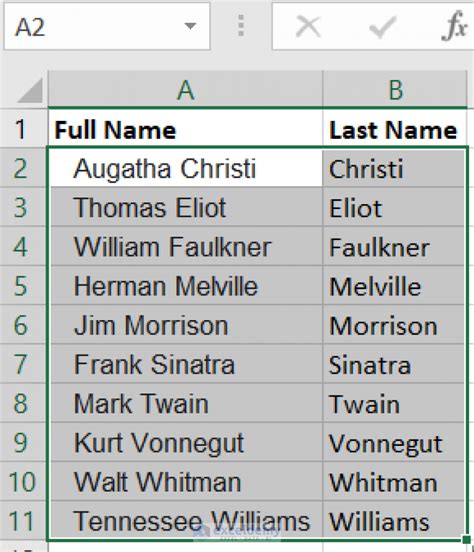
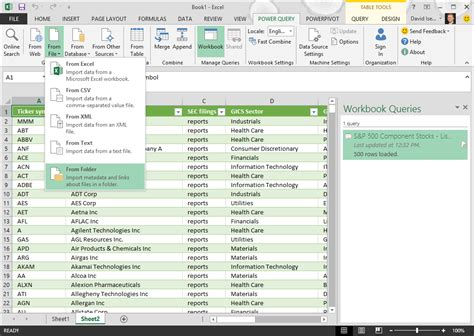
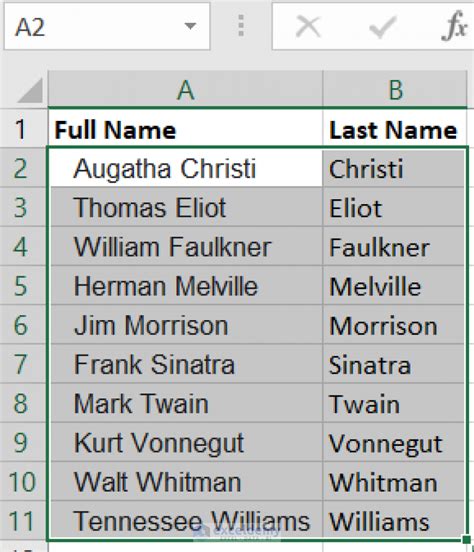
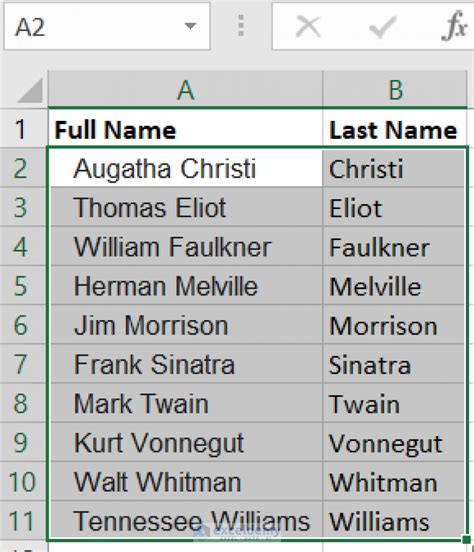
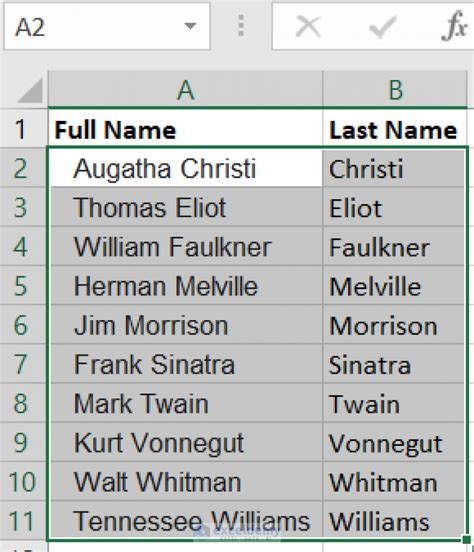
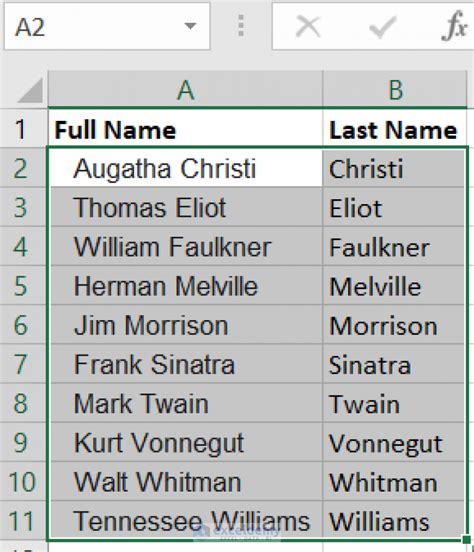
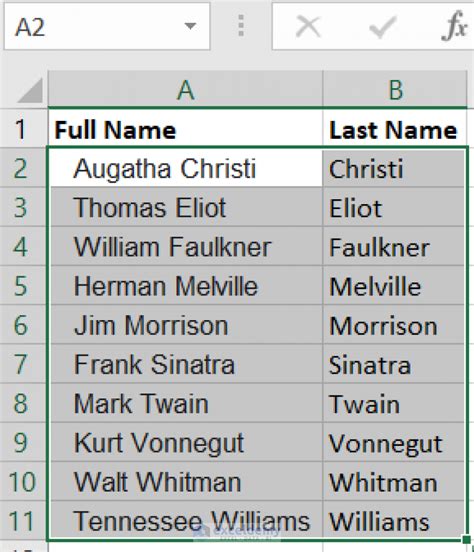
Whether you're managing a small database or a large dataset, being able to sort by last name is a crucial skill in Excel. With these methods, you can efficiently organize your data, whether names are in separate columns or combined into a single column. Experiment with different techniques to find what works best for your specific needs and data structure.
