The power of Google Sheets! If you're like many users, you've probably struggled with summing up values based on multiple criteria. Well, worry no more! In this article, we'll explore the simplest ways to sum if multiple criteria in Google Sheets.
The Importance of Summing with Multiple Criteria
Summing up values based on multiple criteria is a common task in data analysis. It helps you to filter and analyze your data more efficiently, making it easier to draw meaningful conclusions. Whether you're tracking sales performance, monitoring inventory levels, or analyzing customer behavior, summing with multiple criteria is a crucial skill to master.
Common Scenarios for Summing with Multiple Criteria
Before we dive into the solutions, let's explore some common scenarios where summing with multiple criteria is necessary:
- Sales performance analysis: You want to sum up sales values for a specific region, product category, and time period.
- Inventory management: You need to calculate the total stock value for a particular warehouse, product type, and quantity range.
- Customer behavior analysis: You're interested in summing up customer purchase values for a specific demographic, purchase frequency, and product category.
Method 1: Using the SUMIFS Function
The SUMIFS function is a powerful tool in Google Sheets that allows you to sum up values based on multiple criteria. The syntax is as follows:
=SUMIFS(sum_range, criteria_range1, criteria1, [criteria_range2], [criteria2],...)
Here's a breakdown of the syntax:
sum_range: The range of cells that you want to sum up.criteria_range1,criteria_range2,...: The ranges of cells that contain the criteria values.criteria1,criteria2,...: The actual criteria values.
Example: Summing Sales Values by Region and Product Category
Suppose you have a dataset with sales values, regions, and product categories. You want to sum up the sales values for the "North" region and " Electronics" product category.
=SUMIFS(B:B, A:A, "North", C:C, "Electronics")
Assuming the sales values are in column B, regions in column A, and product categories in column C.
Method 2: Using the FILTER Function
The FILTER function is another powerful tool in Google Sheets that allows you to filter data based on multiple criteria. You can use the FILTER function to sum up values as follows:
=SUM(FILTER(range, (criteria_range1 = criteria1) * (criteria_range2 = criteria2)))
Here's a breakdown of the syntax:
range: The range of cells that you want to sum up.criteria_range1,criteria_range2,...: The ranges of cells that contain the criteria values.criteria1,criteria2,...: The actual criteria values.
Example: Summing Sales Values by Region and Product Category
Using the same example as above, you can sum up the sales values for the "North" region and "Electronics" product category as follows:
=SUM(FILTER(B:B, (A:A = "North") * (C:C = "Electronics")))
Method 3: Using the QUERY Function
The QUERY function is a powerful tool in Google Sheets that allows you to query data using SQL-like syntax. You can use the QUERY function to sum up values based on multiple criteria as follows:
=QUERY(range, "SELECT SUM(Col1) WHERE Col2 = '" & criteria1 & "' AND Col3 = '" & criteria2 & "'")
Here's a breakdown of the syntax:
range: The range of cells that you want to sum up.Col1,Col2,Col3,...: The column names that contain the values and criteria.criteria1,criteria2,...: The actual criteria values.
Example: Summing Sales Values by Region and Product Category
Using the same example as above, you can sum up the sales values for the "North" region and "Electronics" product category as follows:
=QUERY(A:C, "SELECT SUM(C) WHERE A = 'North' AND B = 'Electronics'")
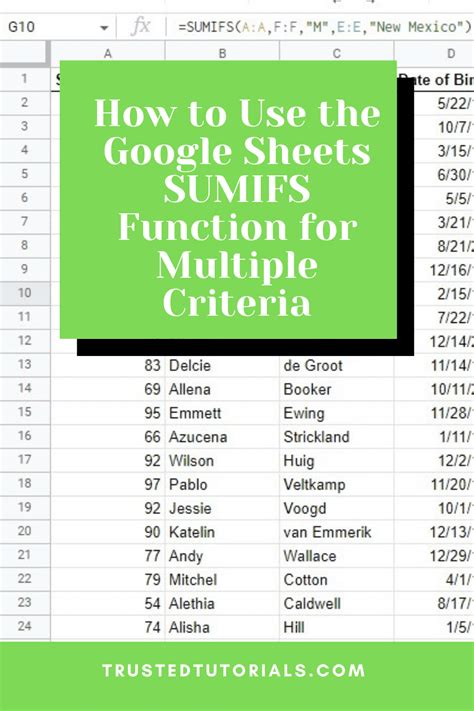
Choosing the Right Method
So, which method should you use? Here's a brief summary:
- Use the SUMIFS function when you need to sum up values based on multiple criteria ranges.
- Use the FILTER function when you need to filter data based on multiple criteria and sum up the values.
- Use the QUERY function when you need to query data using SQL-like syntax and sum up values based on multiple criteria.
Tips and Variations
Here are some additional tips and variations:
- Use the SUMIF function when you need to sum up values based on a single criteria range.
- Use the AVERAGEIFS, MAXIFS, and MINIFS functions to calculate average, maximum, and minimum values based on multiple criteria.
- Use the FILTER function with the SORT function to sort data based on multiple criteria.
- Use the QUERY function with the GROUP BY clause to group data based on multiple criteria.
Sum if Multiple Criteria Google Sheets Image Gallery
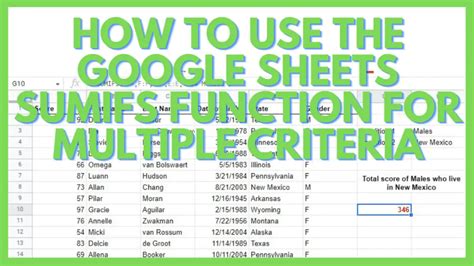


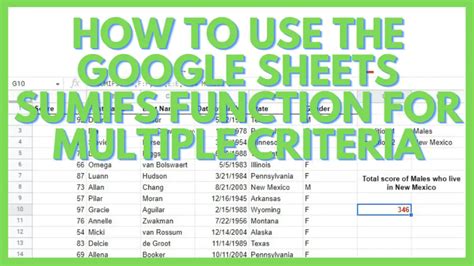
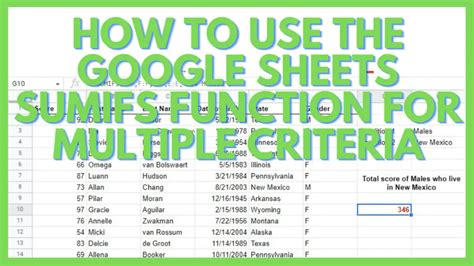
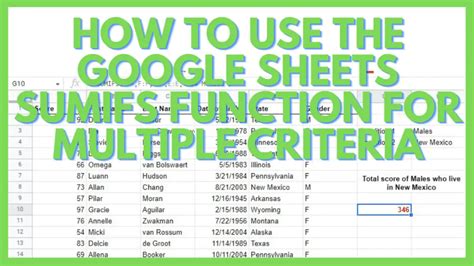


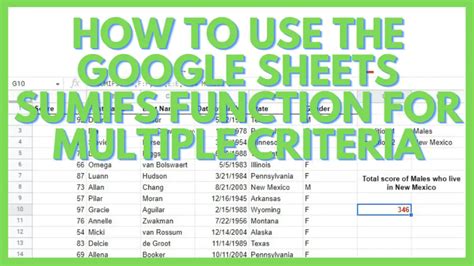
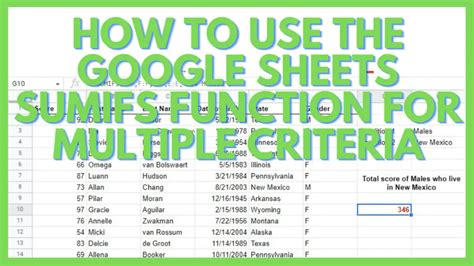
Conclusion
Summing up values based on multiple criteria is a crucial skill in Google Sheets. With the SUMIFS, FILTER, and QUERY functions, you can easily sum up values based on multiple criteria ranges. Remember to choose the right method based on your specific needs, and don't hesitate to experiment with different formulas and functions to achieve your desired results.
We hope this article has helped you to master the art of summing with multiple criteria in Google Sheets. Do you have any questions or need further assistance? Share your thoughts in the comments below!
