Excel Check: Value In One Column Exists In Another
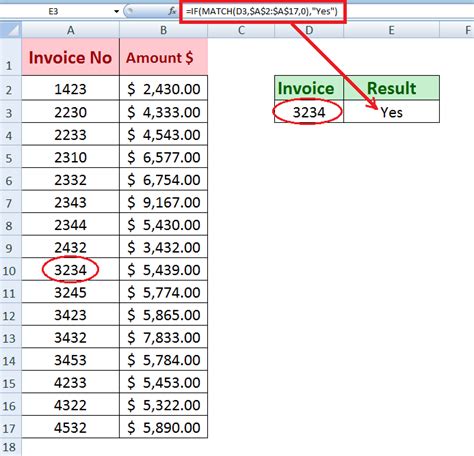
Microsoft Excel is an incredibly powerful tool for managing and analyzing data. One common task when working with datasets is to verify if a value in one column exists in another column. This can be useful for a variety of purposes, such as checking for duplicates, validating data against a reference list, or performing data cleanup.
In this article, we'll explore several methods to check if a value in one column exists in another column in Excel, including using formulas, Excel functions, and features like VLOOKUP and INDEX-MATCH.
Using the VLOOKUP Function
The VLOOKUP function is one of the most popular ways to search for a value in a table and return a corresponding value from another column. While it's primarily used for looking up values in a table, it can also be used to check if a value exists in another column.The syntax for VLOOKUP is as follows:
VLOOKUP(lookup_value, table_array, col_index_num, [range_lookup])
To check if a value exists in another column using VLOOKUP, you can use the following formula:
=IF(ISERROR(VLOOKUP(A2, B:B, 1, FALSE)), "Not Found", "Found")
Assuming you want to check if the value in cell A2 exists in column B, this formula will return "Found" if the value exists and "Not Found" if it doesn't.
Using the INDEX-MATCH Function Combination

The INDEX-MATCH function combination is a more flexible and powerful alternative to VLOOKUP. While it's also used for looking up values, it can be used to check if a value exists in another column.
The syntax for the INDEX-MATCH function combination is as follows:
=INDEX(range, MATCH(lookup_value, lookup_array, [match_type])
To check if a value exists in another column using INDEX-MATCH, you can use the following formula:
=IF(ISERROR(MATCH(A2, B:B, 0)), "Not Found", "Found")
This formula works similarly to the VLOOKUP formula, returning "Found" if the value exists and "Not Found" if it doesn't.
Using the COUNTIF Function
The COUNTIF function is another useful function in Excel that can be used to check if a value exists in another column. It counts the number of cells in a range that meet a specified condition.The syntax for COUNTIF is as follows:
COUNTIF(range, criteria)
To check if a value exists in another column using COUNTIF, you can use the following formula:
=IF(COUNTIF(B:B, A2)>0, "Found", "Not Found")
This formula counts the number of cells in column B that contain the value in cell A2. If the count is greater than 0, the formula returns "Found", otherwise it returns "Not Found".
Using Conditional Formatting
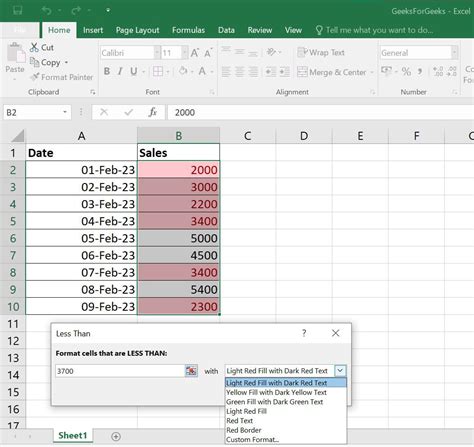
Conditional formatting is a feature in Excel that allows you to highlight cells based on specific conditions. You can use it to highlight cells in one column if they exist in another column.
To use conditional formatting to check if a value exists in another column, follow these steps:
- Select the cells in the column you want to check.
- Go to the Home tab in the ribbon.
- Click on the Conditional Formatting button in the Styles group.
- Select "New Rule" from the dropdown menu.
- Select "Use a formula to determine which cells to format".
- Enter the formula
=COUNTIF(B:B, A1)>0. - Click on the Format button and select a format.
- Click OK.
This will highlight the cells in column A if they exist in column B.
Gallery of Excel Check Value in One Column Exists in Another
Excel Check Value in One Column Exists in Another Image Gallery
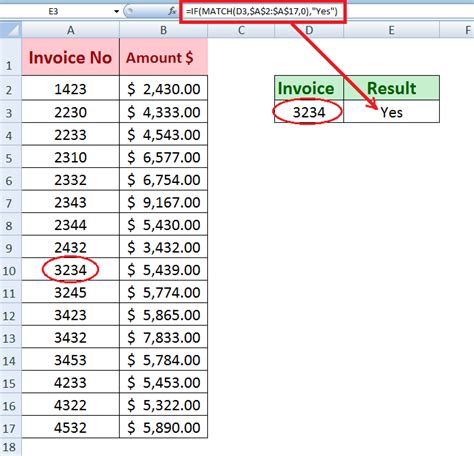
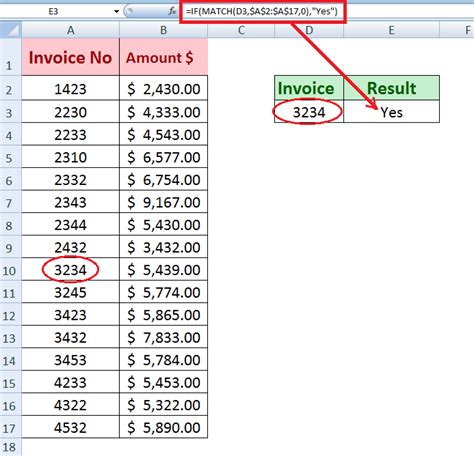
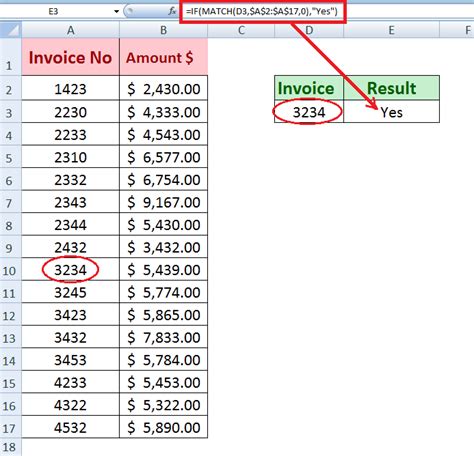
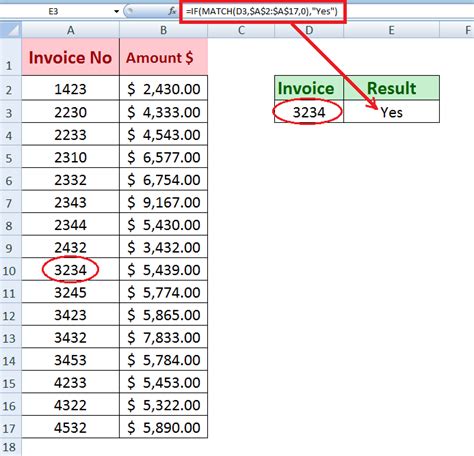
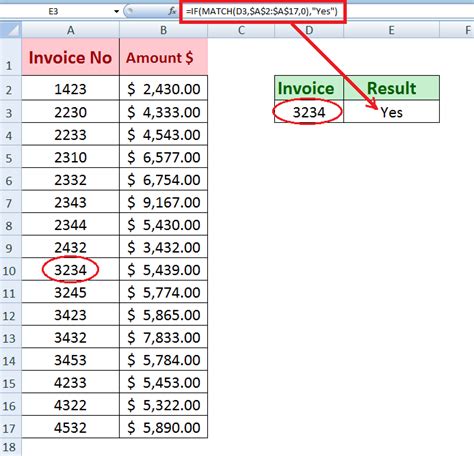
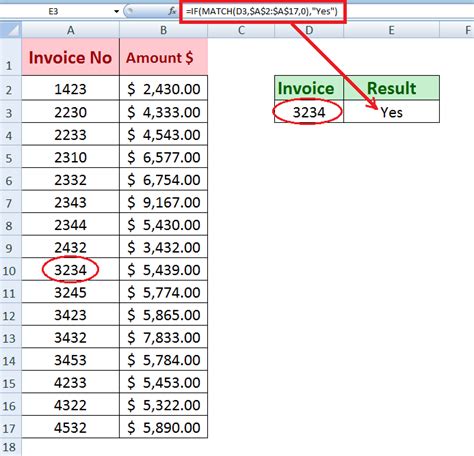
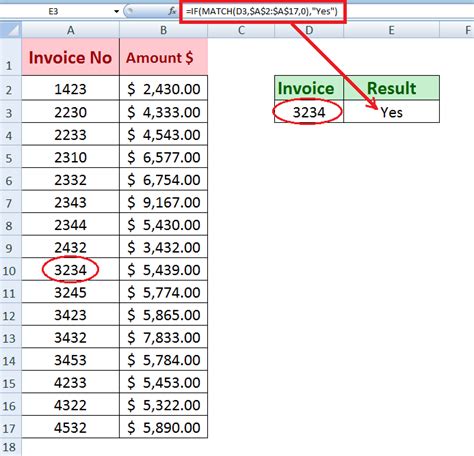
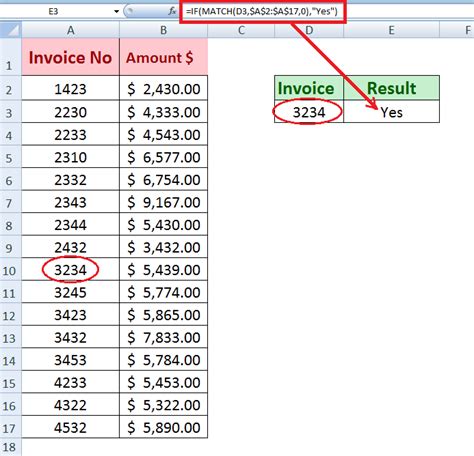
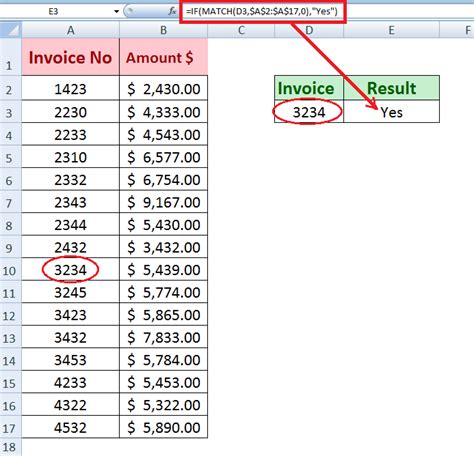
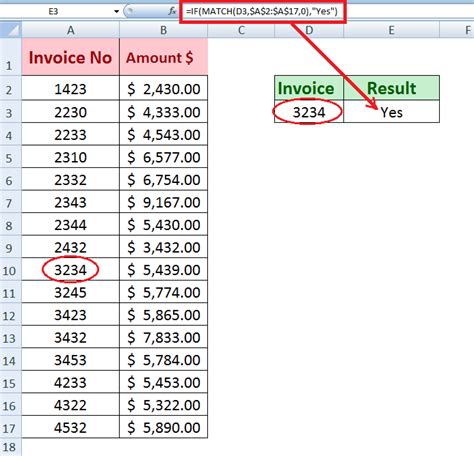
Conclusion
Checking if a value exists in another column is a common task in Excel. In this article, we've explored several methods to achieve this, including using formulas, Excel functions, and features like VLOOKUP and INDEX-MATCH. We've also shown how to use conditional formatting to highlight cells based on specific conditions.We hope this article has been helpful in teaching you how to check if a value exists in another column in Excel. If you have any questions or need further assistance, please don't hesitate to ask.
FAQs
- Q: How do I check if a value exists in another column in Excel? A: You can use formulas, Excel functions, and features like VLOOKUP and INDEX-MATCH to check if a value exists in another column.
- Q: What is the syntax for the VLOOKUP function?
A: The syntax for VLOOKUP is
VLOOKUP(lookup_value, table_array, col_index_num, [range_lookup]). - Q: What is the syntax for the INDEX-MATCH function combination?
A: The syntax for INDEX-MATCH is
INDEX(range, MATCH(lookup_value, lookup_array, [match_type]). - Q: How do I use conditional formatting to highlight cells based on specific conditions? A: You can use the Conditional Formatting feature in Excel to highlight cells based on specific conditions.
