Intro
Master Excel VBA content clearing with these 5 efficient methods. Learn how to delete data, clear formatting, and remove entire rows and columns using VBA code. Discover techniques for clearing worksheets, ranges, and specific cell contents, and improve your spreadsheet automation skills with these expert-approved VBA tips.
5 Ways To Clear Contents In Excel VBA
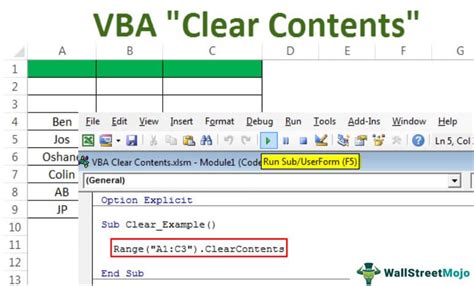
Clearing contents in Excel VBA is an essential skill for any automation task. Whether you're trying to remove data from a specific range, clear formatting, or delete entire worksheets, knowing the right methods can save you a significant amount of time and effort. In this article, we'll explore five ways to clear contents in Excel VBA, including clearing values, formatting, and entire worksheets.
Method 1: Clearing Values using the ClearContents Method
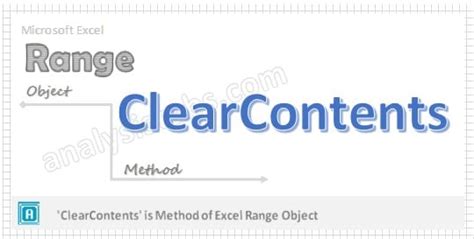
The ClearContents method is the most straightforward way to clear values from a specific range in Excel VBA. This method removes the values from the cells, but keeps the formatting intact. Here's an example code snippet:
Sub ClearValues()
Range("A1:B10").ClearContents
End Sub
This code clears the values from the range A1:B10.
Example Use Case:
Suppose you have a worksheet with a table of data that you want to clear every time you run a macro. You can use the ClearContents method to remove the values from the table range.
Method 2: Clearing Formatting using the ClearFormats Method
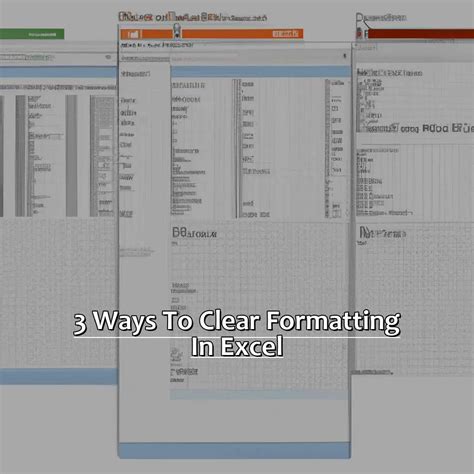
The ClearFormats method removes the formatting from a specific range in Excel VBA. This method keeps the values intact but removes any formatting, such as fonts, colors, and borders. Here's an example code snippet:
Sub ClearFormatting()
Range("A1:B10").ClearFormats
End Sub
This code clears the formatting from the range A1:B10.
Example Use Case:
Suppose you have a worksheet with a table of data that has been formatted with different fonts, colors, and borders. You can use the ClearFormats method to remove the formatting and revert to the default formatting.
Method 3: Clearing Entire Rows or Columns using the Delete Method

The Delete method removes entire rows or columns from a worksheet in Excel VBA. This method shifts the remaining cells up or to the left to fill the gap. Here's an example code snippet:
Sub DeleteRows()
Rows("1:10").Delete
End Sub
This code deletes the first 10 rows from the worksheet.
Example Use Case:
Suppose you have a worksheet with a table of data that has rows that you want to delete. You can use the Delete method to remove the rows and shift the remaining cells up.
Method 4: Clearing Entire Worksheets using the ClearWorksheet Method
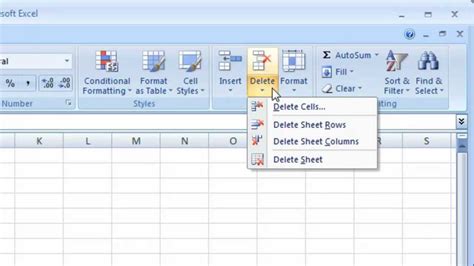
The ClearWorksheet method clears an entire worksheet in Excel VBA. This method removes all data, formatting, and charts from the worksheet. Here's an example code snippet:
Sub ClearWorksheet()
Worksheets("Sheet1").ClearWorksheet
End Sub
This code clears the entire worksheet named "Sheet1".
Example Use Case:
Suppose you have a worksheet that you want to use as a template for future data. You can use the ClearWorksheet method to clear the entire worksheet and prepare it for new data.
Method 5: Clearing Contents using the Range.Clear Method

The Range.Clear method clears the contents of a specific range in Excel VBA. This method removes the values, formatting, and comments from the cells. Here's an example code snippet:
Sub ClearRange()
Range("A1:B10").Clear
End Sub
This code clears the contents of the range A1:B10.
Example Use Case:
Suppose you have a worksheet with a table of data that you want to clear and prepare for new data. You can use the Range.Clear method to clear the contents of the range.
Clear Contents in Excel VBA Image Gallery
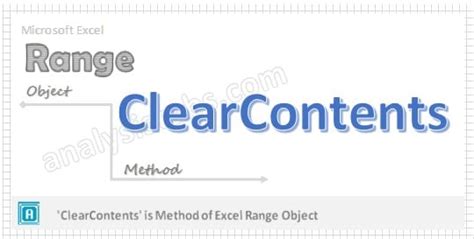
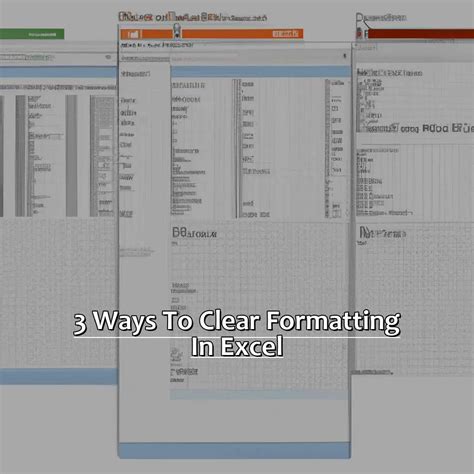

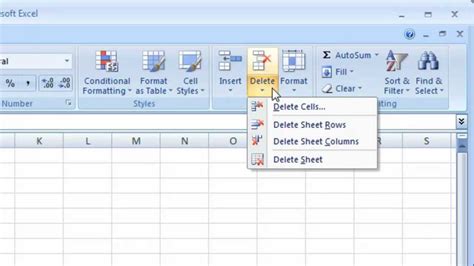

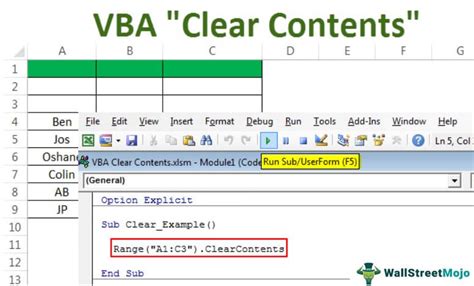
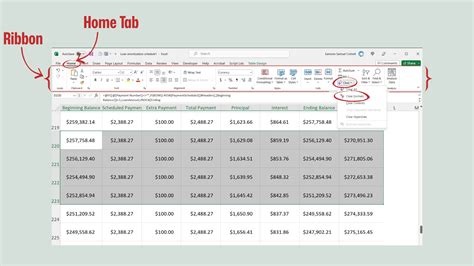
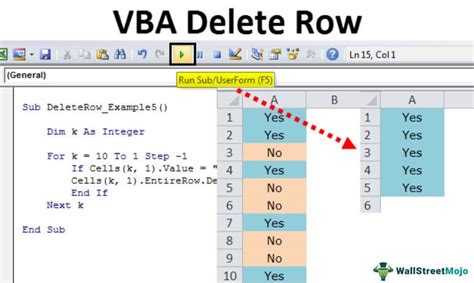
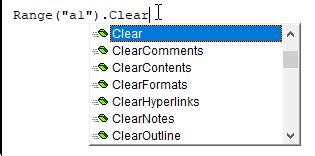

We hope this article has provided you with the necessary knowledge to clear contents in Excel VBA. Whether you're using the ClearContents method, ClearFormats method, Delete method, ClearWorksheet method, or Range.Clear method, each has its own advantages and disadvantages. Remember to use the method that best suits your needs and to test your code thoroughly before deploying it in a production environment.
What's your favorite method for clearing contents in Excel VBA? Share your thoughts and experiences in the comments section below!
