Intro
Learn how to hide #N/A errors in Excel with the IF function. Master this simple yet powerful technique to handle errors in your spreadsheets. Discover how to use IF statements to return custom values or blanks instead of #N/A errors, making your data analysis more efficient and error-free. Say goodbye to #N/A errors and hello to cleaner data!
When working with Excel, errors can be frustrating, especially when they appear as "#N/A" in your formulas. These errors often occur when a formula can't find the data it's looking for, which can be due to various reasons such as incorrect cell references, typos in the formula, or missing data. In this article, we'll explore how to hide "#N/A" errors in Excel using the IF function, making your spreadsheets look cleaner and more professional.
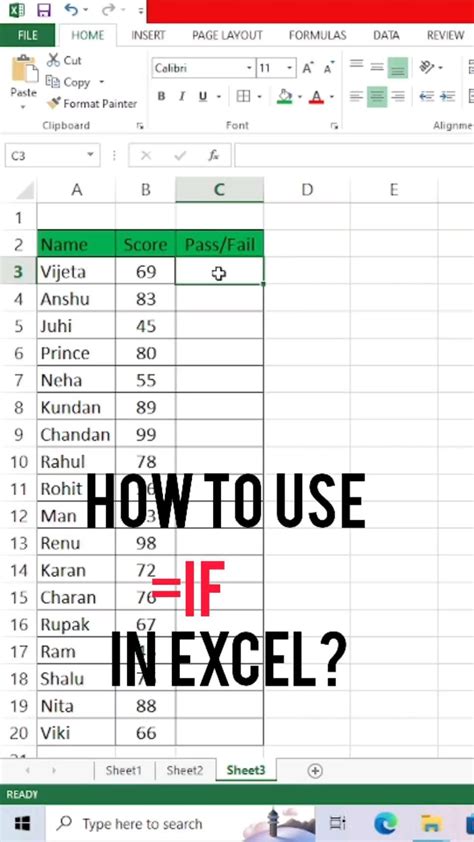
Understanding the IF Function
The IF function is one of the most versatile and widely used functions in Excel. It allows you to test a condition and return one value if the condition is true and another value if the condition is false. The basic syntax of the IF function is as follows:
IF(logical_test, [value_if_true], [value_if_false])
logical_test: This is the condition you want to test.value_if_true: This is the value that will be returned if the condition is true.value_if_false: This is the value that will be returned if the condition is false.
Hiding #N/A Errors with IF Function
To hide "#N/A" errors using the IF function, you can structure your formula to return a blank or a specific message when the error occurs. Here's a simple example:
Suppose you have a formula that looks up a value in a table using the VLOOKUP function, which returns "#N/A" if the value is not found. To hide this error, you can wrap the VLOOKUP function inside an IF function, like this:
=IF(ISERROR(VLOOKUP(A2, B:C, 2, FALSE)), "", VLOOKUP(A2, B:C, 2, FALSE))
In this formula:
ISERRORchecks if the VLOOKUP function returns an error (including "#N/A").- If an error is found, the formula returns a blank (
""). - If no error is found, the formula returns the result of the VLOOKUP function.
Using IFERROR Function
For Excel versions 2007 and later, you can use the IFERROR function, which is specifically designed to handle errors in a simpler way. The syntax is as follows:
IFERROR(cell, value_if_error)
Here, cell is the cell that might contain an error, and value_if_error is the value to return if an error is found.
Using the IFERROR function, the previous example can be simplified to:
=IFERROR(VLOOKUP(A2, B:C, 2, FALSE), "")
This formula does exactly the same thing as the previous one but is more concise and easier to read.
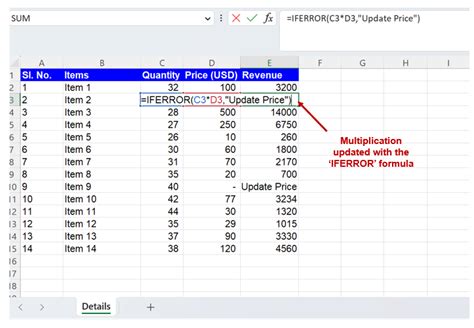
Practical Applications
Hiding "#N/A" errors is not just about aesthetics; it can also prevent further errors in formulas that depend on the results. Here are a few practical applications:
-
Data Analysis: When analyzing data, formulas often reference cells that might not have values yet. Using IF or IFERROR can prevent errors from propagating and make your analysis more robust.
-
Dashboards: In dashboard creation, the visual aspect is crucial. Hiding errors ensures that your dashboard looks professional and doesn't distract users with unnecessary error messages.
-
Automated Reports: Automated reports often rely on formulas that might return errors due to missing or incorrect data. Using IF or IFERROR ensures that these reports are always presentable.
Gallery of Excel Error Handling
Excel Error Handling Gallery
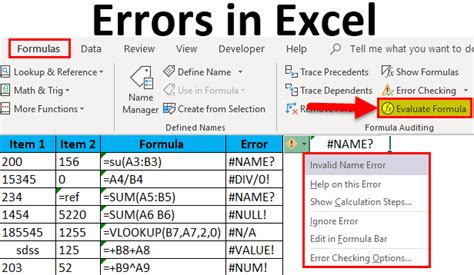
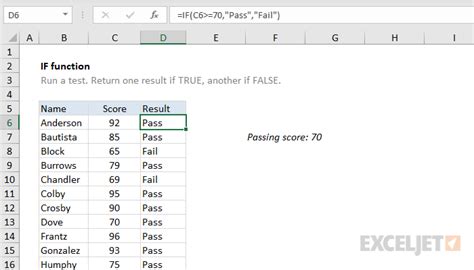
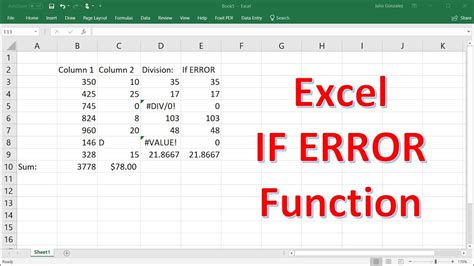
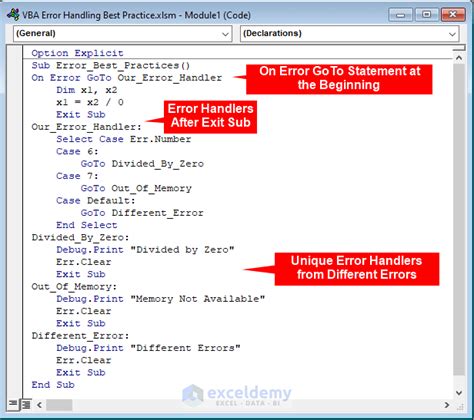
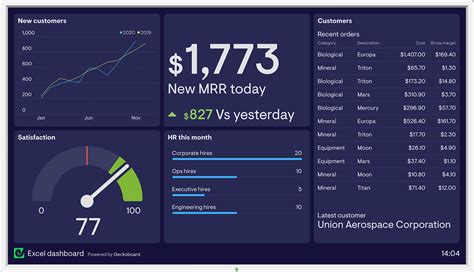
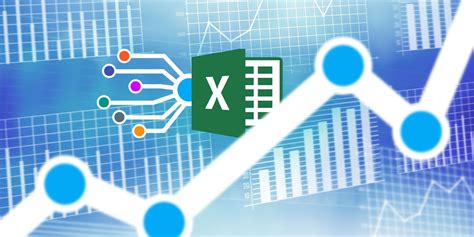
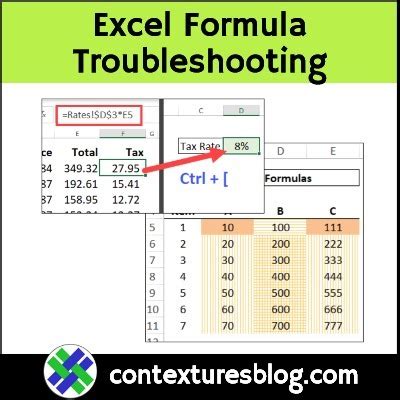
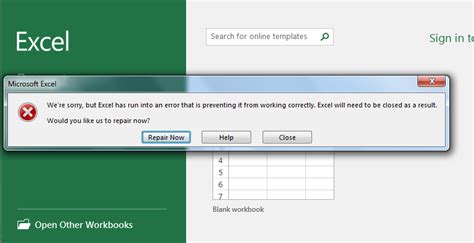
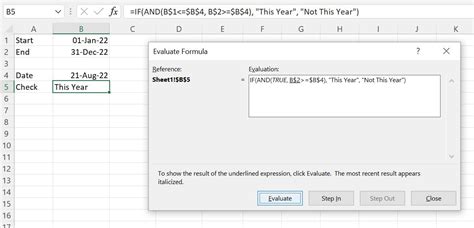
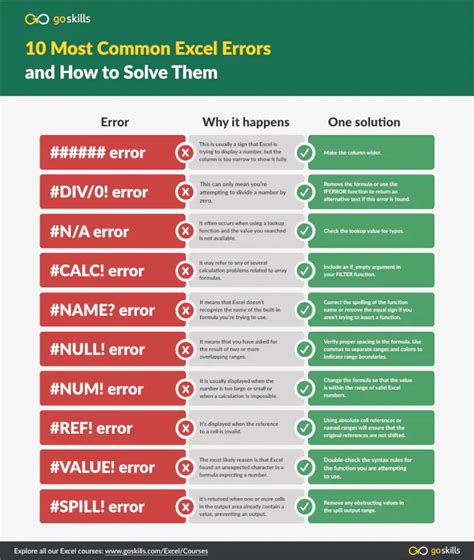
Conclusion
Hiding "#N/A" errors in Excel is a simple yet powerful technique to make your spreadsheets more robust and visually appealing. Whether you're using the IF function for its versatility or the IFERROR function for its simplicity, being able to manage errors effectively is a key skill for any Excel user. By applying these techniques, you can ensure that your work is professional, accurate, and resilient against common pitfalls.
Feel free to share your own tips on handling errors in Excel or ask questions about how to apply these techniques in your specific scenarios.
