Removing the first three characters in Excel can be a repetitive task, especially when dealing with large datasets. However, there are several methods to achieve this quickly and efficiently. In this article, we will explore the different techniques to remove the first three characters in Excel.
Why Remove the First Three Characters?
There are several reasons why you might want to remove the first three characters in Excel. Some common scenarios include:
- Cleaning up data imports from external sources
- Removing unwanted prefixes or codes
- Standardizing data formats
Method 1: Using the RIGHT Function
One of the most straightforward methods to remove the first three characters in Excel is by using the RIGHT function. The RIGHT function returns a specified number of characters from the right side of a text string.
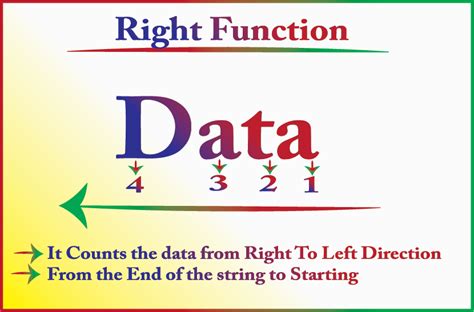
To use the RIGHT function, follow these steps:
- Select the cell where you want to display the result.
- Type
=RIGHT(A1, LEN(A1)-3), assuming the text is in cell A1. - Press Enter to get the result.
The LEN function returns the length of the text string, and subtracting 3 from it gives us the number of characters to extract from the right side.
Method 2: Using the MID Function
Another method to remove the first three characters in Excel is by using the MID function. The MID function returns a specified number of characters from a text string, starting from a specified position.
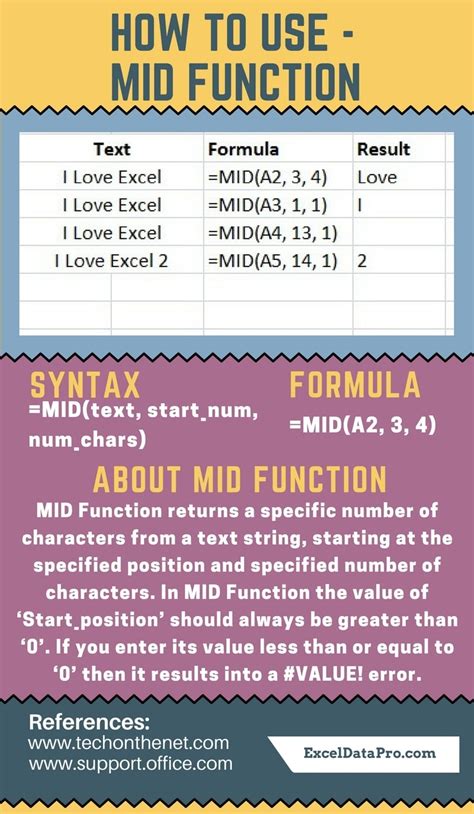
To use the MID function, follow these steps:
- Select the cell where you want to display the result.
- Type
=MID(A1, 4, LEN(A1)-3), assuming the text is in cell A1. - Press Enter to get the result.
The MID function starts extracting characters from the 4th position (since we want to skip the first 3 characters) and extracts the remaining characters.
Method 3: Using the REPLACE Function
If you want to remove the first three characters from a text string and replace them with nothing, you can use the REPLACE function. The REPLACE function replaces a specified number of characters in a text string with another text string.

To use the REPLACE function, follow these steps:
- Select the cell where you want to display the result.
- Type
=REPLACE(A1, 1, 3, ""), assuming the text is in cell A1. - Press Enter to get the result.
The REPLACE function replaces the first 3 characters with an empty string, effectively removing them.
Method 4: Using VBA Macro
If you need to remove the first three characters from a large dataset, you can use a VBA macro to automate the process. A VBA macro is a set of instructions that can be executed with a single click.
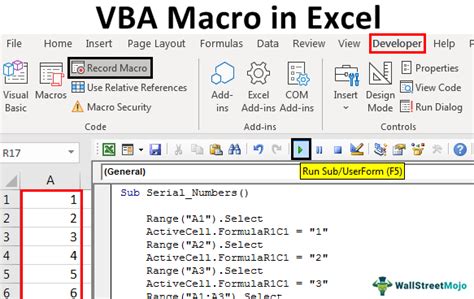
To create a VBA macro, follow these steps:
- Press Alt + F11 to open the Visual Basic Editor.
- In the Editor, click Insert > Module to insert a new module.
- Paste the following code:
Sub RemoveFirstThreeCharacters() Range("A1").Value = Right(Range("A1").Value, Len(Range("A1").Value) - 3) End Sub - Save the module and close the Editor.
- Press Alt + F8 to run the macro.
Gallery of Remove First Three Characters Examples
Remove First Three Characters Examples
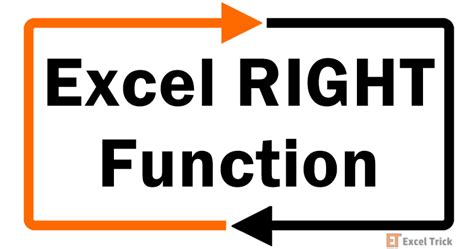
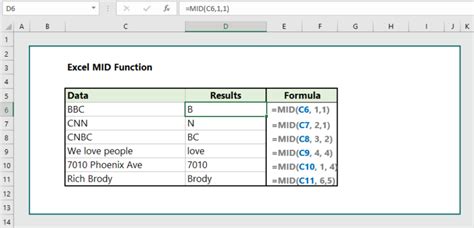
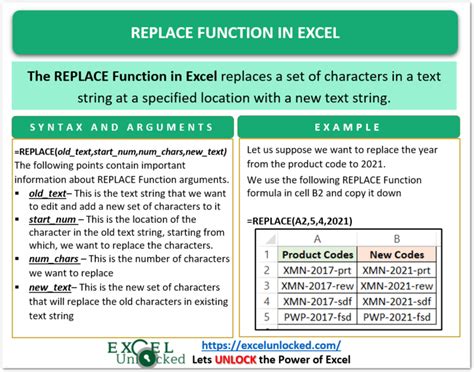
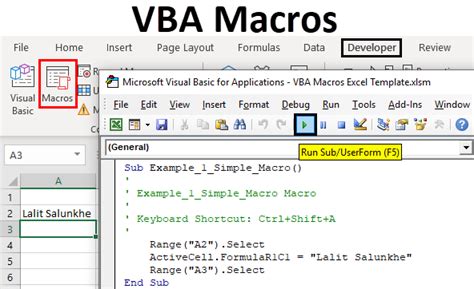
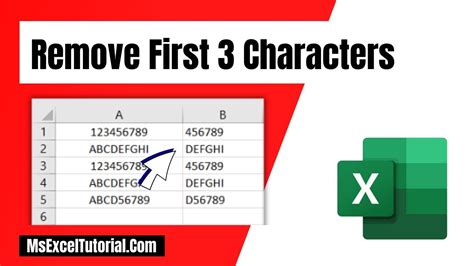
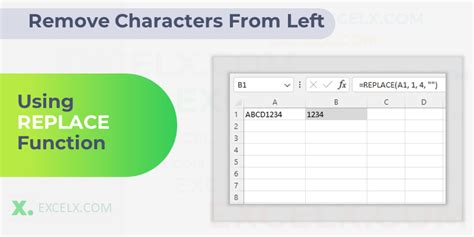
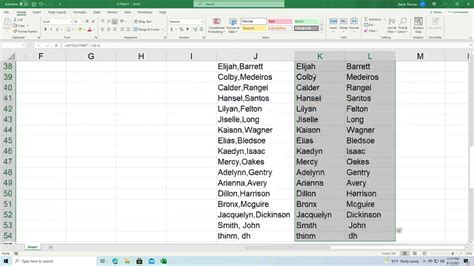
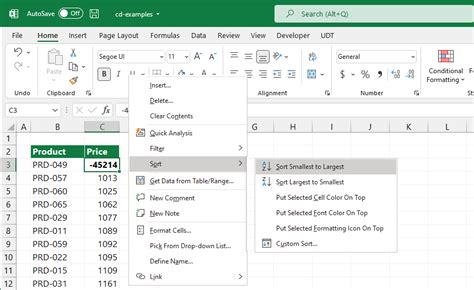
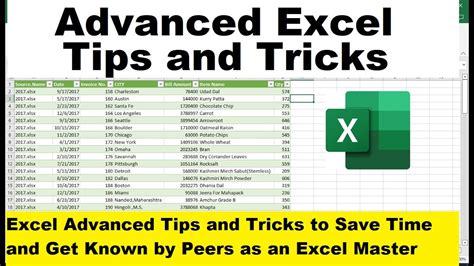
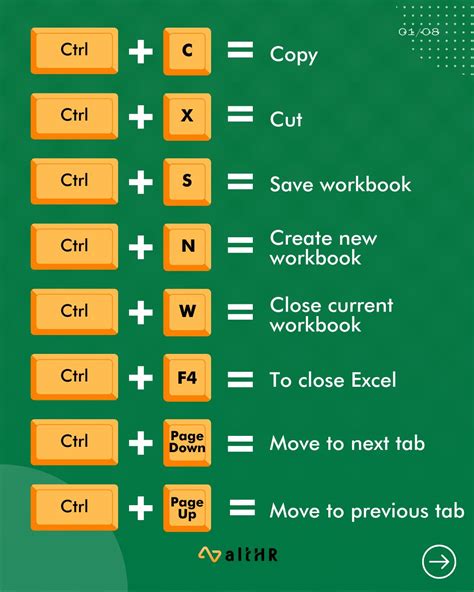
Conclusion
Removing the first three characters in Excel can be achieved using various methods, including the RIGHT, MID, and REPLACE functions, as well as VBA macros. Each method has its own advantages and disadvantages, and the choice of method depends on the specific requirements of your project. By mastering these techniques, you can efficiently clean and manipulate your data in Excel.
