When working with Excel, there are times when you need to copy or move worksheets from one workbook to another. This can be done manually, but when dealing with a large number of worksheets or as part of an automated process, using VBA (Visual Basic for Applications) can be a significant time-saver. Here's how you can copy an Excel worksheet to another workbook using VBA.
Understanding the VBA Environment
Before you start, ensure you have access to the VBA editor in Excel. You can open the VBA editor by pressing Alt + F11 or by navigating to Developer > Visual Basic in the ribbon. If you don't see the Developer tab, you can add it by going to File > Options > Customize Ribbon, then checking the box next to Developer.
Basic VBA Script to Copy a Worksheet
Here's a basic script that copies a worksheet from one workbook to another. This script assumes you want to copy the active worksheet in the current workbook to a new workbook.
Sub CopyWorksheetToNewWorkbook()
Dim newWorkbook As Workbook
Dim sourceWorksheet As Worksheet
Set sourceWorksheet = ActiveSheet
'Create a new workbook
Set newWorkbook = Workbooks.Add
'Copy the worksheet to the new workbook
sourceWorksheet.Copy Before:=newWorkbook.Sheets(1)
'Optional: Save the new workbook
'newWorkbook.SaveAs "C:\Path\To\NewWorkbook.xlsx"
End Sub
Copying a Worksheet to an Existing Workbook
If you want to copy a worksheet to an existing workbook instead of creating a new one, you'll need to open that workbook within your script and then perform the copy operation.
Sub CopyWorksheetToExistingWorkbook()
Dim targetWorkbook As Workbook
Dim sourceWorksheet As Worksheet
Dim filePath As String
Dim fileName As String
'Specify the file path and name of the existing workbook
filePath = "C:\Path\To\"
fileName = "ExistingWorkbook.xlsx"
'Open the existing workbook
Workbooks.Open fileName:=filePath & fileName
Set targetWorkbook = Workbooks(fileName)
'Specify the source worksheet
Set sourceWorksheet = ThisWorkbook.ActiveSheet
'Copy the worksheet to the existing workbook
sourceWorksheet.Copy Before:=targetWorkbook.Sheets(1)
'Optional: Save changes to the target workbook
'targetWorkbook.Save
End Sub
Important Considerations
- File Paths: When specifying file paths, ensure they are correct and the file is not already open in another instance of Excel, which can cause conflicts.
- Workbook and Worksheet References: Use
ThisWorkbookto refer to the workbook containing the VBA code, andActiveWorkbookto refer to the workbook currently active. UseWorksheetsorSheetsto refer to worksheets within a workbook. - Error Handling: For more robust scripts, consider adding error handling to manage situations like file path errors or issues with worksheet copying.
Embedding Images
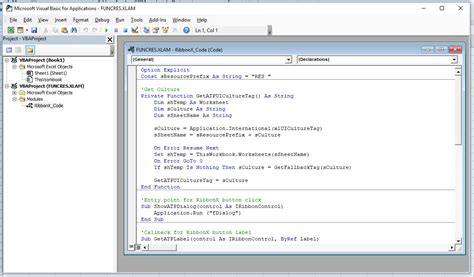
Gallery of VBA for Excel
VBA for Excel Image Gallery
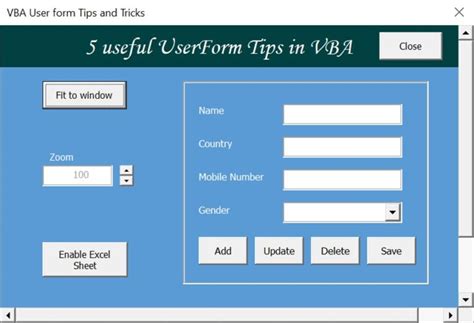
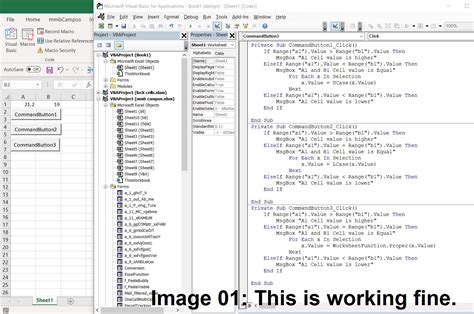
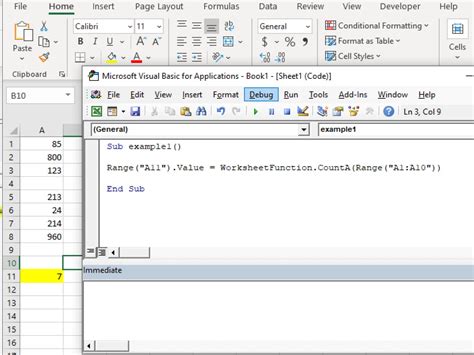
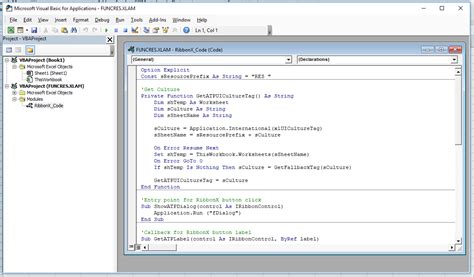
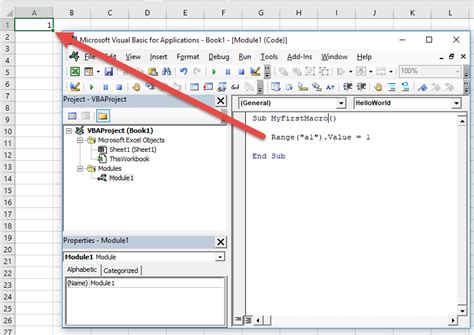
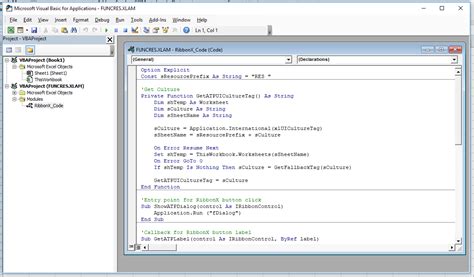
Conclusion
Copying worksheets between workbooks in Excel using VBA can significantly streamline your workflow, especially when dealing with repetitive tasks or complex data management. By understanding how to utilize VBA scripts, you can automate tasks and enhance your productivity in Excel. Remember, the power of VBA lies in its flexibility and customization capabilities, so don't hesitate to experiment and adapt these scripts to fit your specific needs.
