The world of data analysis and manipulation! As an Excel user, you're likely no stranger to working with text strings and extracting specific information from them. One common task is extracting the first word from a text string, and in this article, we'll explore five ways to do just that.
Whether you're a seasoned Excel pro or just starting out, these methods will help you extract the first word from a text string with ease. So, let's dive in and explore the first method!
Method 1: Using the FIND and LEFT Functions
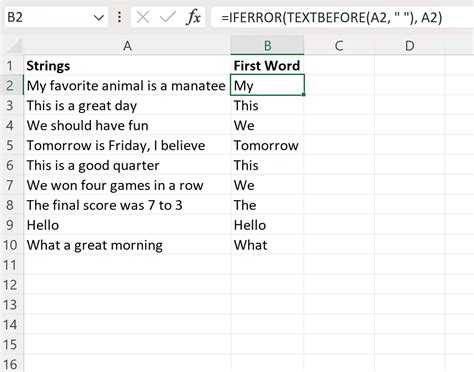
One of the most straightforward ways to extract the first word from a text string is by using the FIND and LEFT functions in combination. The FIND function returns the position of the first space in the text string, and the LEFT function extracts the characters up to that position.
Assuming the text string is in cell A1, you can use the following formula:
=LEFT(A1, FIND(" ", A1) - 1)
This formula finds the position of the first space in the text string and extracts all characters up to that position, effectively giving you the first word.
Method 2: Using the Text to Columns Feature
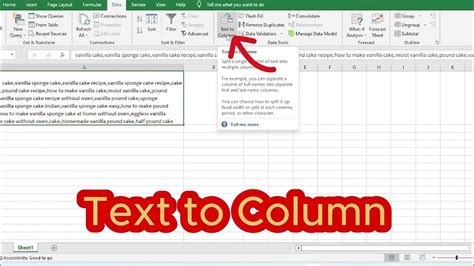
Another way to extract the first word from a text string is by using the Text to Columns feature in Excel. This feature allows you to split text strings into separate columns based on a delimiter, such as a space.
To use this method, follow these steps:
- Select the cell containing the text string.
- Go to the Data tab in the ribbon.
- Click on the Text to Columns button.
- Select the Delimited Text option.
- Choose the Space delimiter.
- Click Finish.
The Text to Columns feature will split the text string into separate columns, with the first word in the first column.
Method 3: Using VBA
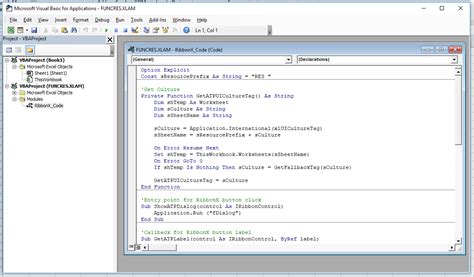
If you're comfortable with VBA (Visual Basic for Applications), you can create a custom function to extract the first word from a text string.
Here's an example VBA function:
Function ExtractFirstWord(text As String) As String
ExtractFirstWord = Left(text, InStr(text, " ") - 1)
End Function
To use this function, simply call it in a cell like this:
=ExtractFirstWord(A1)
Assuming the text string is in cell A1, this function will extract the first word and return it as a string.
Method 4: Using Power Query
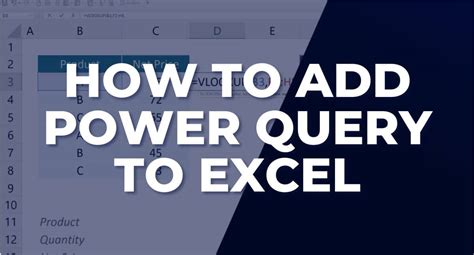
If you're using Excel 2016 or later, you can use Power Query to extract the first word from a text string.
To use Power Query, follow these steps:
- Select the cell containing the text string.
- Go to the Data tab in the ribbon.
- Click on the New Query button.
- Select the From Table/Range option.
- Choose the text string column.
- Click on the Split Column button.
- Select the By Delimiter option.
- Choose the Space delimiter.
- Click OK.
Power Query will split the text string into separate columns, with the first word in the first column.
Method 5: Using the FILTERXML Function
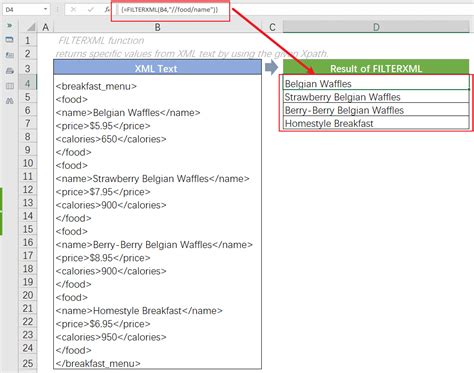
If you're using Excel 2019 or later, you can use the FILTERXML function to extract the first word from a text string.
Here's an example formula:
=FILTERXML("<t><d>" & SUBSTITUTE(A1, " ", "</d><d>") & "</d></t>", "//d[1]")
This formula uses the FILTERXML function to parse the text string as XML and extract the first word.
And there you have it – five ways to extract the first word from a text string in Excel!
Gallery of Extract First Word in Excel
Extract First Word in Excel Image Gallery
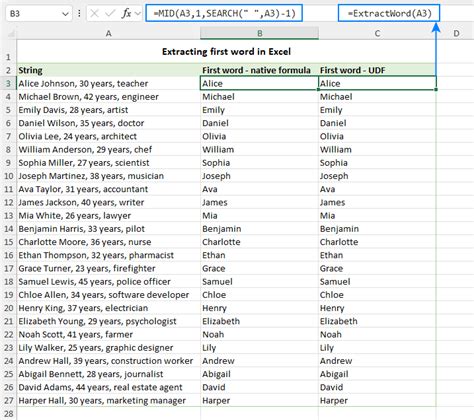
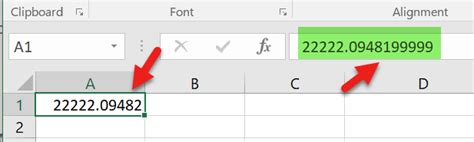

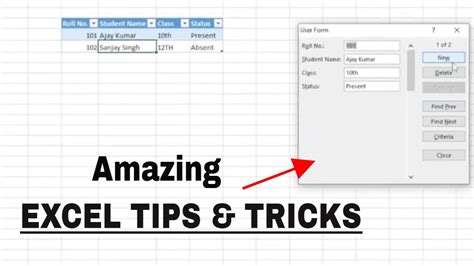
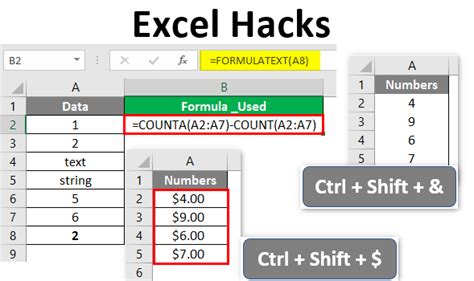
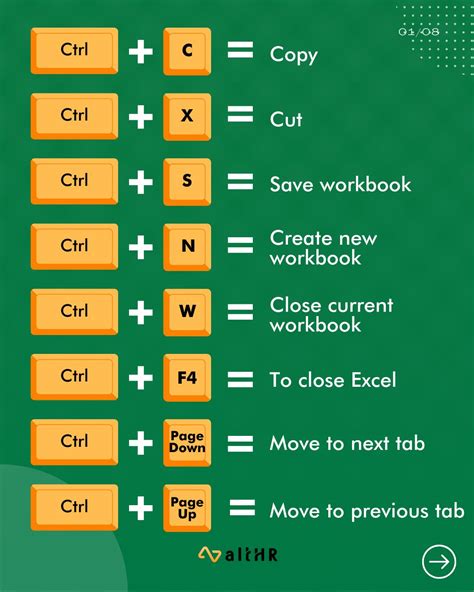
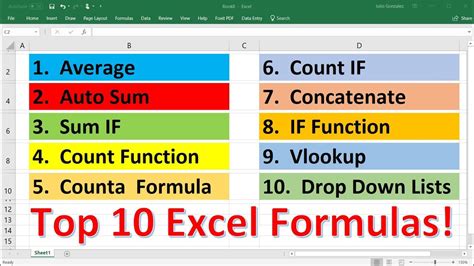
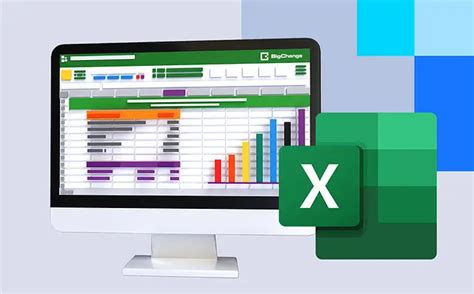

We hope this article has helped you learn new ways to extract the first word from a text string in Excel. Whether you're a beginner or an advanced user, these methods will help you streamline your workflow and become more efficient.
So, which method do you think you'll use the most? Let us know in the comments below!
