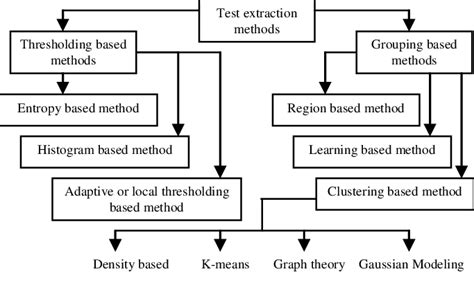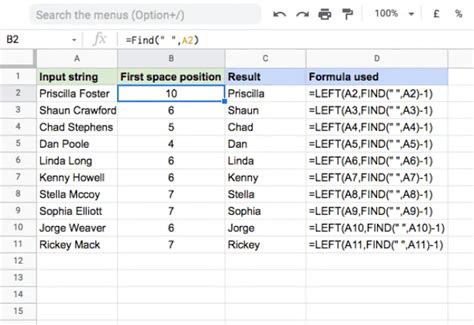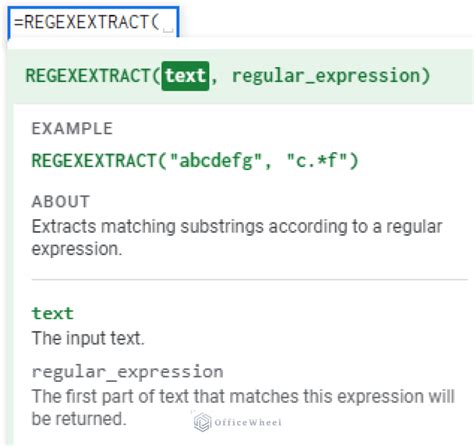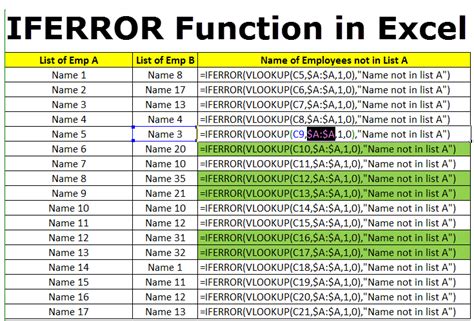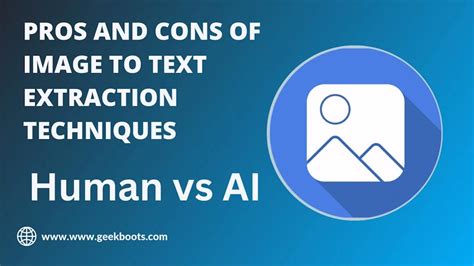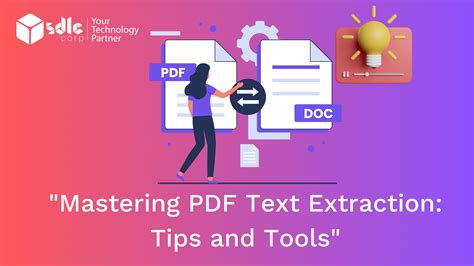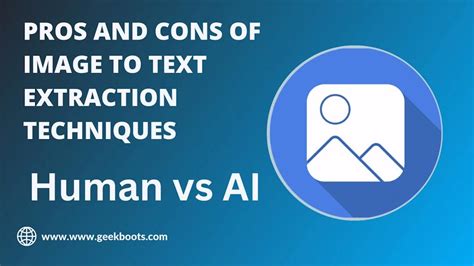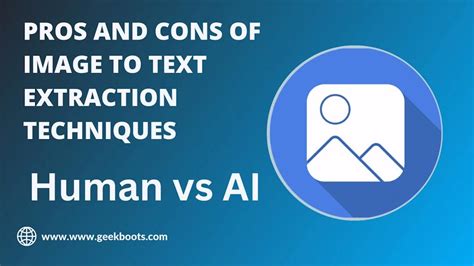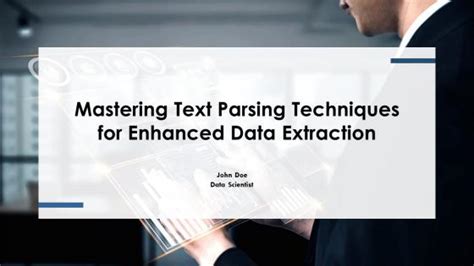The ability to extract text before a specific character in Google Sheets can be a powerful tool for data manipulation and analysis. Whether you're working with text strings, dates, or numbers, being able to isolate the information you need can significantly streamline your workflow. In this article, we'll explore how to extract text before a character in Google Sheets easily, using a combination of formulas and functions.
Understanding the Need for Text Extraction
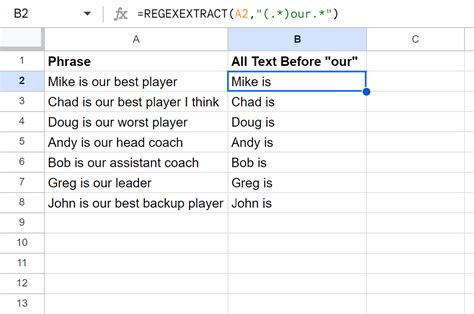
In many data analysis scenarios, you might have a column with text strings that contain a specific character, such as a comma, dash, or space, which separates the relevant information. For instance, you might have a list of full names, with the first and last names separated by a space, and you need to extract the first name. This is where knowing how to extract text before a character becomes useful.
Using the LEFT and FIND Functions
One of the most straightforward methods to extract text before a character in Google Sheets involves using the LEFT and FIND functions together. The LEFT function returns a specified number of characters from the left (beginning) of a text string, while the FIND function returns the position of a specific character within a text string.
Basic Syntax:
The basic syntax for using these functions together is as follows:
LEFT(A1, FIND(",", A1) - 1)
Here's how it works:
A1is the cell containing the text string from which you want to extract text.FIND(",", A1)looks for the position of the comma (",") in the text string. If the comma is not found, the function returns a#VALUE!error.LEFT(A1, FIND(",", A1) - 1)then returns all characters to the left of the comma, minus one character to exclude the comma itself.
Handling Errors with the IFERROR Function

To handle situations where the character you're searching for is not found in the text string, you can wrap your formula in the IFERROR function. This allows you to specify what to return in case of an error.
IFERROR(LEFT(A1, FIND(",", A1) - 1), "Character not found")
This modified formula will return the text "Character not found" if the comma is not found in the cell A1.
Alternative Method: Using REGEXEXTRACT
For more complex text extraction needs, especially involving regular expressions, you might find the REGEXEXTRACT function useful. This function extracts a substring from a text string based on a regular expression pattern.
Basic Syntax:
The syntax for REGEXEXTRACT is:
REGEXEXTRACT(A1, "[^,]*")
A1is the cell containing the text string.[^,]*is the regular expression pattern that matches any character that is not a comma, zero or more times.
This formula extracts all characters before the first comma in the text string. Note that REGEXEXTRACT returns the first match it finds, so if you're dealing with text strings that contain multiple commas and you're interested in the text before the second or third comma, you'll need to adjust your regular expression pattern accordingly.
Conclusion and Next Steps
Extracting text before a character in Google Sheets can significantly enhance your data analysis and manipulation capabilities. Whether you use the LEFT and FIND functions or opt for the REGEXEXTRACT function, understanding these tools can help you work more efficiently with text data. Remember to always consider error handling to ensure robustness in your formulas.
By mastering these functions and techniques, you'll be well-equipped to tackle a wide range of text extraction tasks in Google Sheets.
Engage with Us:
Have you encountered a scenario where you needed to extract text before a specific character in Google Sheets? Share your experiences, tips, or questions in the comments below. How do you approach text extraction tasks? Let's continue the conversation.
Text Extraction Gallery