Intro
Unlock the power of indirect functions in Google Sheets! Discover 5 practical ways to use this versatile formula, including referencing cells, sheets, and ranges. Learn how to create dynamic references, simplify data analysis, and boost productivity with indirect functions. Boost your spreadsheet skills and get more out of Google Sheets.
Indirect functions in Google Sheets are incredibly powerful tools that can help you reference and manipulate data in a more dynamic and flexible way. By harnessing the capabilities of the INDIRECT function, you can significantly enhance your spreadsheet management and analysis skills. The INDIRECT function returns a cell reference specified by a text string, allowing you to create more versatile and interactive spreadsheets. Here are five ways to effectively use the INDIRECT function in Google Sheets:
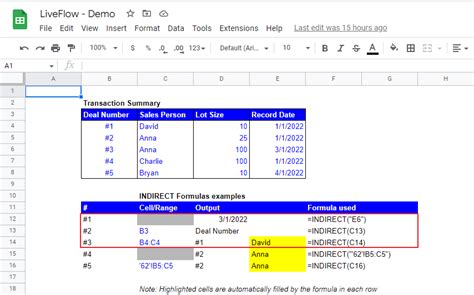
1. Dynamic Range References
One of the most straightforward yet powerful applications of the INDIRECT function is creating dynamic range references. This is particularly useful when you need to reference a range of cells whose location might change over time due to inserting or deleting rows and columns. For instance, suppose you have a range of data in the "Sheet1" tab that starts from cell A1 and ends at a cell that is determined by a formula or an input in a different cell. You can use the INDIRECT function in conjunction with other functions like ROWS or COLUMNS to dynamically adjust the range.
Example:
=INDIRECT("Sheet1!A1:A" & A2)
In this example, A2 contains a number representing the last row of the range. The INDIRECT function takes the string "Sheet1!A1:A" & A2 and converts it into a cell reference that the spreadsheet can understand, thus making the range dynamic.
2. User-Defined Inputs for Range References
Building on the concept of dynamic range references, you can also use the INDIRECT function to create user-defined inputs that determine the range of cells to be referenced. This is especially useful for creating dropdown menus or input cells where users can select or input the sheet name or range they want to reference.
Example:
=INDIRECT(A1 & "!" & B1 & ":" & C1)
Here, A1 could contain the sheet name selected from a dropdown, B1 contains the starting cell reference (e.g., "A1"), and C1 contains the ending cell reference (e.g., "E10"). This setup allows users to dynamically change the range of cells being referenced simply by changing the inputs in cells A1, B1, and C1.
3. Simplifying Complex Formulas
The INDIRECT function can also be used to simplify complex formulas by breaking them down into more manageable parts. This can significantly improve the readability and maintainability of your spreadsheet. For example, if you have a formula that performs multiple tasks based on different conditions, you can use the INDIRECT function to refer to different parts of the formula based on the conditions.
Example:
=IF(D1="North", INDIRECT("Sales!B:B"), IF(D1="South", INDIRECT("Sales!C:C"), INDIRECT("Sales!D:D")))
This formula simplifies the process of selecting different columns in the "Sales" sheet based on the region input in cell D1.
4. Creating Dynamic Charts
Another creative way to use the INDIRECT function is in creating dynamic charts. By referencing ranges dynamically using INDIRECT, you can easily update the data source of a chart without having to manually change the chart settings each time the data changes.
Example:
=INDIRECT("'" & A1 & "'!A1:B" & COUNTA(A:A))
In this example, A1 contains the sheet name of the data you want to chart, and the formula dynamically adjusts the range based on the count of non-blank cells in column A. By using this formula as the data range for your chart, the chart will automatically update when the data in the referenced range changes.
5. Enhancing Lookup and Index Functions
Finally, the INDIRECT function can be combined with lookup and index functions to perform more complex data retrieval tasks. This is particularly useful when you need to look up data across multiple sheets or tables and the structure of the data might change.
Example:
=INDEX(INDIRECT("'" & A1 & "'!A:B"), MATCH(B1, INDIRECT("'" & A1 & "'!A:A"), 0))
Here, A1 contains the sheet name from which to retrieve data, and B1 contains the value to look up in the first column of the referenced range. This formula dynamically adjusts the lookup range based on the sheet name selected in A1.
Google Sheets Indirect Function Gallery
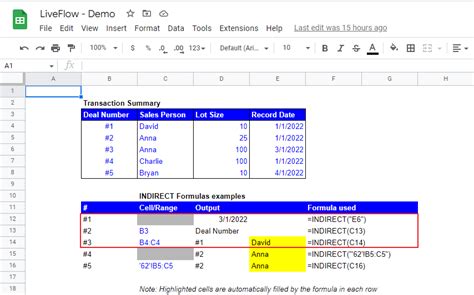
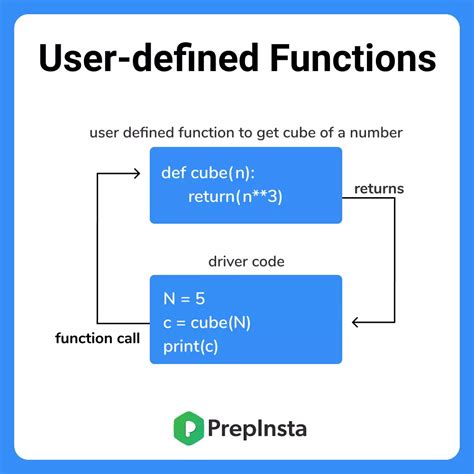
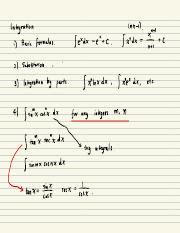
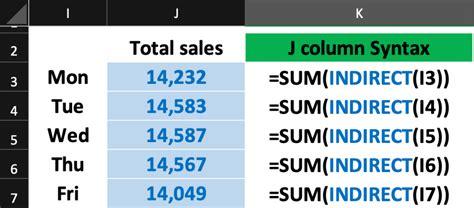
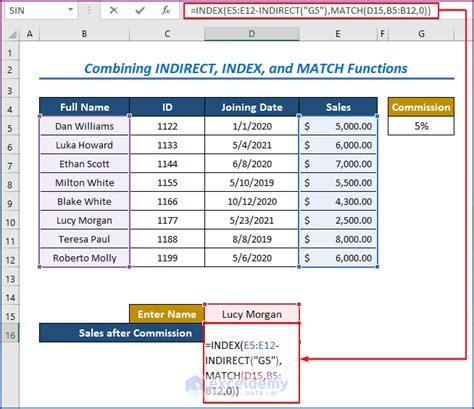
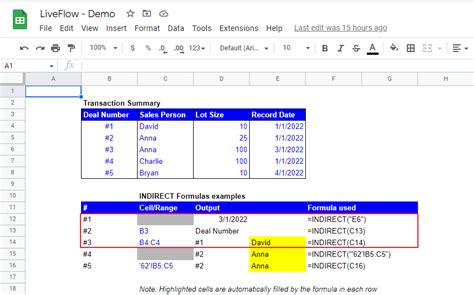
Mastering the INDIRECT function in Google Sheets can significantly elevate your spreadsheet management skills, allowing you to create more dynamic, interactive, and user-friendly spreadsheets. Whether you're simplifying complex formulas, creating dynamic charts, or enhancing lookup and index functions, the INDIRECT function is a versatile tool that can help you achieve your goals more efficiently.
Feel free to share your experiences with the INDIRECT function in Google Sheets. How have you creatively used it to solve problems or enhance your spreadsheets? Your insights can help others in our community discover new ways to harness the power of the INDIRECT function.
