Intro
Master VBA sheet selection with 5 expert methods. Discover how to activate, select, and manipulate sheets in Excel using VBA. Learn to iterate through worksheets, use sheet names, and apply VBA sheet selection techniques for efficient data management. Improve your VBA skills and automate tasks with ease.
Selecting a sheet in VBA is a crucial step in automating tasks in Excel. With the right techniques, you can efficiently navigate and manipulate data across different sheets. In this article, we will explore five ways to select a sheet in VBA, including using the Worksheets collection, the Sheets collection, the Activate method, the Select method, and using the sheet's code name.
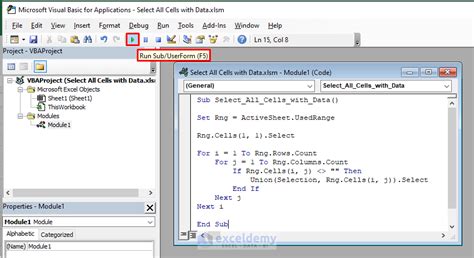
Method 1: Using the Worksheets Collection
The Worksheets collection is a built-in collection in VBA that contains all the worksheets in a workbook. You can access a specific sheet by its index or name.
Sub SelectSheetByIndex()
Worksheets(1).Select
End Sub
Sub SelectSheetByName()
Worksheets("Sheet1").Select
End Sub
Method 2: Using the Sheets Collection
The Sheets collection is similar to the Worksheets collection, but it includes all types of sheets, such as charts and dialog sheets.
Sub SelectSheetByIndex()
Sheets(1).Select
End Sub
Sub SelectSheetByName()
Sheets("Sheet1").Select
End Sub
Method 3: Using the Activate Method
The Activate method is used to activate a sheet, which makes it the active sheet.
Sub ActivateSheet()
Worksheets("Sheet1").Activate
End Sub
Method 4: Using the Select Method
The Select method is used to select a range of cells on a sheet. When used with the entire sheet, it selects the entire sheet.
Sub SelectEntireSheet()
Worksheets("Sheet1").Cells.Select
End Sub
Method 5: Using the Sheet's Code Name
Each sheet in a workbook has a unique code name that can be used to access it directly.
Sub SelectSheetByCodeName()
Sheet1.Select
End Sub
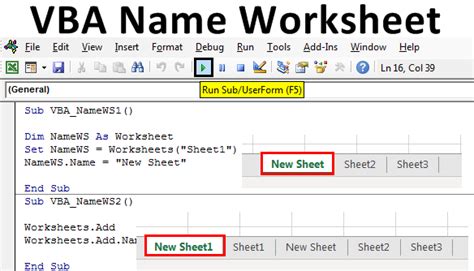
Best Practices for Selecting Sheets in VBA
- Avoid using
SelectandActivatemethods whenever possible, as they can slow down your code and cause issues with other users. - Use the
Worksheetscollection instead of theSheetscollection, unless you need to access other types of sheets. - Use the sheet's code name instead of its index or name, as it is more efficient and less prone to errors.
- Always specify the workbook when accessing a sheet, especially when working with multiple workbooks.

Common Errors When Selecting Sheets in VBA
- Error 9: Subscript out of range - This error occurs when you try to access a sheet that does not exist.
- Error 1004: Select method of range class failed - This error occurs when you try to select a range of cells that is not valid.
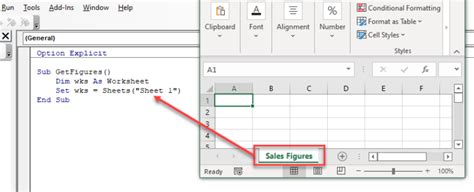
Conclusion
Selecting a sheet in VBA is a fundamental skill that every Excel developer should master. By using the right techniques and best practices, you can efficiently navigate and manipulate data across different sheets. Remember to avoid using Select and Activate methods, use the Worksheets collection, and specify the workbook when accessing a sheet.
VBA Sheet Selection Gallery
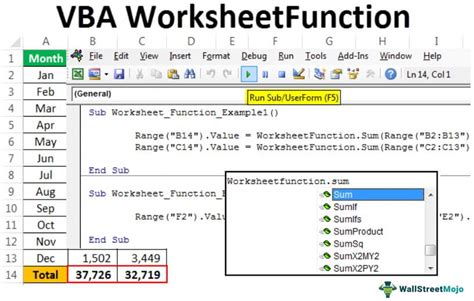
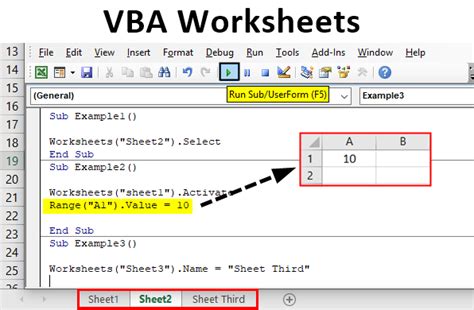
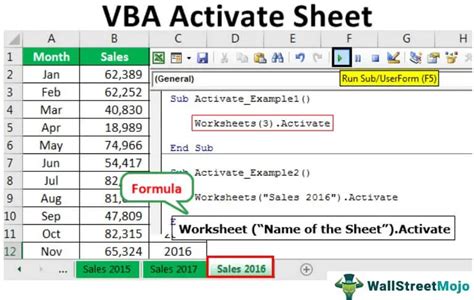
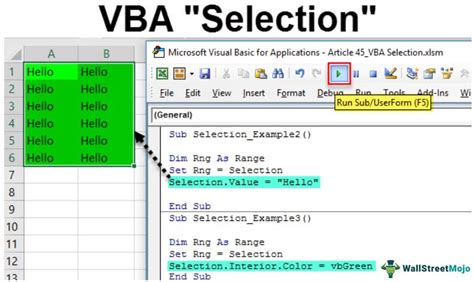
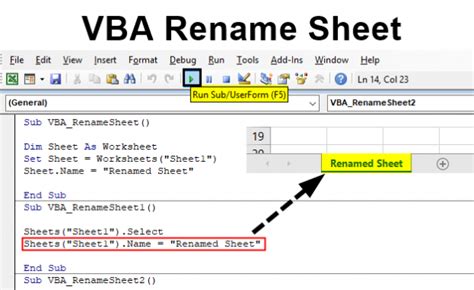
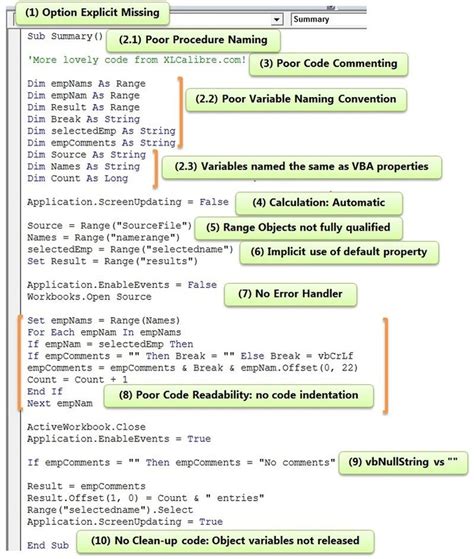
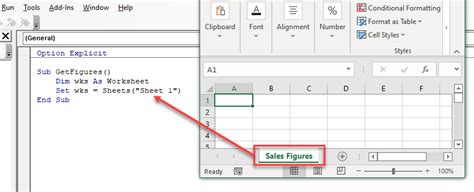
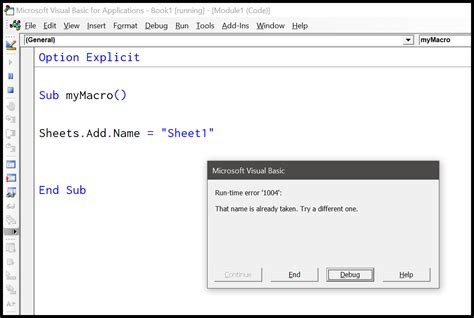
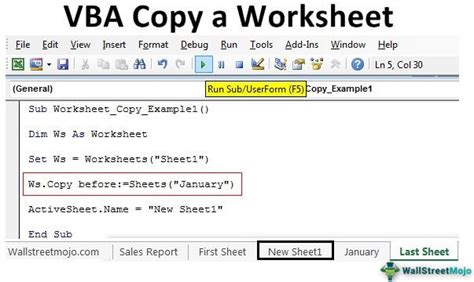
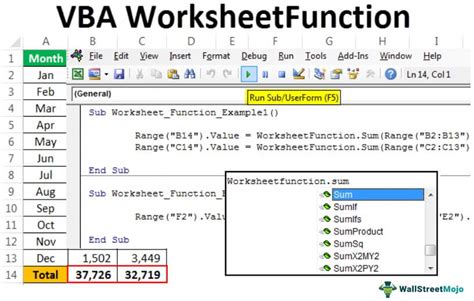
We hope this article has helped you learn how to select a sheet in VBA. If you have any questions or need further assistance, please don't hesitate to ask.
