Intro
Discover how to effortlessly convert Unix time in Excel with our expert guide. Learn 5 simple methods to transform Unix timestamps into human-readable dates and times, including using formulas, functions, and add-ins. Master date and time conversion in Excel and streamline your data analysis workflow with these actionable tips.
Unix time, also known as POSIX time, is a system for describing points in time as a number of seconds that have elapsed since January 1, 1970, at 00:00:00 UTC. This format is widely used in computer systems, programming languages, and databases. However, when working with Unix time in Excel, it can be challenging to convert it to a human-readable format. In this article, we will explore five ways to convert Unix time in Excel.
Understanding Unix Time
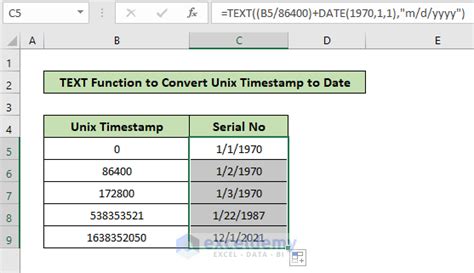
Before we dive into the conversion methods, it's essential to understand how Unix time works. Unix time is represented as a 32-bit integer, which means it can store values up to 2,147,483,647. This corresponds to a date range from January 1, 1970, to January 19, 2038. When working with Unix time in Excel, you may encounter two types of values: seconds and milliseconds.
Method 1: Using the Excel Formula
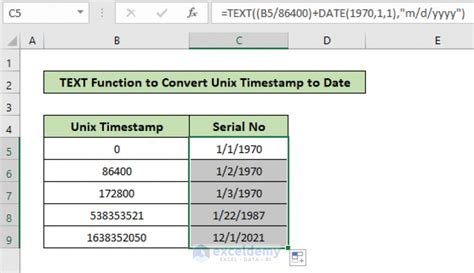
The most straightforward way to convert Unix time in Excel is by using a formula. You can use the following formula to convert Unix time to a human-readable format:
=A1/86400+25569
Assuming the Unix time value is in cell A1, this formula divides the value by 86,400 (the number of seconds in a day) and adds 25,569 (the number of days between January 1, 1970, and January 1, 1900).
Format the Result
After applying the formula, you need to format the result as a date. Select the cell containing the formula, go to the "Home" tab, and click on the "Number" group. Then, select "Date" from the drop-down menu and choose the desired date format.
Method 2: Using VBA Macro
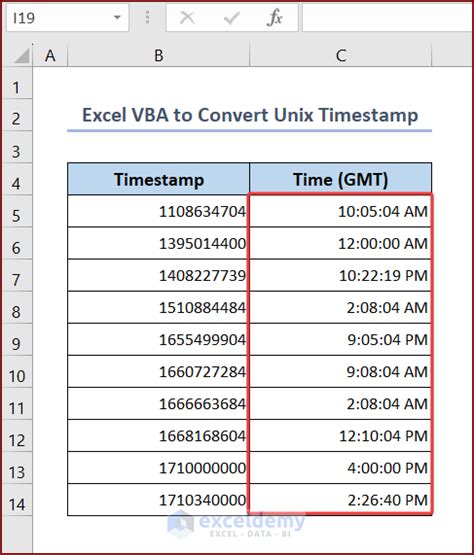
If you prefer to use a VBA macro to convert Unix time, you can create a custom function in Excel. Here's an example code snippet:
Function UnixTimeToDateTime(UnixTime As Double) As Date
UnixTimeToDateTime = DateAdd("s", UnixTime, "1/1/1970 00:00:00")
End Function
To use this macro, open the Visual Basic Editor (VBE) by pressing "Alt + F11" or navigating to "Developer" > "Visual Basic" in the ribbon. Then, insert a new module and paste the code. Save the module and close the VBE.
To use the macro, enter the following formula in a cell:
=UnixTimeToDateTime(A1)
Assuming the Unix time value is in cell A1, this formula will convert the value to a human-readable format.
Method 3: Using Power Query
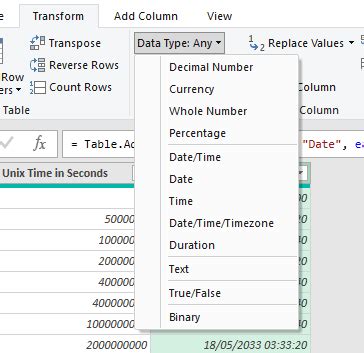
Power Query is a powerful data manipulation tool in Excel that can help you convert Unix time. To use Power Query, follow these steps:
- Go to the "Data" tab and click on "From Other Sources" > "Blank Query".
- In the Query Editor, click on "Add Column" > "Custom Column".
- Enter the following formula in the "Custom Column" dialog box:
=Date.From(#datetime(1970, 1, 1, 0, 0, 0) + #duration([Unix Time], 0, 0, 0))
Assuming the Unix time value is in column "Unix Time", this formula will convert the value to a human-readable format.
Method 4: Using Excel Add-ins
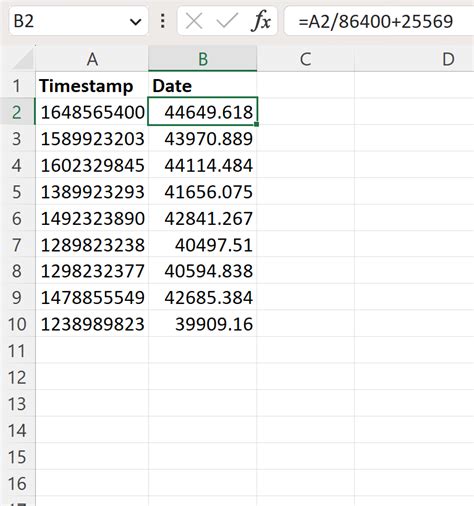
There are several Excel add-ins available that can help you convert Unix time. One popular add-in is the "Unix Time Converter" add-in. To use this add-in, follow these steps:
- Download and install the add-in from the Microsoft Office Store.
- Restart Excel and go to the "Add-ins" tab.
- Click on the "Unix Time Converter" button.
- Select the cell containing the Unix time value and click on the "Convert" button.
The add-in will convert the Unix time value to a human-readable format.
Method 5: Using Online Tools
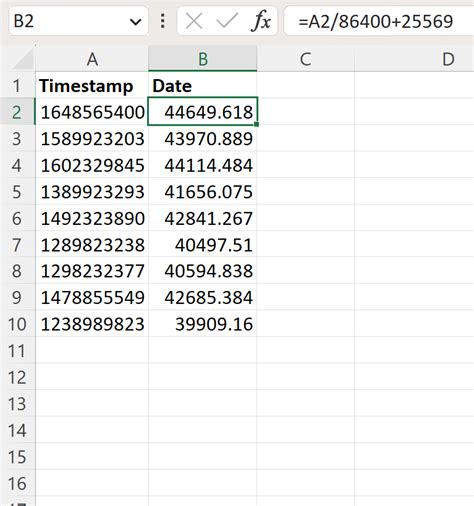
If you don't want to use any of the above methods, you can use online tools to convert Unix time. There are several online tools available that can help you convert Unix time, such as UnixTime.net or EpochConverter.com.
To use online tools, follow these steps:
- Copy the Unix time value from Excel.
- Go to the online tool website and paste the value.
- Click on the "Convert" button.
The online tool will convert the Unix time value to a human-readable format.
Unix Time Conversion Image Gallery
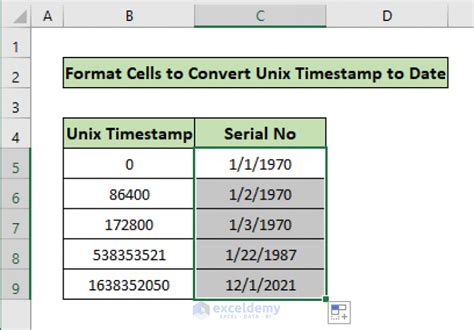
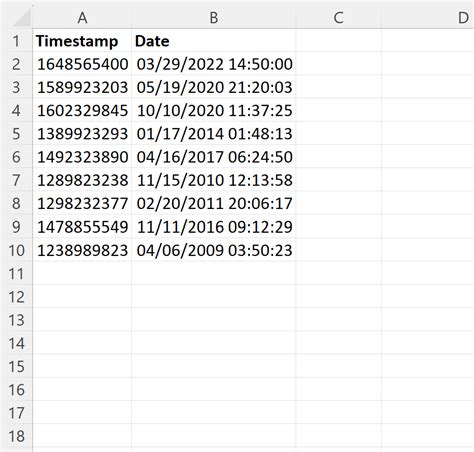
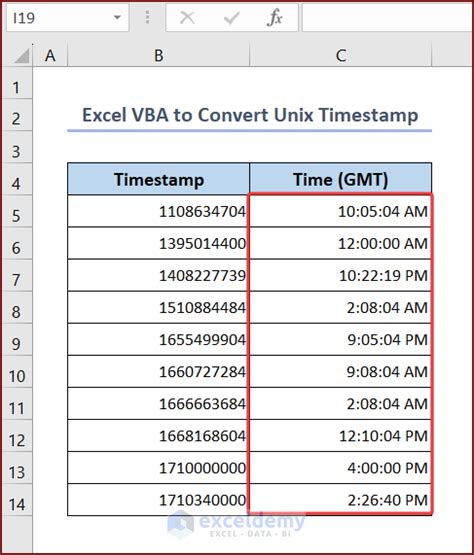
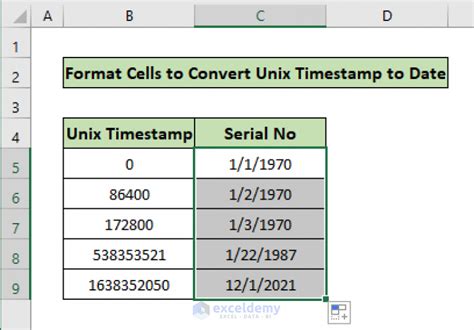
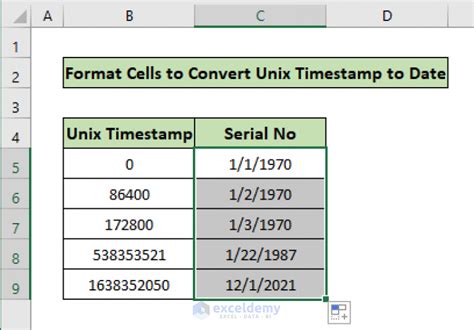
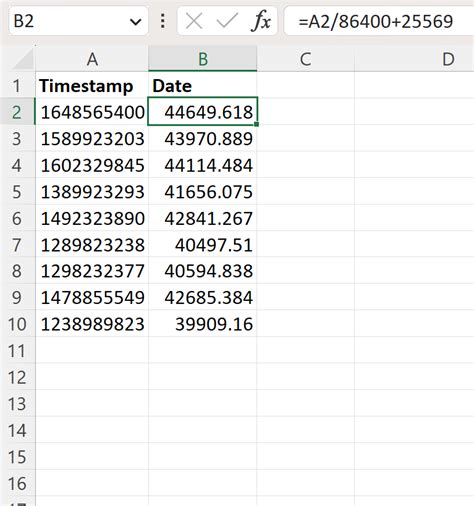
In conclusion, there are several ways to convert Unix time in Excel. You can use a formula, VBA macro, Power Query, Excel add-ins, or online tools to convert Unix time. Each method has its own advantages and disadvantages, and you can choose the method that best suits your needs.
We hope this article has helped you learn how to convert Unix time in Excel. If you have any questions or need further assistance, please don't hesitate to ask.
