Intro
Unlock the power of Excel VBA with 5 expert ways to use For Loops. Master looping techniques to automate tasks, iterate through data, and boost productivity. Discover how to optimize your code with For Next, For Each, and Do While loops, and take your Excel skills to the next level with VBA programming.
Excel VBA is a powerful tool that can help automate tasks and streamline workflows. One of the most fundamental concepts in VBA is the For Loop, which allows you to repeat a set of instructions for a specified number of times. Mastering the use of For Loops can take your VBA skills to the next level, enabling you to tackle complex tasks with ease. In this article, we will explore five ways to use For Loops in Excel VBA, along with practical examples and tips to get you started.
The Basics of For Loops
Before we dive into the different ways to use For Loops, let's review the basic syntax:
For variable = start To end [Step increment]
variableis the counter variable that will be used to keep track of the loop's progress.startis the initial value of the loop.endis the final value of the loop.incrementis the amount by which the counter variable will be incremented each time the loop runs.
For example:
For i = 1 To 10
Debug.Print i
Next i
This loop will print the numbers 1 to 10 to the Immediate window.
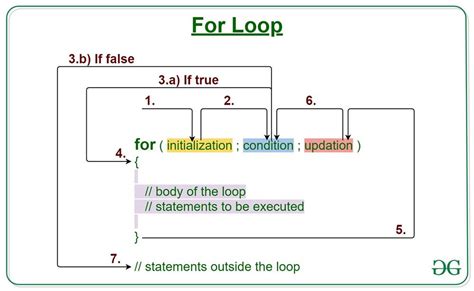
Way 1: Looping Through a Range of Cells
One common use of For Loops is to loop through a range of cells in a worksheet. For example, suppose we want to apply a formula to each cell in a column.
For i = 1 To 10
Cells(i, 1).Value = i * 2
Next i
This loop will apply the formula =i*2 to each cell in column A, starting from row 1 and ending at row 10.
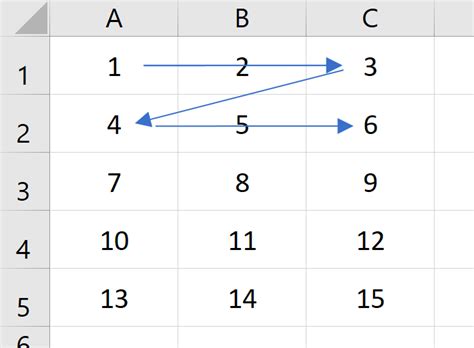
Way 2: Looping Through an Array
For Loops can also be used to loop through an array of values. For example, suppose we have an array of names and we want to print each name to the Immediate window.
Dim names As Variant
names = Array("John", "Mary", "David", "Emily")
For i = LBound(names) To UBound(names)
Debug.Print names(i)
Next i
This loop will print each name in the array to the Immediate window.
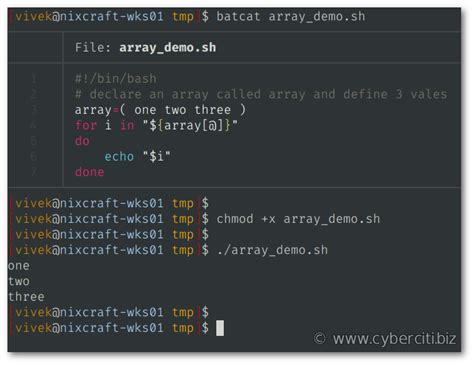
Way 3: Looping Through a Collection of Objects
For Loops can also be used to loop through a collection of objects, such as a collection of worksheets or a collection of charts. For example, suppose we want to loop through all the worksheets in a workbook and print their names to the Immediate window.
For Each ws In ThisWorkbook.Worksheets
Debug.Print ws.Name
Next ws
This loop will print the name of each worksheet in the workbook to the Immediate window.

Way 4: Looping Through a Recordset
For Loops can also be used to loop through a recordset, which is a collection of data retrieved from a database. For example, suppose we have a recordset that contains a list of employees and we want to print each employee's name and department to the Immediate window.
Dim rs As ADODB.Recordset
Set rs = New ADODB.Recordset
rs.Open "SELECT * FROM Employees", "myDatabase"
For i = 1 To rs.RecordCount
Debug.Print rs.Fields("Name").Value & " - " & rs.Fields("Department").Value
rs.MoveNext
Next i
This loop will print each employee's name and department to the Immediate window.
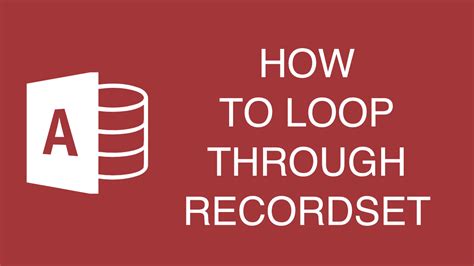
Way 5: Looping Through a Dynamic Range
For Loops can also be used to loop through a dynamic range of cells, which is a range that changes in size based on the data. For example, suppose we have a table that contains a list of sales data and we want to apply a formula to each cell in the table.
Dim lastRow As Long
lastRow = Cells.Find("*", searchorder:=xlByRows, searchdirection:=xlPrevious).Row
For i = 1 To lastRow
Cells(i, 1).Value = i * 2
Next i
This loop will apply the formula =i*2 to each cell in the first column of the table, starting from row 1 and ending at the last row of the table.
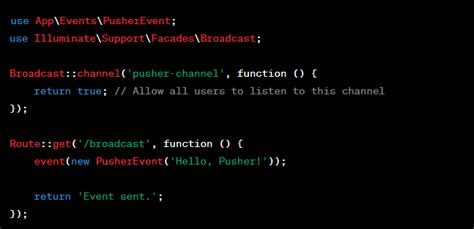
Gallery of For Loop Examples
For Loop Examples
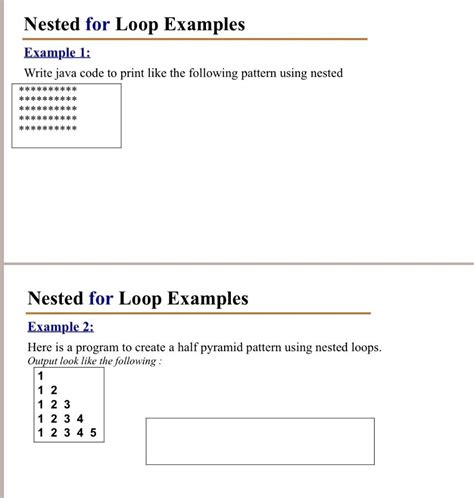
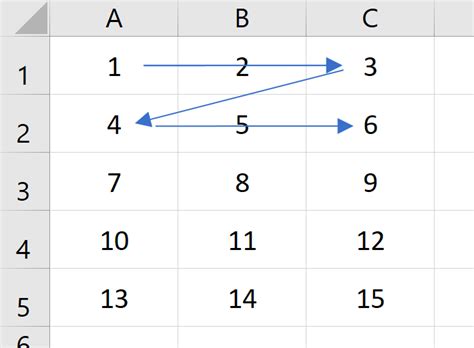
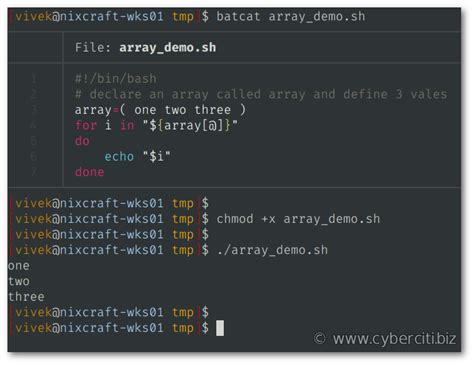

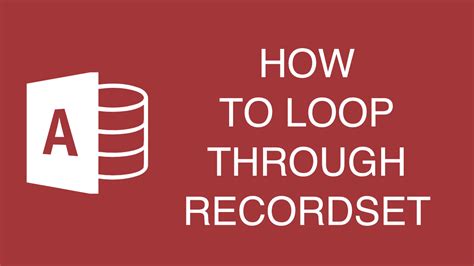
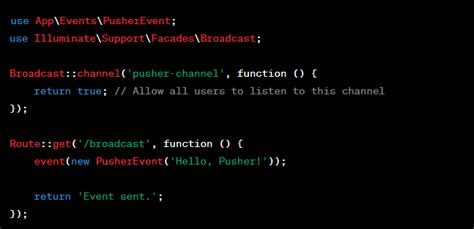
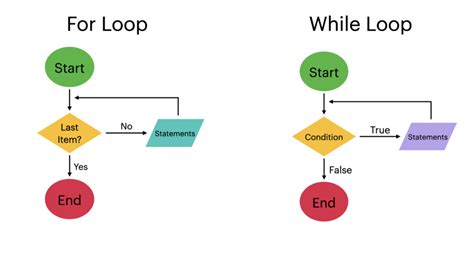
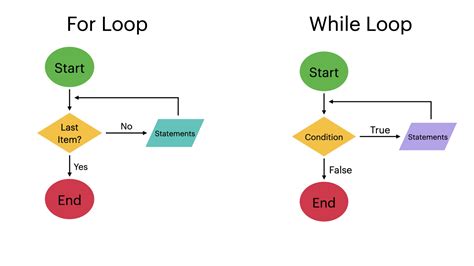
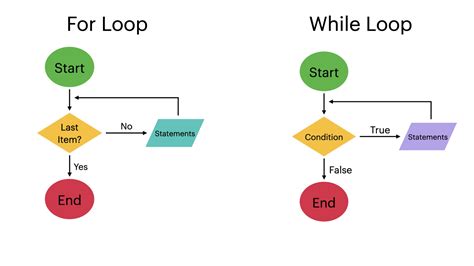
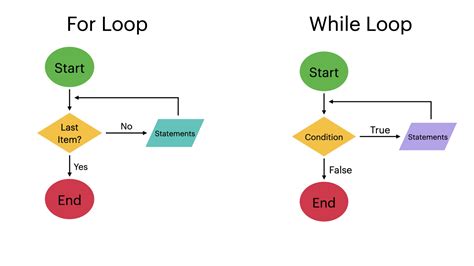
Conclusion
Mastering the use of For Loops in Excel VBA can take your skills to the next level, enabling you to automate complex tasks and streamline workflows. In this article, we explored five ways to use For Loops, including looping through a range of cells, an array, a collection of objects, a recordset, and a dynamic range. With practice and patience, you can become proficient in using For Loops to tackle even the most challenging tasks.
We hope this article has been informative and helpful. If you have any questions or comments, please feel free to share them below. Don't forget to share this article with your friends and colleagues who may find it useful. Happy coding!
