Intro
Extracting the last four digits of a number or text string in Excel can be a useful skill, especially when dealing with data that includes numbers with varying lengths. Whether you're working with IDs, codes, or any form of numerical data where you need to focus on the last few digits, Excel provides several straightforward methods to achieve this. Here, we'll explore the most common techniques, ensuring you can easily extract the last four digits of any number in your spreadsheet.
Understanding the Problem
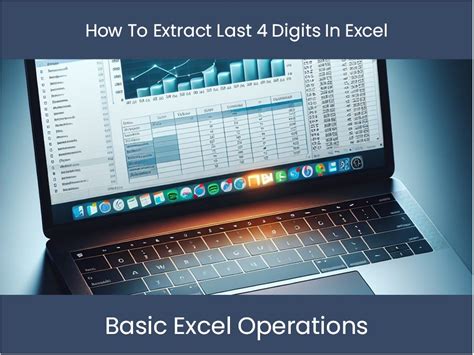
When working with numerical data, situations often arise where focusing on the last few digits is crucial. This could be for data analysis, validation, or simply for extracting relevant information from larger numbers. Excel, being a powerful tool for data manipulation, offers several functions and techniques to help you achieve this efficiently.
Using the RIGHT Function
One of the simplest ways to extract the last four digits of a number in Excel is by using the RIGHT function. This function returns the specified number of characters from the end of a text string. Here’s how you can use it:
-
Formula:
=RIGHT(A1,4)- In this formula,
A1is the cell containing the number from which you want to extract the last four digits. The number4specifies that you want to extract four characters from the right.
- In this formula,
-
How it Works: When you apply this formula, Excel looks at the value in cell A1, counts four characters from the end, and returns those characters as a text string.
Using the TEXT and RIGHT Functions Together
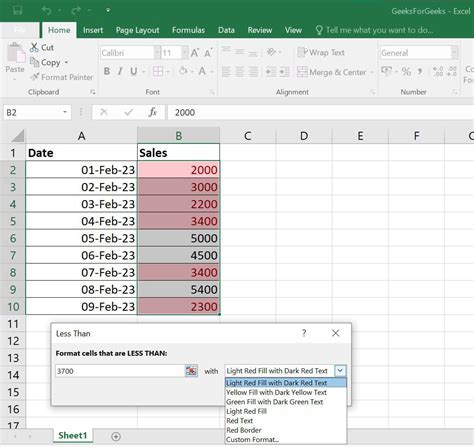
If the number you're working with is too large and Excel converts it into scientific notation (e.g., 1.23457E+11), using the RIGHT function alone won't work as expected because it operates on text strings. A workaround is to convert the number to text first, ensuring the RIGHT function works correctly.
-
Formula:
=RIGHT(TEXT(A1,"0000000000"),4)- Here, the
TEXTfunction converts the number in A1 to a text string, using a format specifier that includes enough zeros to cover the largest number you're working with. TheRIGHTfunction then extracts the last four characters.
- Here, the
-
Flexibility: You can adjust the number of zeros in the format specifier based on the size of your numbers.
Extracting Last Four Digits with VBA
For more complex scenarios or if you prefer using macros, VBA (Visual Basic for Applications) provides a powerful way to extract the last four digits.
-
VBA Code:
Function ExtractLastFourDigits(number As Long) As String ExtractLastFourDigits = Right(number, 4) End Function- This VBA function takes a long integer as input and returns the last four digits as a string. You can use it as a user-defined function in your Excel formulas.
Practical Applications
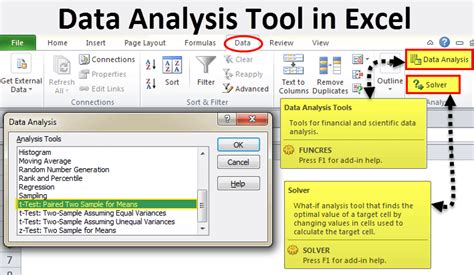
Extracting the last four digits can be crucial in various data analysis tasks, such as:
- Data Validation: For example, in banking, the last four digits of an account number are often used for verification purposes.
- Code Extraction: In product codes or serial numbers, the last four digits might be relevant for tracking or warranty purposes.
- Data Masking: For privacy and security, masking all but the last four digits of sensitive information like credit card numbers is a common practice.
Conclusion and Further Learning
Extracting the last four digits in Excel is a skill that can greatly enhance your data manipulation capabilities. Whether through the use of built-in functions like RIGHT and TEXT, or through VBA macros for more customized solutions, Excel offers flexible tools to help you work with numerical data efficiently. For further learning, exploring Excel's text manipulation functions and VBA programming can open up a wide range of possibilities for data analysis and automation.
Gallery of Excel Data Manipulation Techniques
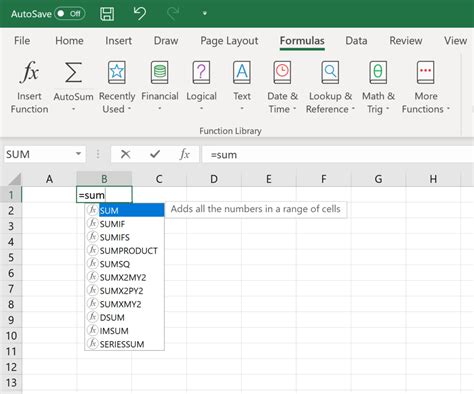
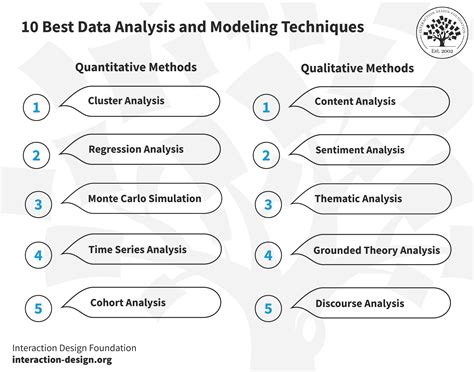
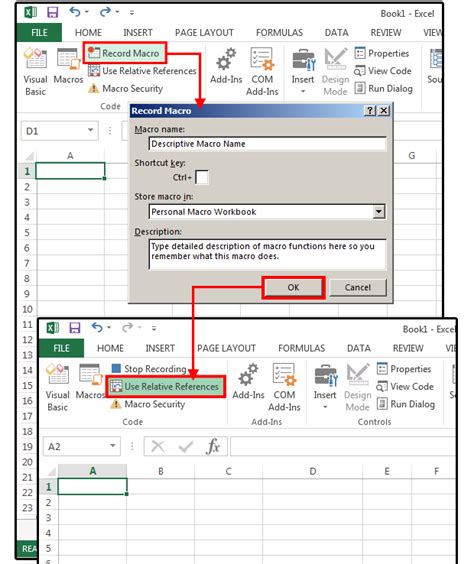
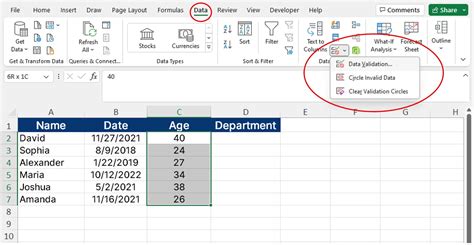
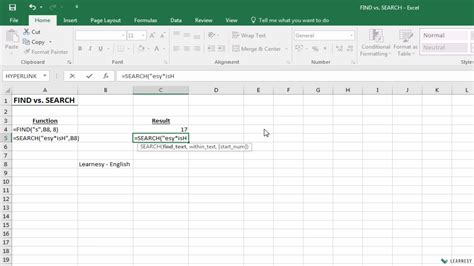
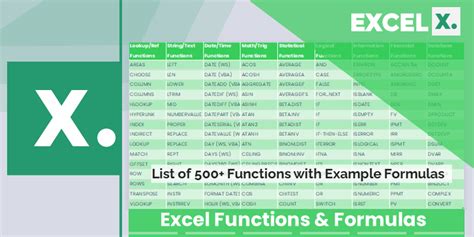
Your turn! Share your own tips or ask questions about extracting the last four digits in Excel in the comments below.
